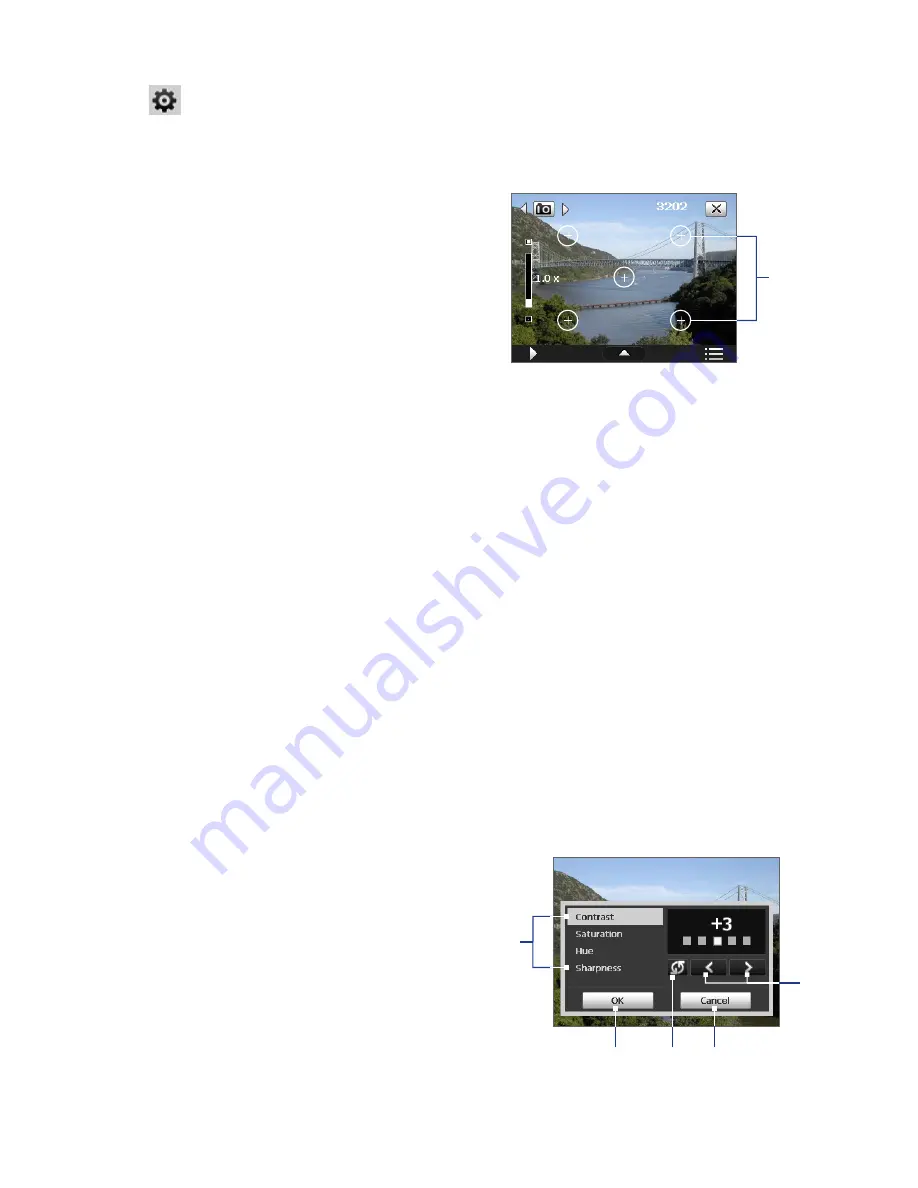
Experiencing Multimedia 115
Advanced menu
•
Capture Format
. Select the desired file format.
•
Shutter Sound
. Choose whether or not you want the camera to make a shutter sound when you press the
ENTER or CAMERA button.
•
Grid
(Photo mode only). Choose whether or not
to show a grid on the Camera screen. Showing a
grid helps you frame and center your subject more
easily and accurately.
•
Keep Backlight
. Turn the backlight on or off. This overrides your device backlight settings while you are
using the camera.
•
Review Duration
. Set a time length for displaying the captured image/video on the Review screen. Select
No Limit
if you do not want to impose a time limit. Select
No Review
to immediately return to the live
Camera screen after capturing and saving.
•
Flicker Adjustment
. When taking indoor shots, flicker on the camera screen may be caused by
inconsistencies between the vertical scan rate of the camera display and the flicker frequency of
fluorescent lighting. To reduce flicker, you can change the flicker adjustment setting to the proper
frequency (
50Hz
or
60Hz
) of the country where your device is being used.
•
Record with Audio
(in Video mode only). Select
On
to record audio with the captured video clips, or
select
Off
to capture video without audio.
•
Prefix
. When
Default
is selected as the prefix, the file name of each new captured file is set to “IMAGE” or
“VIDEO” followed by a sequential number, for example: IMAGE_001.jpg. You may also choose to name files
using either the current
Date
or
Date & Time
as the prefix.
Note
If you set the Camera to save captured photos to a storage card, the prefix cannot be selected. Captured photos
will be named using the convention IMAGnnnn.jpg (wherein 'nnnn' is the counter) which is the DCIM (Digital
Camera Images) naming standard, and will be saved to the \DCIM\100MEDIA folder on the storage card.
•
Counter
. To reset the file naming counter back to 1, tap
Reset
.
•
Recording Limit
(in Video mode only). Set the duration or file size for recording video.
•
Template Folder
(in Picture Theme mode only). By default, templates are stored in the
\My Documents\
Templates
folder on the device’s
Main Memory
. If you transferred some templates to a storage card
(via File Explorer), set this option to
Main + Card
to specify that templates are located in both the main
memory and the storage card.
•
Image Properties
. This option allows you to adjust
the camera display properties, such as
Contrast
,
Saturation
,
Hue
, and
Sharpness
.
•
Show Reminder
(in Contacts Picture mode only). Select
On
if you want the Camera to always display a
message that confirms whether or not to assign the captured picture to a contact.
Grid
1
Tap a property to adjust.
2
Tap the left/right arrow or press the
NAVIGATION button left/right to decrease/
increase the value.
3
Tap to save the settings.
4
Tap to reset all properties to their default.
5
Tap to close the submenu without applying
and saving the changes.
1
3
4
5
2
Содержание TouchFLO
Страница 1: ...DA User Manual...
Страница 32: ...32 Getting Started...
Страница 46: ...46 Using Phone Features...
Страница 54: ...54 Setting Up Your Device...
Страница 69: ...7 1 Messaging 7 2 Text Messages 7 3 Setting Up E mail Accounts 7 4 Using E mail Chapter 7 Exchanging Messages...
Страница 88: ...88 Working With Company E mail and Meeting Appointments...
Страница 96: ...96 Working With Documents and Files...
Страница 109: ...11 1 Camera 11 2 Camera Album 11 3 Pictures Videos 11 4 Windows Media Player Mobile Chapter 11 Experiencing Multimedia...
Страница 124: ...124 Experiencing Multimedia...
Страница 131: ...13 1 Voice Speed Dial Chapter 13 Using Other Applications...
Страница 134: ...134 Using Other Applications...
Страница 135: ...Appendix A 1 Specifications A 2 Regulatory Notices A 3 Additional Safety Information...






























