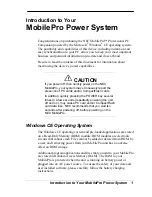18 Getting Started
1.3 Starting Up
After inserting the battery, you can now power on and start using your device.
Turn your device on and off
To turn on the power
•
Press and hold the POWER button for a few seconds.
When you turn on your device for the first time, a Quick Start Wizard will guide you through the
calibration process and the setup of regional settings, date and time, and password. For more
information about touch screen calibration, see “Calibrate the device”.
To turn off the power
•
Press and hold the POWER button for a few seconds. A message will then be displayed, prompting you
whether or not to turn off the device completely.
Calibrate the device
Calibrating the touch screen involves tapping the centre of a cross with the stylus as the cross moves around
the screen. This process ensures that when you tap the screen with your stylus, the tapped item is activated.
If your device does not accurately respond to screen taps, follow these steps to re-calibrate it:
1.
Tap
Start > Settings > System
tab
> Screen
.
2.
On the
General
tab, tap
Align Screen
, then follow the on-screen instructions to complete the
calibration.
Manage screen settings
The device’s display has the following orientation modes:
Portrait
and
Landscape
. To change the orientation,
tap
Start > Settings > System
tab
> Screen
, and select the orientation you want.
•
To smooth the edges of screen fonts for many programs, on the
ClearType
tab, select the
Enable
ClearType
check box.
•
To increase the readability or to see more content on the screen, on the
Text Size
tab, adjust the text
size by moving the slider.
Tip
To quickly change the screen orientation, you can also tap the
Rotate Screen
icon in HTC Home’s Launcher.
See “HTC Home” later in this chapter for details.
Switch your device to Sleep mode
Quickly pressing the POWER button turns off the display temporarily and switches your device to
Sleep
mode
. Sleep mode suspends your device to a low power state while the display is off in order to save battery
power. Your device also automatically goes into Sleep mode when you leave the device idle after a certain
amount of time.
You will still be able to receive messages and calls while your device is in Sleep mode. Pressing the POWER
button again or new incoming calls/messages will wake up your device.
To specify the timeout period before your device goes into Sleep mode
1.
Tap
Start > Settings > System
tab
> Power > Advanced
tab.
2.
Under
On battery power
, make sure the
Turn off device if not used for
check box is selected.
3.
Select the battery timeout period, then tap
OK
.
Содержание TouchFLO
Страница 1: ...DA User Manual...
Страница 32: ...32 Getting Started...
Страница 46: ...46 Using Phone Features...
Страница 54: ...54 Setting Up Your Device...
Страница 69: ...7 1 Messaging 7 2 Text Messages 7 3 Setting Up E mail Accounts 7 4 Using E mail Chapter 7 Exchanging Messages...
Страница 88: ...88 Working With Company E mail and Meeting Appointments...
Страница 96: ...96 Working With Documents and Files...
Страница 109: ...11 1 Camera 11 2 Camera Album 11 3 Pictures Videos 11 4 Windows Media Player Mobile Chapter 11 Experiencing Multimedia...
Страница 124: ...124 Experiencing Multimedia...
Страница 131: ...13 1 Voice Speed Dial Chapter 13 Using Other Applications...
Страница 134: ...134 Using Other Applications...
Страница 135: ...Appendix A 1 Specifications A 2 Regulatory Notices A 3 Additional Safety Information...