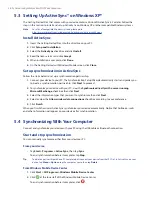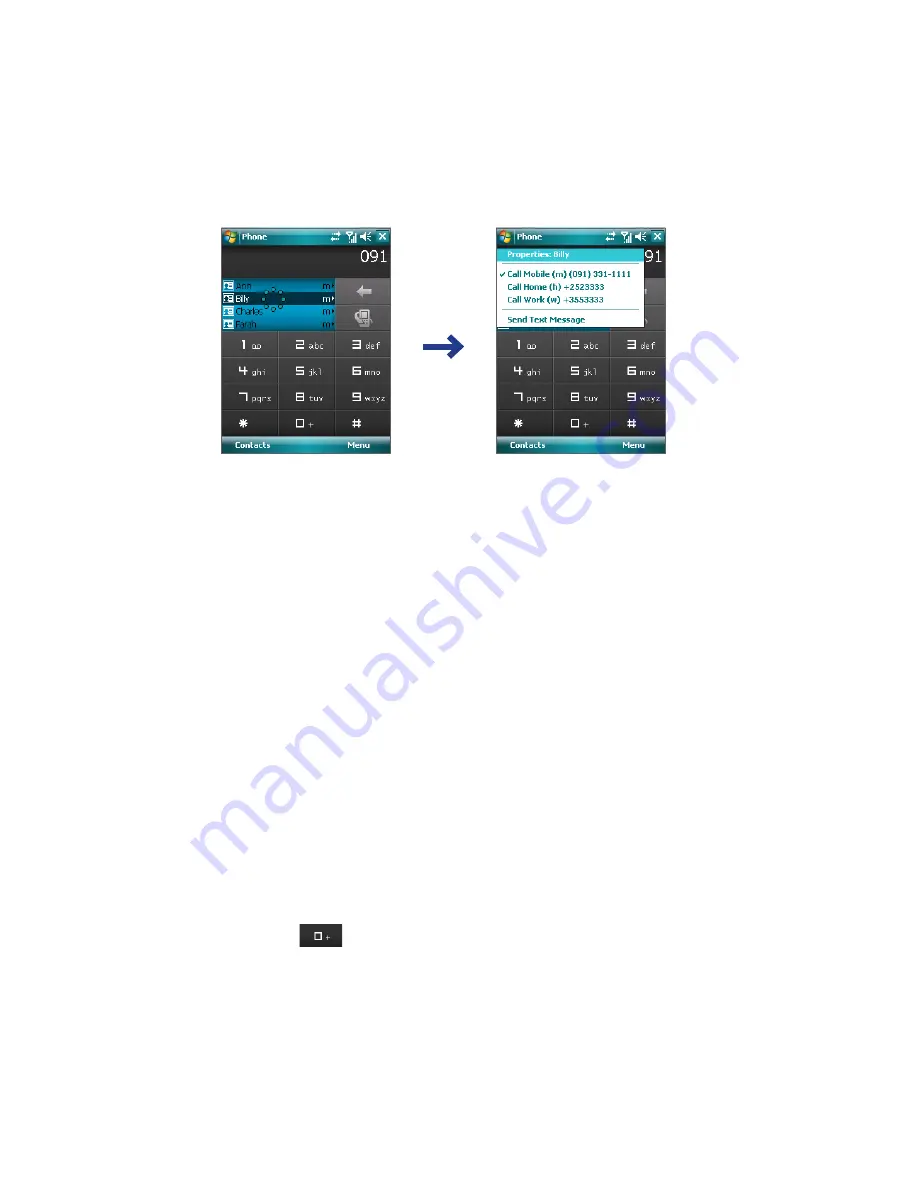
Using Phone Features 45
4.
You can do one of the following:
•
When the desired contact is selected, press the TALK button to place a call.
•
To send a text message to the selected contact, tap and hold the contact, and tap
Send Text
Message
.
•
To call a different phone number associated with the selected contact, tap and hold the selected
contact, and tap the phone number you want to call.
Tap and hold the contact to pop up the shortcut menu.
Tip
To view or edit information associated with the selected contact, tap the contact’s name on the shortcut menu
(applies only to entries stored in Contacts on your device).
Set up Smart Dialing
1.
On the Phone screen, tap
Menu >
Smart Dialing Options
.
2.
On the
Options
tab, select the
Enable Smart Dialing
check box.
•
Select the
Automatically expand selected contact
check box to enable a contact’s name and
phone number to be displayed when the contact is selected in the matching list.
•
Select the
Enable drag-scroll
check box to scroll in the matched list by dragging.
•
Select the
Enable double-click for dialing
check box to make a voice call by double-tapping the
item in the matched list.
3.5 Additional Dialing Information
Make an emergency call
•
Enter the international emergency number for your locale, and press the TALK button on your device.
Make an international call
1.
Tap and hold the
key on the Phone keypad until the
+
sign appears. The
+
replaces the
international prefix of the country that you are calling.
2.
Enter the full phone number you want to dial, and press the TALK button on your device. The full phone
number includes country code, area code (without the leading zero, if any) and phone number.
Содержание TouchFLO
Страница 1: ...DA User Manual...
Страница 32: ...32 Getting Started...
Страница 46: ...46 Using Phone Features...
Страница 54: ...54 Setting Up Your Device...
Страница 69: ...7 1 Messaging 7 2 Text Messages 7 3 Setting Up E mail Accounts 7 4 Using E mail Chapter 7 Exchanging Messages...
Страница 88: ...88 Working With Company E mail and Meeting Appointments...
Страница 96: ...96 Working With Documents and Files...
Страница 109: ...11 1 Camera 11 2 Camera Album 11 3 Pictures Videos 11 4 Windows Media Player Mobile Chapter 11 Experiencing Multimedia...
Страница 124: ...124 Experiencing Multimedia...
Страница 131: ...13 1 Voice Speed Dial Chapter 13 Using Other Applications...
Страница 134: ...134 Using Other Applications...
Страница 135: ...Appendix A 1 Specifications A 2 Regulatory Notices A 3 Additional Safety Information...