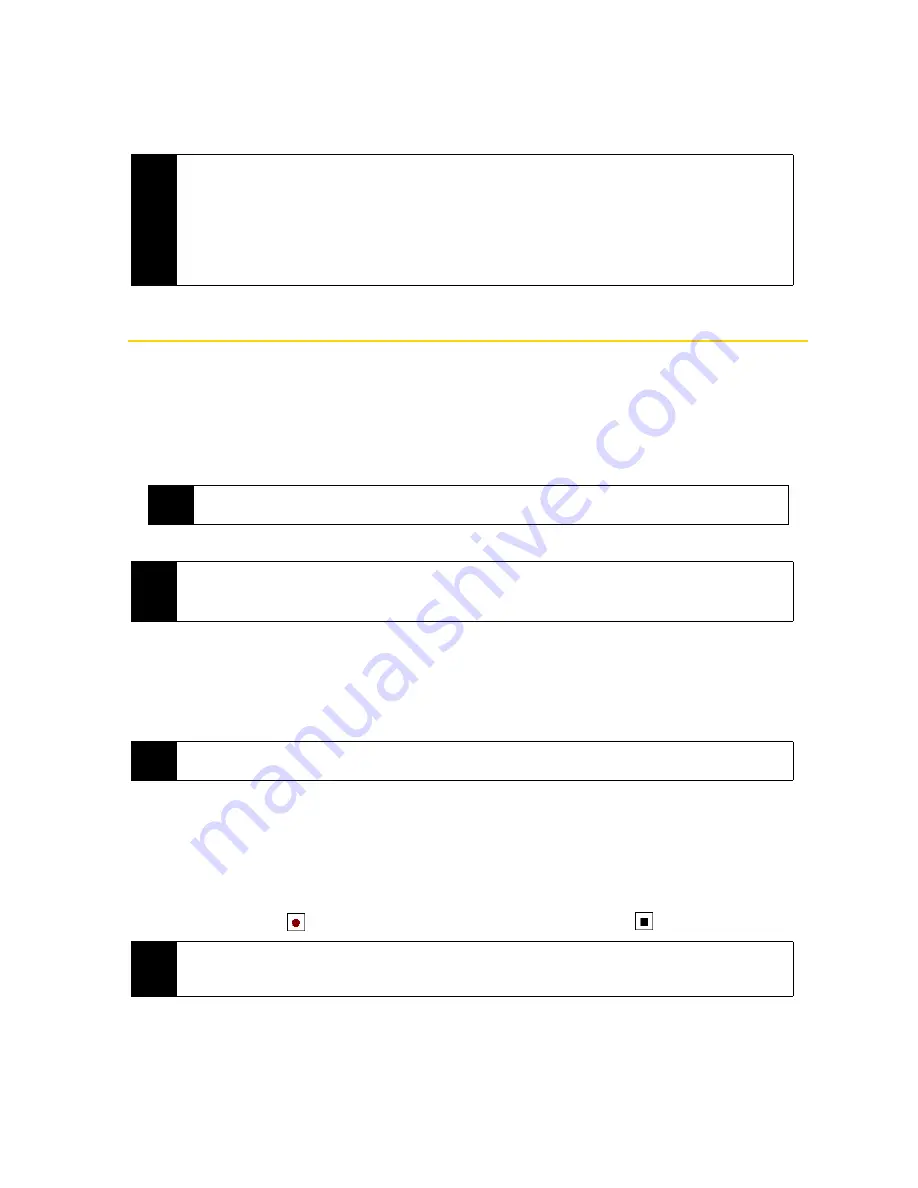
78
Section 2F. Contacts, Calendar, and Tools
3.
When you have finished adding attendees, tap
Done
.
4.
Tap
ok
to send.
Notes
Using
Notes
, you can create handwritten and typed notes, record voice notes in WAV format, convert
handwritten notes to text for easy readability, and more.
To create a note:
1.
Tap
Start > All Programs > Notes
. In the note list, tap
New
.
2.
Use the sliding QWERTY keyboard or choose an onscreen keyboard to enter your text.
3.
When finished, tap
ok
to save and return to the note list.
To draw in a note:
1.
Create or open a note file.
2.
Use the stylus to draw on the screen. A selection box then appears around your drawing.
3.
Tap
ok
to save.
To record a voice note:
1.
Tap
Start > All Programs > Notes
.
2.
If you do not see the Recording toolbar, tap
Menu > View Recording Toolbar
.
To create a stand-alone recording, record from the note list. You can also create or open a note first, and
then add a recording to a note.
3.
Tap the
Record
icon (
) to begin recording your voice. Tap the
Stop
icon (
) to stop recording.
Notes
• To choose the email account to use for sending meeting requests, tap
Menu > Tools > Options... >
Appointments
tab. Tap the
Send meeting requests via
box and choose to send via your Outlook Email,
Internet email (POP3/IMAP4), or Windows Live™ account.
• If you’re sending the meeting request using your Outlook Email account, it will be sent to the attendees the
next time you synchronize your device with your computer or Exchange Server.
• When attendees accept your meeting request, the meeting is automatically added to their schedules. When
their response is sent back to you, your calendar is updated as well.
Tip
For more information about using the sliding QWERTY keyboard or onscreen keyboard, see “Entering Text” on
page 24.
Notes
• To select handwritten text, tap and hold next to the writing. As soon as dots appear, and before they form a
complete circle, quickly drag across the writing.
• If a letter crosses three ruled lines, it is treated as a drawing rather than text.
Note
To select a drawing (for example, to copy or delete it), tap and hold the drawing briefly. When you lift the stylus, the
drawing is selected.
Tip
To select the voice recording format, return to the note list and then tap
Menu > Options... > Global Input Options
link (at the bottom of the Options screen). On the Input screen, tap the
Options
tab and choose the desired format
from the
Voice recording format
list.
Содержание RHOD400
Страница 8: ......
Страница 10: ......
Страница 11: ...Section 1 Getting Started...
Страница 17: ...Section 2 Your Device...
Страница 136: ......
Страница 137: ...Section 3 Sprint Service...
Страница 211: ...Section 4 Safety Regulatory and Warranty Information...






























