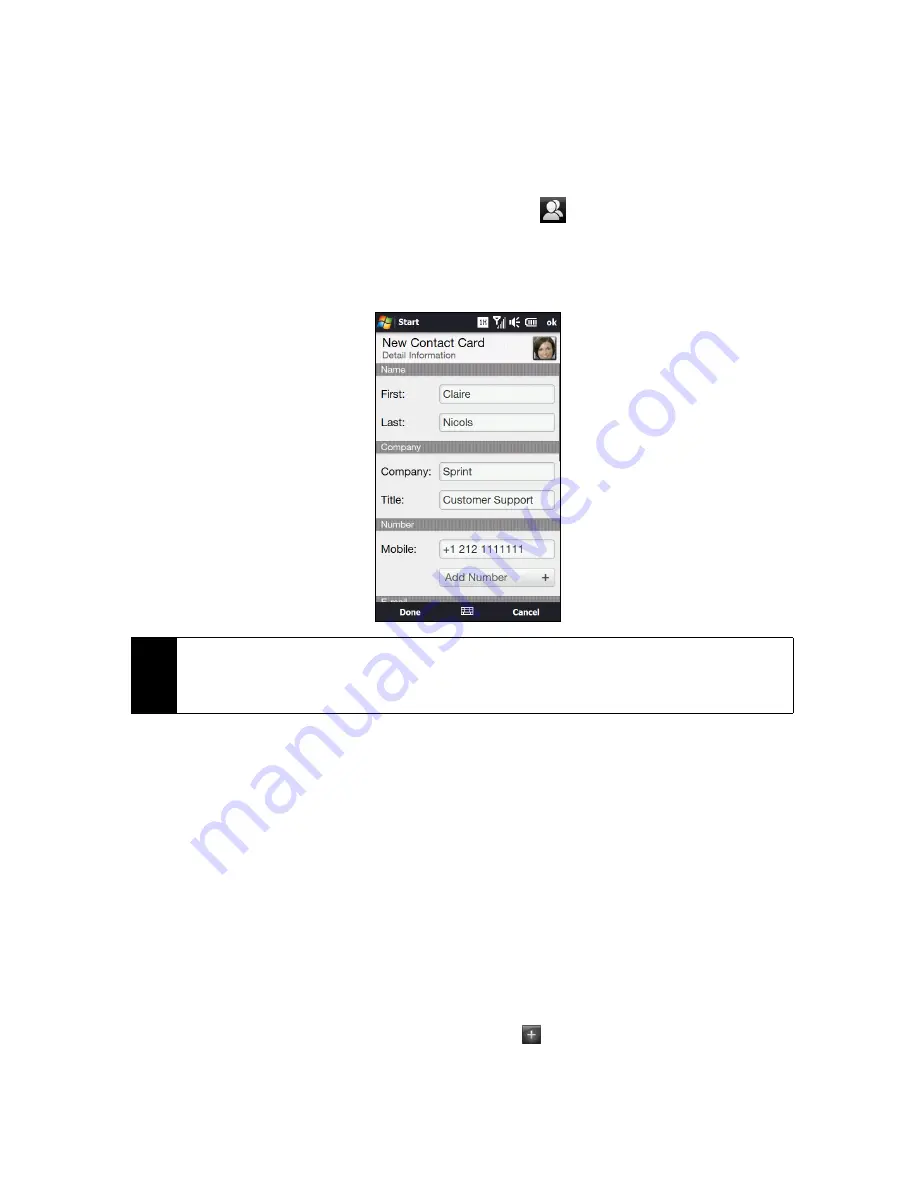
38
Section 2C. TouchFLO 3D
Creating New Contacts
From the People tab, you can easily create and store the contact details of the people and businesses that
you communicate with.
1.
On the People tab, touch
All Contacts
.
2.
The All Contacts screen then opens and displays the
All
tab (
). Touch
New
to create a new contact.
3.
To add the contact’s photo, touch the square box on the upper-right side of the New Contact Card
screen. You can link to the contact’s Facebook photo, select an existing photo in Album, or open Camera
and take a photo of the contact.
4.
Enter the contact information in the fields provided and then tap
Done
.
Adding and Selecting Favorite Contacts
You need to have contacts already stored on your device before you can add them as favorite contacts to
the People tab. If there are no existing contacts, create them first on your device. See “Creating New
Contacts” for instructions.
To add favorite contacts:
You can add up to 15 favorite contacts on the People tab.
1.
On the People tab, touch one of the
Plus
(+) icons, or touch
Add Favorite.
2.
On the Select a Contact screen, touch the name of the desired contact.
3.
Select a phone number or email address to associate to the favorite contact.
If there is no picture associated with the contact, the Album program opens and lets you take a photo of
the contact or select an existing contact photo. For more information about Album, see “Viewing Photos
and Videos” on page 105.
4.
To add another favorite contact, touch the small
Plus
icon (
) at the right side of the Home screen’s
People tab and repeat steps 2 and 3.
Tips
• To link with the contact’s Facebook account, scroll down the New Contact Card screen and then tap
Link
. For
more information about Facebook, see “Facebook Updates and Events” on page 42.
• Tap
More
at the bottom of the New Contact Card screen to enter additional contact information from
Windows Mobile’s Contacts program. See “Contacts” on page 74 for details.
Содержание RHOD400
Страница 8: ......
Страница 10: ......
Страница 11: ...Section 1 Getting Started...
Страница 17: ...Section 2 Your Device...
Страница 136: ......
Страница 137: ...Section 3 Sprint Service...
Страница 211: ...Section 4 Safety Regulatory and Warranty Information...






























