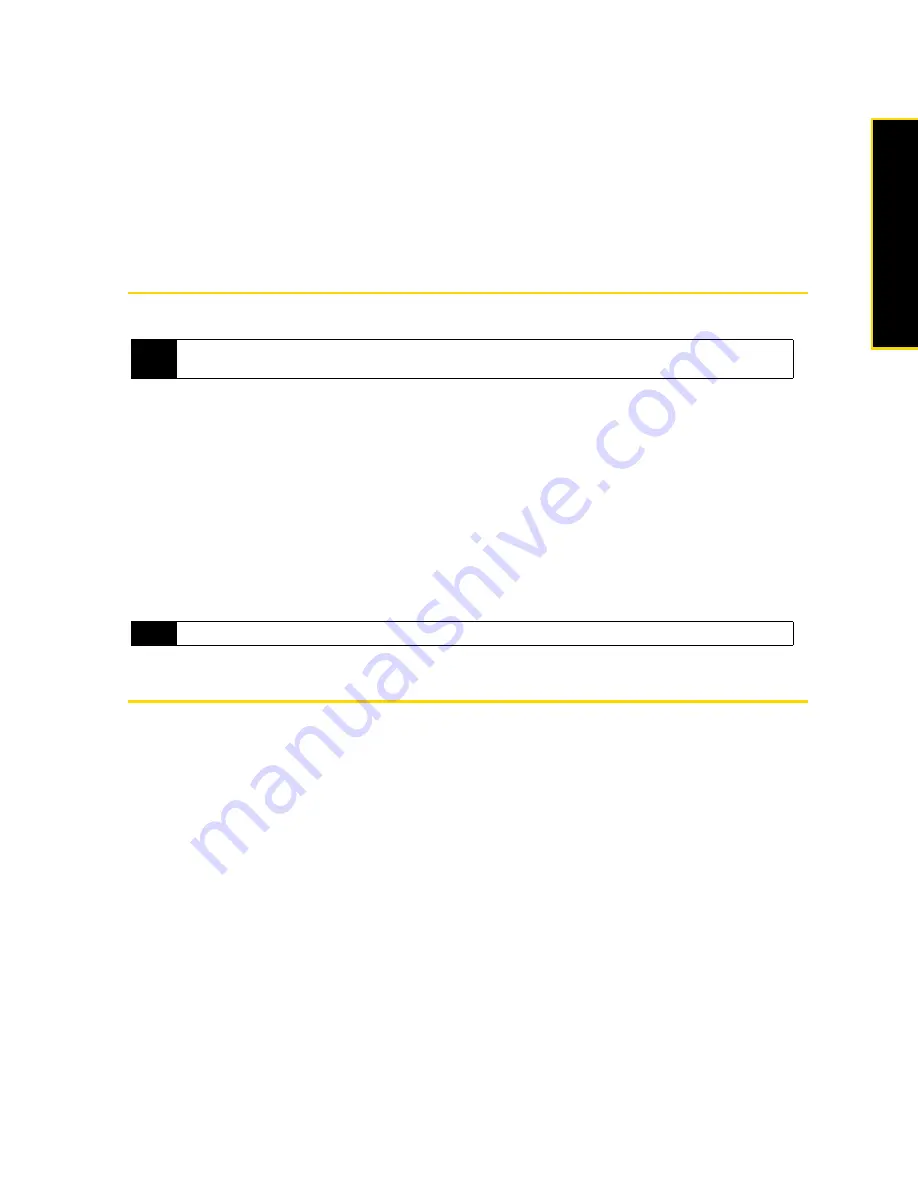
Section 2E. Synchronizing Information With Your Computer
73
Synchronizing Information With Y
o
ur
C
o
m
p
ut
er
Troubleshooting Sync Connection Problems
In some cases, when the computer connects to the Internet or a local network, it may disconnect the
connection with your device in favor of the Internet or network connection.
If this happens, tap
Start > Settings >
All Settings
. Tap
Connections
tab
> USB to PC
, and then clear the
Enable
faster data synchronization
check box. This makes your computer use a serial USB connection with your
device.
Synchronizing via Bluetooth
You can connect and synchronize your device with the computer using Bluetooth.
1.
Set up Windows Mobile Device Center or ActiveSync on your computer to synchronize through
Bluetooth. See the program’s Help for instructions.
2.
Make sure that Bluetooth on both your device and the computer are turned on and set to visible mode.
See “Using Bluetooth” on page 93 for details.
If this is the first time you have connected to this computer via Bluetooth, you must first complete the
Bluetooth wizard on your device and set up a Bluetooth partnership between your device and the
computer. For more information about creating a Bluetooth partnership, see “Bluetooth Partnerships” on
page 94.
3.
On your device, tap
Start > ActiveSync
.
4.
Tap
Menu > Connect via Bluetooth > Add a device
.
5.
Tap the name of your computer, select
Bluetooth Serial Port
, and then tap
Continue
.
Synchronizing Music and Video
If you want to carry your music or other digital media along with you while you travel, set up Windows Media
®
Player on your computer to synchronize music and video with your device.
Other than selecting the
Media
information type to be synchronized, all media synchronization settings must
be set in Windows Media Player. Before media can be synchronized, you must do the following:
䢇
Install Windows Media Player Version 11 on your computer. (Windows Media Player 11 works only with
Windows XP or later versions).
䢇
Connect your device to the computer with a USB cable. If your device is currently connected using
Bluetooth, you must end that connection before media can be synchronized.
䢇
Set up a sync partnership between your device and your computer’s Windows Media Player.
For more information about using Windows Media Player Mobile, see “Using Windows Media Player Mobile”
on page 109.
Note
To connect and synchronize your device with a computer via Bluetooth, your computer must have a built-in
Bluetooth or installed with a Bluetooth adapter or dongle.
Note
To conserve battery power, turn off Bluetooth when not in use.
Содержание RHOD400
Страница 8: ......
Страница 10: ......
Страница 11: ...Section 1 Getting Started...
Страница 17: ...Section 2 Your Device...
Страница 136: ......
Страница 137: ...Section 3 Sprint Service...
Страница 211: ...Section 4 Safety Regulatory and Warranty Information...






























