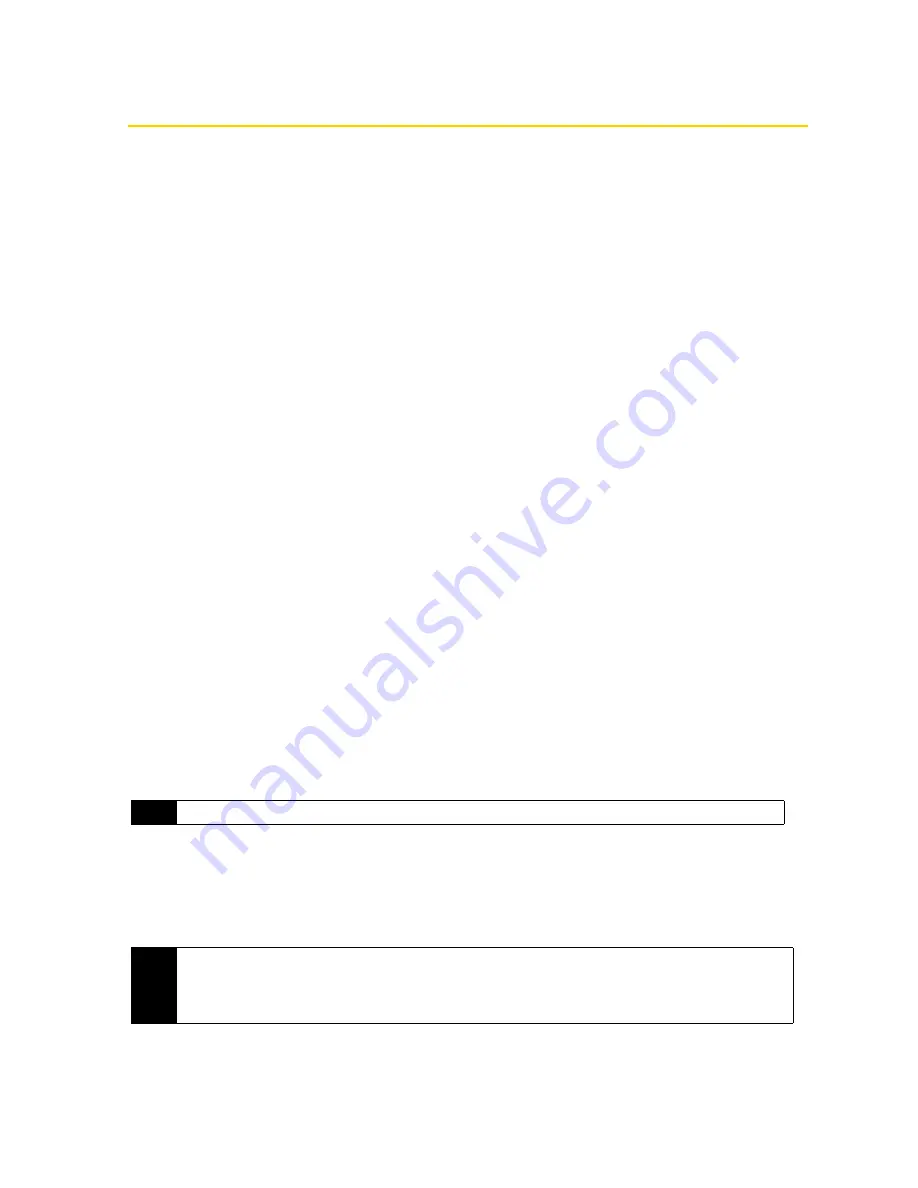
118
Section 2J. Managing Your Device
Changing Basic Settings
Display Settings
To manually adjust the screen brightness:
1.
Tap
Start > Settings > All Settings
.
2.
On the
System
tab, tap
Power > Backlight
tab.
3.
Clear the
Auto adjust backlight
check box.
4.
Adjust the brightness by dragging the slider under
On battery power
and
On external power
.
To set the backlight to dim after a time delay:
1.
Tap
Start > Settings > All Settings
.
2.
On the
System
tab, tap
Power > Advanced
tab.
3.
In
On battery power
and
On external power
, select the
Turn off backlight if device is not used for
check box, and
then specify the time delay.
To increase or decrease the size of text on the screen:
1.
Tap
Start > Settings > All Settings
.
2.
On the
System
tab, tap
Screen > Text Size
tab.
3.
Move the slider to increase or decrease the text size.
To recalibrate the touch screen:
The device touch screen is calibrated before shipment. Recalibrate the touch screen if it does not accurately
respond to screen taps.
1.
While the device is on, press and hold the
Volume Up
and
Volume Down
buttons at the same time, and
then tap the screen with the stylus to open the align screen.
2.
Follow the onscreen instructions to complete the calibration.
Device Name
The device name is used to identify your device when synchronizing with a computer, connecting to a
network, or restoring information from a backup.
To change the device name:
1.
Tap
Start > Settings > All Settings
.
2.
On the
System
tab, tap
About > Device ID
tab.
3.
Enter the device name.
Note
If you synchronize multiple devices with the same computer, each device must have a unique name.
Notes
• The device name must begin with a letter, consist of letters from
A
to
Z
, numbers from
0
to
9
, and cannot
contain spaces. Use the underscore character to separate words.
• If you enroll your device to your company’s domain, the device name will be changed to be the same as the
one used to enroll the device.
Содержание RHOD400
Страница 8: ......
Страница 10: ......
Страница 11: ...Section 1 Getting Started...
Страница 17: ...Section 2 Your Device...
Страница 136: ......
Страница 137: ...Section 3 Sprint Service...
Страница 211: ...Section 4 Safety Regulatory and Warranty Information...






























