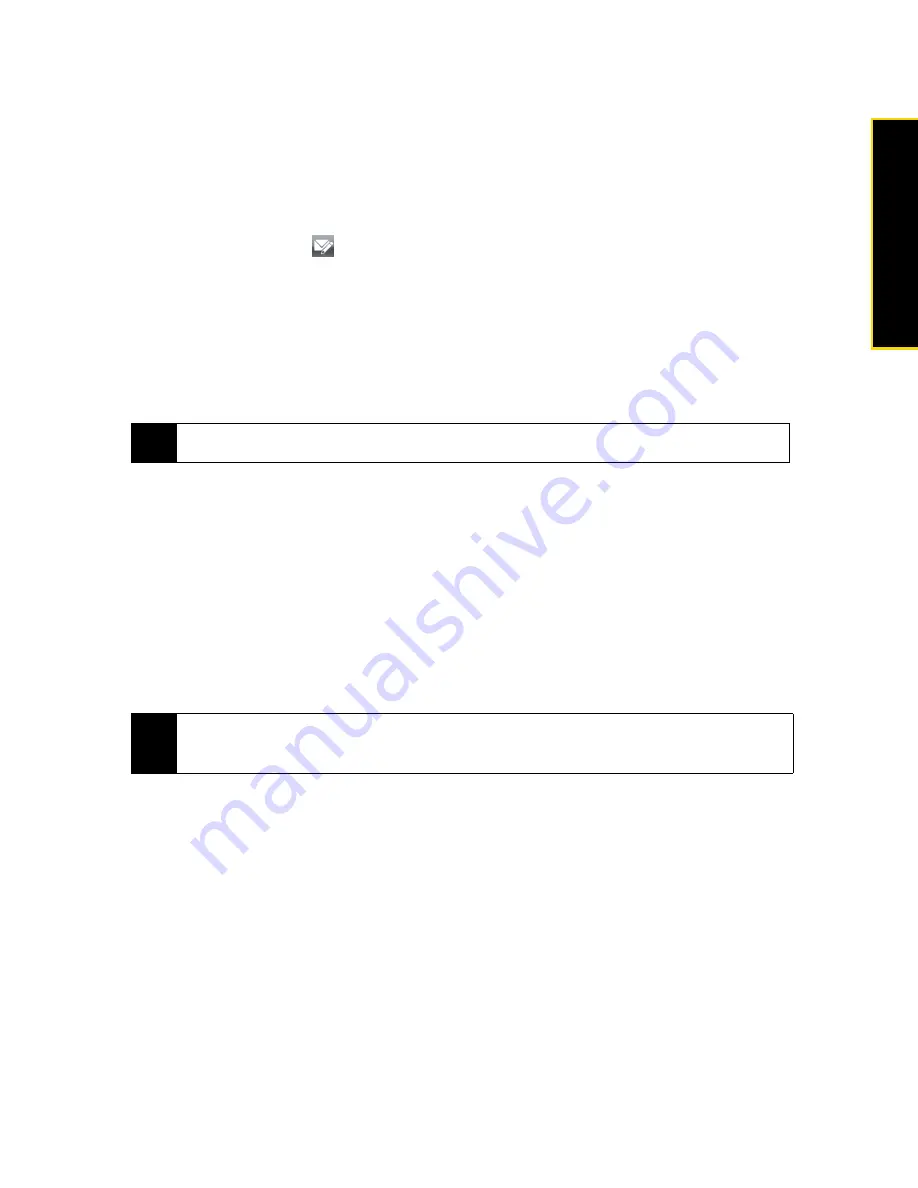
Section 3B. Web and Data Services
159
Web
and Data
Ser
vices
Creating and Sending an Email Message
After setting up email accounts on your device, you can start sending and receiving email messages.
Starting from an Empty Email Message
1.
From the Home screen, slide to the
tab.
2.
Select the email account you want to use on the right side of the screen.
3.
Touch the
New Mail
icon (
) to create a new email message.
Sending an Email Message to a Favorite Contact
1.
From the Home screen, slide to the
People
tab.
2.
Swipe your finger on the screen to flip through the photos of your favorite contacts.
3.
When the photo of the desired contact is displayed, touch the displayed photo and then tap
Send
.
For more information about working with favorite contacts, see “People” on page 37.
Composing and Sending an Email Message
After opening a new email message, follow the steps below to enter your message and then send it.
1.
To add recipients, enter their email addresses, separating them with a semicolon. You can also tap
To
if
you want to add email addresses stored in Contacts.
2.
Enter a subject and compose your message.
3.
To choose from preset messages, tap
Menu > My Text
and tap a desired message. To check the spelling,
tap
Menu > Spell Check
.
4.
To add an attachment to your message, tap
Menu > Insert
and tap the item you want to attach:
Picture
,
Voice Note
, or
File
. Select the file or picture you want to attach, or record a voice note.
5.
Tap
Send
.
Filtering the Inbox Message List
When the Inbox on your device is full of messages, you can filter your Inbox to display only the messages
that contain a particular sender or subject you are searching for.
To filter your Inbox:
1.
Tap
Start > All Programs > Messaging
and then tap an email account.
2.
Enter the sender name or email subject you want to look for. As you type characters, the message list
narrows down to the sequence of characters you have entered.
For example, entering “B”, and then “E” narrows the list to only the emails that contain sender names and
email subjects that start with “BE.”
Tip
To send email to a contact that is not on the People tab, tap
All Contacts
, scroll through the list, tap the desired
contact name, and then tap
Send Email
.
Tip
• For more information about entering text and symbols, see “Entering Text” on page 24.
• If you are working offline, email messages are moved to the Outbox folder and will be sent the next time you
connect.
Содержание RHOD400
Страница 8: ......
Страница 10: ......
Страница 11: ...Section 1 Getting Started...
Страница 17: ...Section 2 Your Device...
Страница 136: ......
Страница 137: ...Section 3 Sprint Service...
Страница 211: ...Section 4 Safety Regulatory and Warranty Information...






























