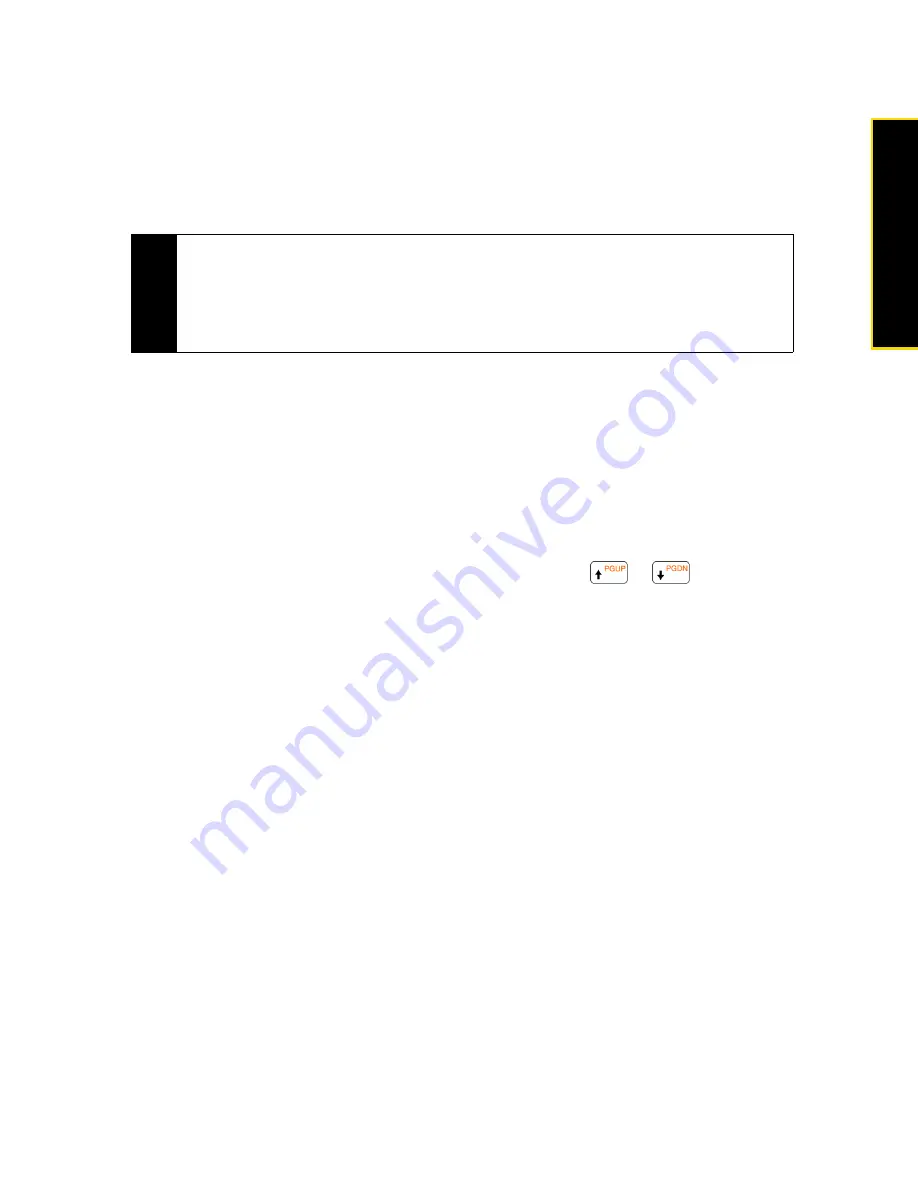
Section 3A. Sprint Service Features: The Basics
135
Spr
int Ser
vice
7.
Tap
Insert text here
to enter text as well as add emoticons, URL of a favorite website, a preset message,
contact information of a certain contact, and/or calendar appointment details. Tap
ok
when done
inserting.
8.
To add audio, tap
Insert audio
. You can select an existing audio file, or record a new audio clip by tapping
the audio recording buttons at the bottom of the screen.
9.
When you are ready to send your video or picture message, tap
Send
.
Viewing and Replying to Video and Picture Messages
To view a received video or picture message:
1.
In the SMS / MMS inbox, tap a received video or picture message to open it.
2.
The video message is then played, or the picture message is displayed. Use the playback controls at the
bottom of the screen to stop or resume playback, display in full screen, and switch between slides if there
are several slides contained in the message.
3.
Tap
Contents
to see a list of files included in the message. On the Message Contents screen, you can do
the following:
䡲
To select a file, open the sliding QWERTY keyboard and then press
or
.
䡲
To save a selected file, tap
Menu > Save
.
䡲
To save the contents of a text file to the My Text list, tap
Menu > Save into My Text.
䡲
To associate a photo to one of your contacts, tap
Menu > Assign to Contact
.
To reply to a video or picture message:
1.
In the SMS / MMS inbox, highlight a received video or picture message. To highlight a message, open
the sliding QWERTY keyboard or an onscreen keyboard and use its Up or Down key to higlight.
2.
Tap
Menu > Reply
.
3.
Select whether to reply using a video message or picture message, and then tap
Done
.
4.
Compose your video or picture message, and then tap
Send
. For more information about creating and
composing a video or picture message, see “Creating and Sending Video and Picture Messages” on
page 134.
Tips
While composing your video or picture message, you can also do the following:
• To remove a video, photo, text, or audio, open the sliding QWERTY keyboard or an onscreen keyboard, and
then use the Up or Down key to highlight the item you want to delete. After selecting the item,
• Tap
Menu > Slides > Insert Slide
to add a new slide. Tap
Menu > Slides > Delete Slide
to remove a slide.
• If you have added several slides, tap
Menu > Slides > Organize Slides
to rearrange the slides or set the
playback duration.
Содержание RHOD400
Страница 8: ......
Страница 10: ......
Страница 11: ...Section 1 Getting Started...
Страница 17: ...Section 2 Your Device...
Страница 136: ......
Страница 137: ...Section 3 Sprint Service...
Страница 211: ...Section 4 Safety Regulatory and Warranty Information...






























