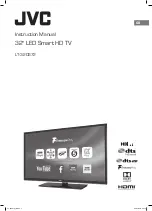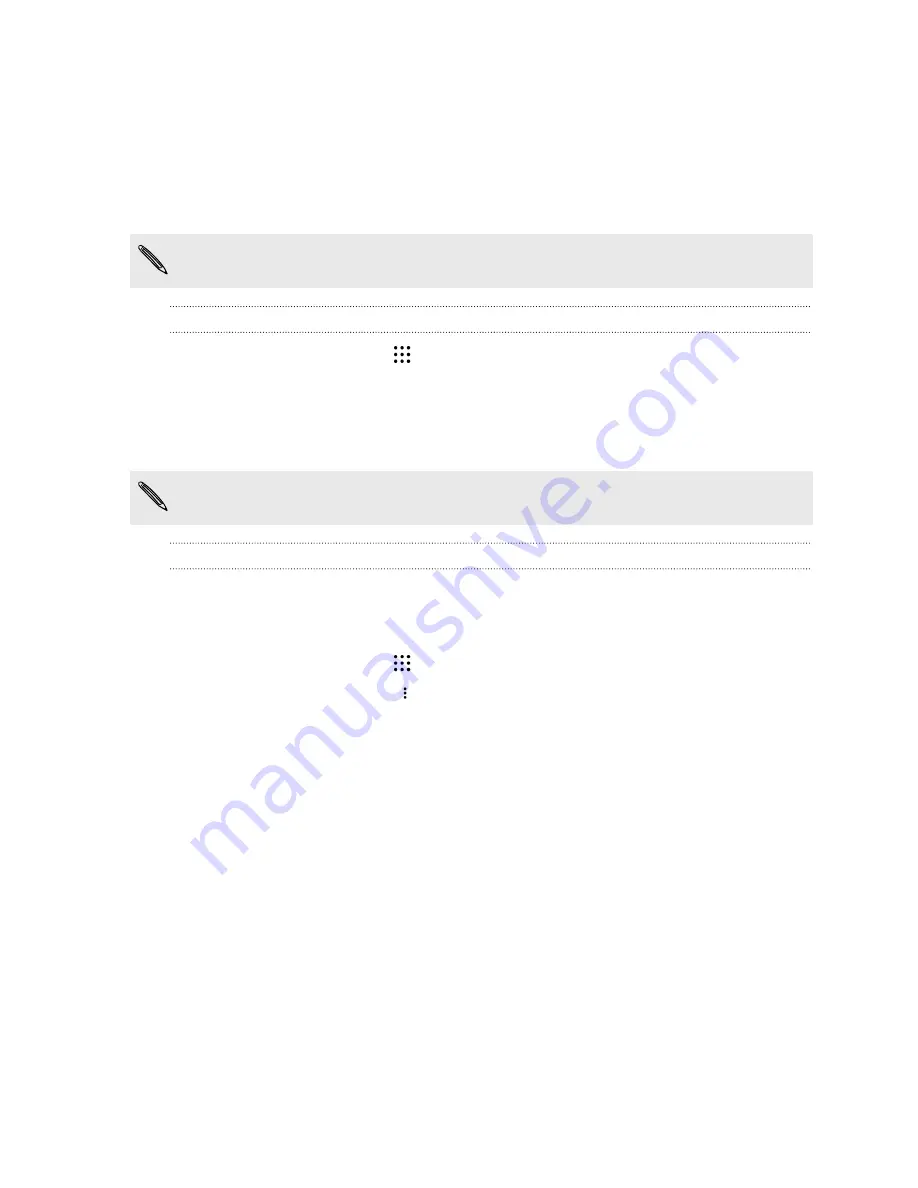
Navigating HTC One M9+ Supreme Camera Edition
with TalkBack
Use TalkBack if you need to navigate HTC One M9+ Supreme Camera Edition by spoken feedback.
When you touch the screen, HTC One M9+ Supreme Camera Edition vibrates and gives you an
audible response so you know what you are touching.
Not all languages are supported.
Turning TalkBack on
1.
From the Home screen, tap
>
Settings
>
Accessibility
.
2.
Tap
TalkBack
, and then tap the
On/Off
switch.
3.
Read the TalkBack disclaimer and then tap
OK
.
A short tutorial explaining how to use TalkBack will begin playing after you turn on TalkBack.
TalkBack works best if you turn off automatic screen rotation.
Turning Explore by touch on or off
Explore by touch allows HTC One M9+ Supreme Camera Edition to respond to shortcut gestures
and screen touches with audible feedback. While Explore by touch is enabled when you turn on
TalkBack, you can turn it off.
1.
From the Home screen, tap
>
Settings
>
Accessibility
.
2.
Tap
TalkBack
, and then tap
>
Settings
.
3.
Under Touch exploration, clear the
Explore by touch
option.
You will no longer hear audible feedback from HTC One M9+ Supreme Camera Edition .
197
Settings and security