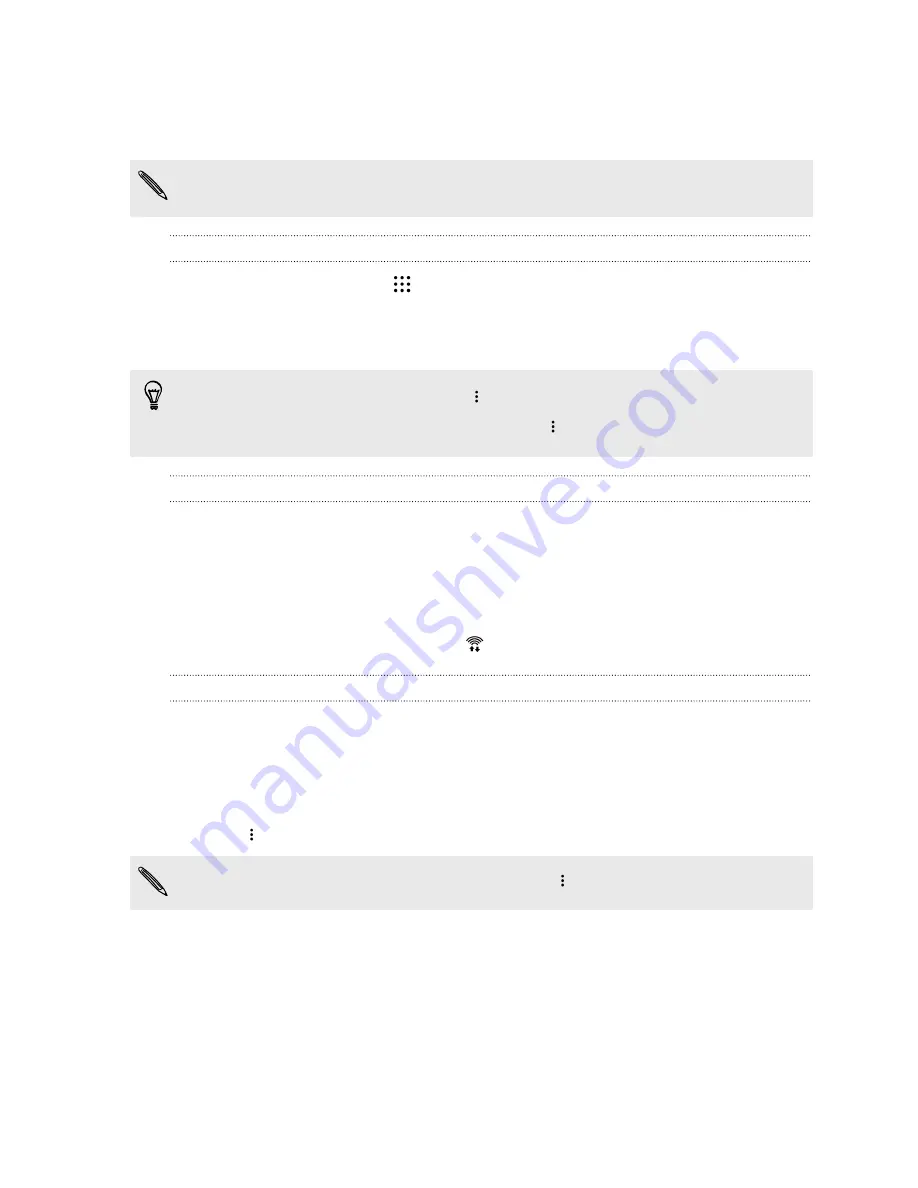
Wi-Fi connection
To use Wi-Fi, you need access to a wireless access point or “hotspot”.
The availability and strength of a Wi-Fi signal varies depending on objects the Wi-Fi signal has to
pass through (such as buildings or a wall between rooms).
Turning Wi-Fi on or off
1.
From the Home screen, tap
, and then find and tap
Settings
.
2.
Tap the Wi-Fi
On/Off
switch to turn Wi-Fi on or off.
3.
Tap
Wi-Fi
to see a list of detected wireless networks.
§
To manually scan for Wi-Fi networks, tap
>
Scan
.
§
If the wireless network that you want is not listed, tap
>
Add network
to manually add it.
Connecting to a Wi-Fi network
1.
Turn Wi-Fi on, and check the list of detected Wi-Fi networks.
2.
Tap a Wi-Fi network you want to connect to.
3.
If you selected a secured network, enter the network key or password.
4.
Tap
Connect
. You'll see the Wi-Fi icon
in the status bar when connected.
Connecting to a Wi-Fi network via WPS
If you're using a Wi-Fi router with Wi-Fi Protected Setup (WPS), you can connect HTC One M9+
Supreme Camera Edition easily.
1.
Turn Wi-Fi on, and check the list of detected Wi-Fi networks.
2.
Tap
>
WPS Push
, and then press the WPS button on your Wi-Fi router.
To use the Wi-Fi Protected Setup (WPS) PIN method, tap
>
WPS Pin Entry
.
182
Internet connections


































