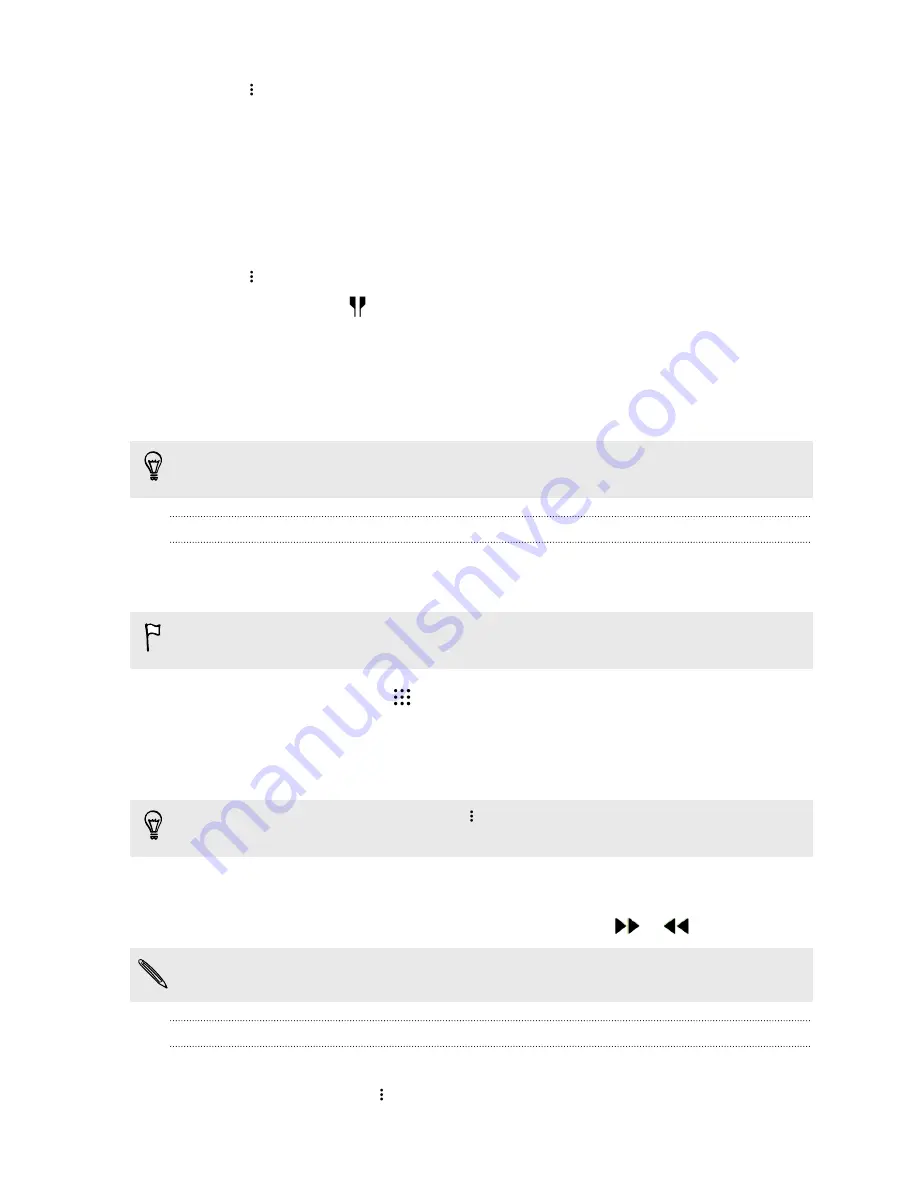
3.
Tap
>
Set as ringtone
.
4.
Tap
Phone ringtone
or
Contact ringtone
.
If you select
Contact ringtone
, choose the contacts you want to associate the ringtone with.
Trimming an MP3 ringtone
Use the Music app's ringtone trimmer if you want to set only a part of the song as ringtone.
1.
Play the song that you want to set as a ringtone.
2.
Tap
>
Set as ringtone
>
Trim the ringtone
.
3.
Drag the trim sliders
to the part where you want the ringtone to begin and end.
For a more precise trimming, tap the left or right arrow buttons. Time markers indicate
where you are on the song.
4.
When you're done trimming, tap
Set as
.
5.
Choose whether to set your trimmed song as your
Phone ringtone
or
Contact ringtone
.
You can see your new ringtone in the phone settings. Go to
Settings
>
Sound & notification
>
Ringtone
.
Viewing song lyrics
Love a song so much that you want to sing along? HTC One M9+ Supreme Camera Edition gives
your music an extra kick with song lyrics and cool music visualizations.
To save on data usage, connect to a Wi-Fi network when downloading lyrics. In Music settings,
select
Wi-Fi only
.
1.
From the Home screen, tap
, and then find and tap
Music
.
2.
Browse to the song you want to play and tap it.
3.
Swipe to the Visualizer tab to view the lyrics. Song lyrics appear onscreen if content has been
successfully downloaded.
Want a different visual for your music? Tap
>
Scene
and select a scene. If you want the scene
to change for every song, select
Random
.
4.
Tap the screen to display the lyrics in full screen.
5.
To jump to another part of the song, tap the screen to make the progress bar appear. Press
and drag your finger across the progress bar, or press and hold
or
.
Not all languages are supported.
Finding music videos on YouTube
It's easy to find music videos of the song you’re listening to on YouTube.
On the Now playing screen, tap
>
Search
>
YouTube
.
121
Entertainment
















































