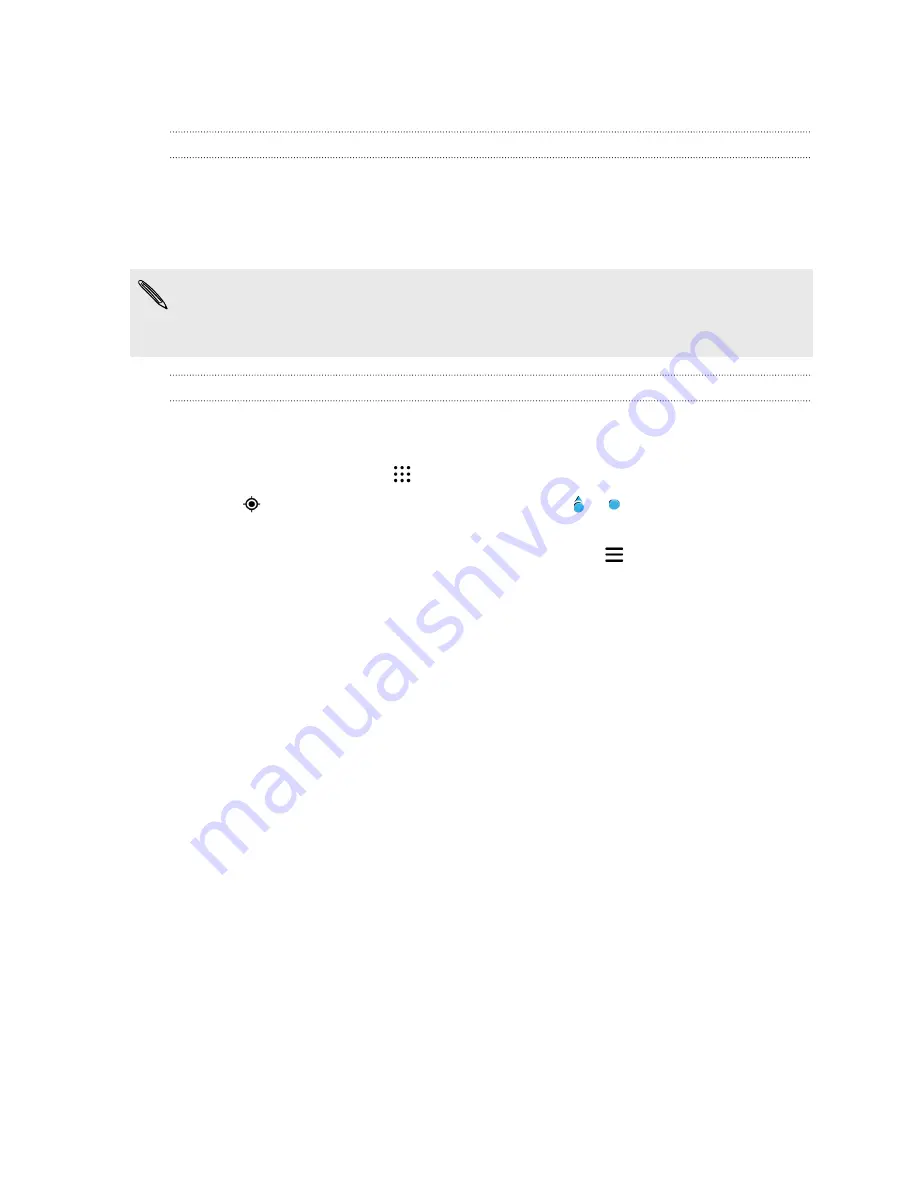
Google Maps
About Google Maps
Google Maps lets you track your current location, view real-time traffic situations, and receive
detailed directions to your destination.
It also provides a search tool where you can locate places of interest or an address on a map, or view
locations at street level.
§
To find your location with Google Maps, you need to enable location sources.
§
The Google Maps app does not cover every country or city.
Getting around maps
When you open Google Maps, you can easily find your location on the map or check out nearby
places by panning and zooming in and out on the map.
1.
From the Home screen, tap
, and then find and tap
Maps
.
2.
Tap
to show your current location. The blue marker or shows your current location
on the map.
3.
If you want to see more information overlaid on the map, tap
, and then tap a map view
such as
Traffic
or
Public transit
to toggle the view on and off.
Navigating the map
You can navigate the map using finger gestures.
§
Slide your finger in any direction to pan.
§
Double-tap the map or slide two fingers apart over an area to zoom in.
To zoom in while holding the phone with one hand, double-tap with your thumb and hold the
second tap, and then drag your thumb down.
§
Double-tap the map with two fingers or slide two fingers together over an area to zoom out.
To zoom out while holding the phone with one hand, double-tap with your thumb and hold
the second tap, and then drag your thumb up.
§
Press and hold an area with two fingers and then drag your fingers in a circular motion to
rotate the map.
§
Press and hold an area with two fingers and then slide up to see an angled view of the map.
Slide down to return to overhead view.
168
Google Search and apps




































