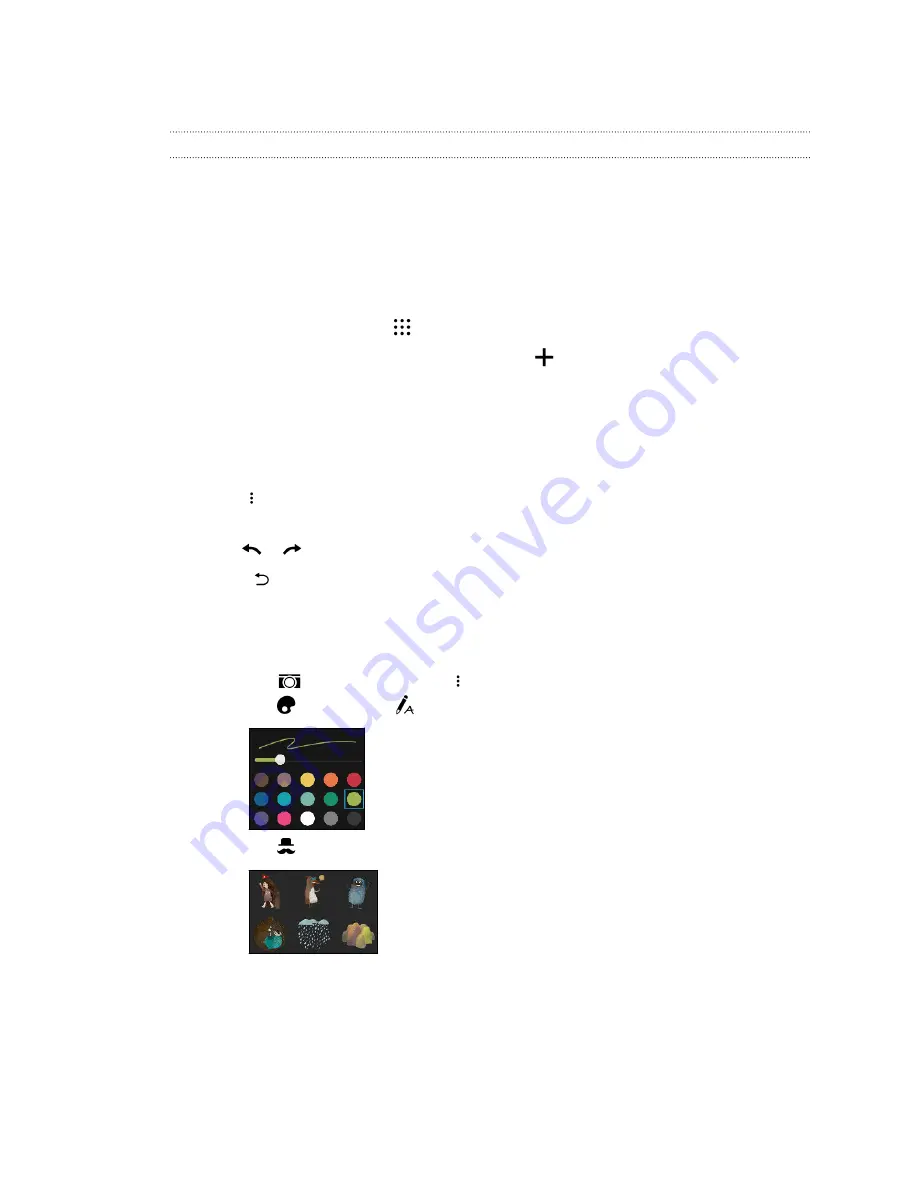
Scribble
Using Scribble
Want to make a page for your digital scrapbook? Use the Scribble app to get artistic and combine
photos, text, and illustrations in a note.
With several templates to choose from, you can even create lists or track your budget. Have a
greeting card ready and link it to your friend's birthday in Calendar to send in a few taps.
Composing a note
1.
From the Home screen, tap
, and then find and tap
Scribble
.
2.
Choose a template when you're prompted. Or, tap
.
3.
In the box that says
Title text here
, type in your note title.
4.
Use the editing tools to enter text, record audio, and more.
5.
Draw figures and insert images such as photos and illustrations. To find out how, see
Inserting images and illustrations in a note
6.
Tap
for other options, such as changing the template, linking the note to an event, and
more.
7.
Tap
or
to undo or redo your actions.
8.
Press
to save the note.
Inserting images and illustrations in a note
1.
While composing a note, you can:
§
Tap
to take a photo, or tap
>
Insert picture
to select an image from Gallery.
§
Tap
to draw, or tap
to write text. You can change the pen characteristics.
§
Tap
to insert a sticker.
2.
Press and hold an image to move, resize, or delete it. You can also use two fingers to rotate an
image.
176
Other apps




































