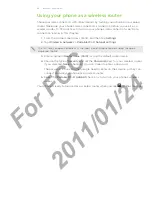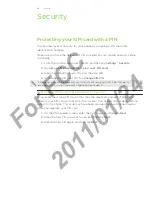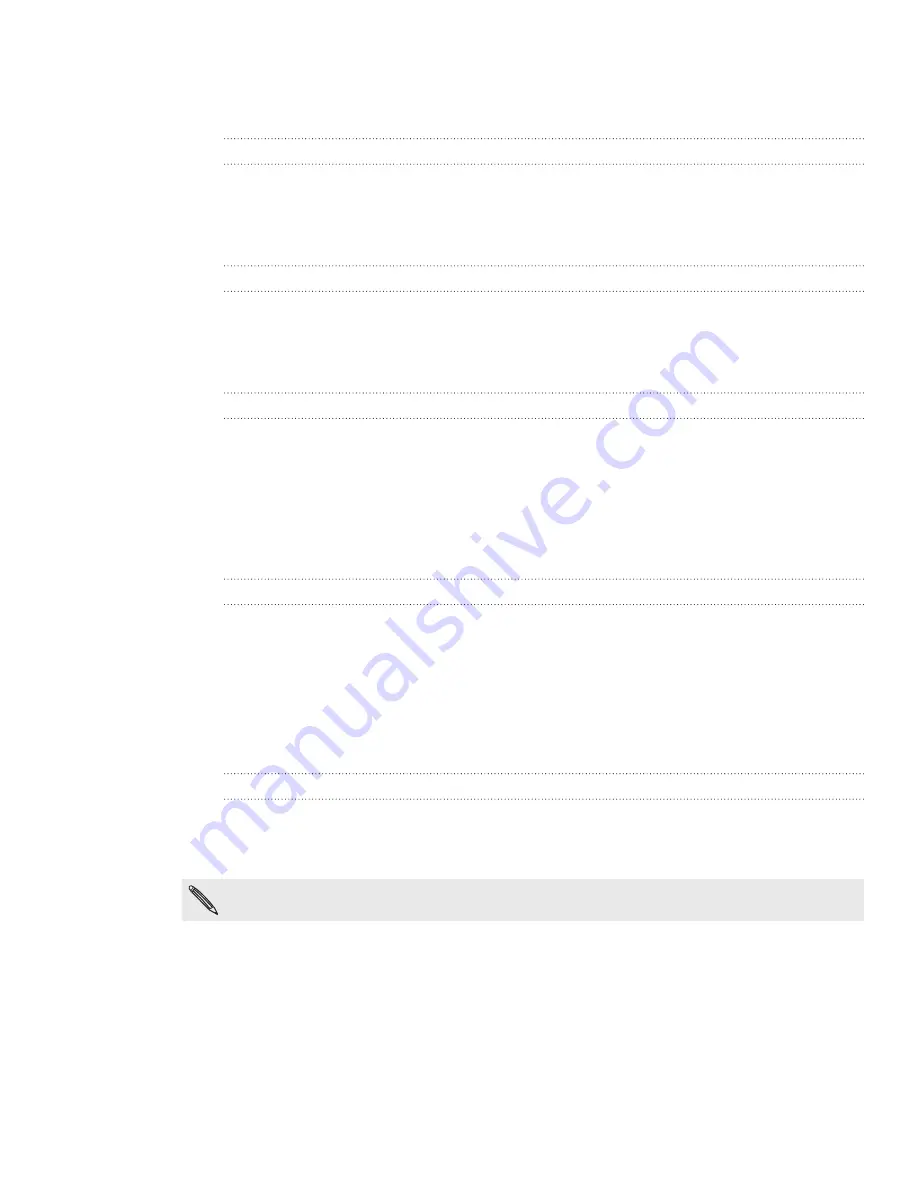
5 Settings
Managing memory
Checking how much phone memory is available for use
From the Home screen, press MENU, and then tap
Settings.
Tap
SD & phone storage
. The available phone memory is displayed in the Internal
phone storage section.
Checking the available storage card space
From the Home screen, press MENU, and then tap
Settings.
Tap
SD & phone storage
. The total and available storage card space is displayed
in the
SD card
section.
Clearing application cache and data
From the Home screen, press MENU, and then tap
Settings.
Tap
Applications > Manage applications
.
On the Manage applications screen, switch to the
Running
tab, and then tap the
application whose cache and/or data you want to delete.
4.
In the Application info screen, tap
Clear data
and/or
Clear cache
.
Uninstalling third-party applications
You cannot uninstall applications that are preinstalled on the phone.
From the Home screen, press MENU, and then tap
Settings.
Tap
Applications > Manage applications
.
On the
Downloaded
tab
,
tap the application you want to uninstall.
On the Application info screen, tap
Uninstall
.
Moving applications to or from the storage card
Move applications that you’ve downloaded to the phone to the storage card if your
phone’s memory is getting low. Or, if your storage card is getting full, you can also
move applications that are on your storage card to the phone.
You can only move applications that are not preinstalled on your phone.
From the Home screen, press MENU, and then tap
Settings.
Tap
Applications > Manage applications
.
On the
Downloaded
tab
,
tap the application you want to move.
On the Application info screen, tap
Move to SD card
or
Move to phone.
1.
2.
1.
2.
1.
2.
3.
1.
2.
3.
4.
1.
2.
3.
4.
For
FCC
2011/01/24