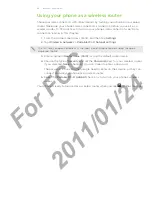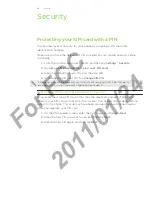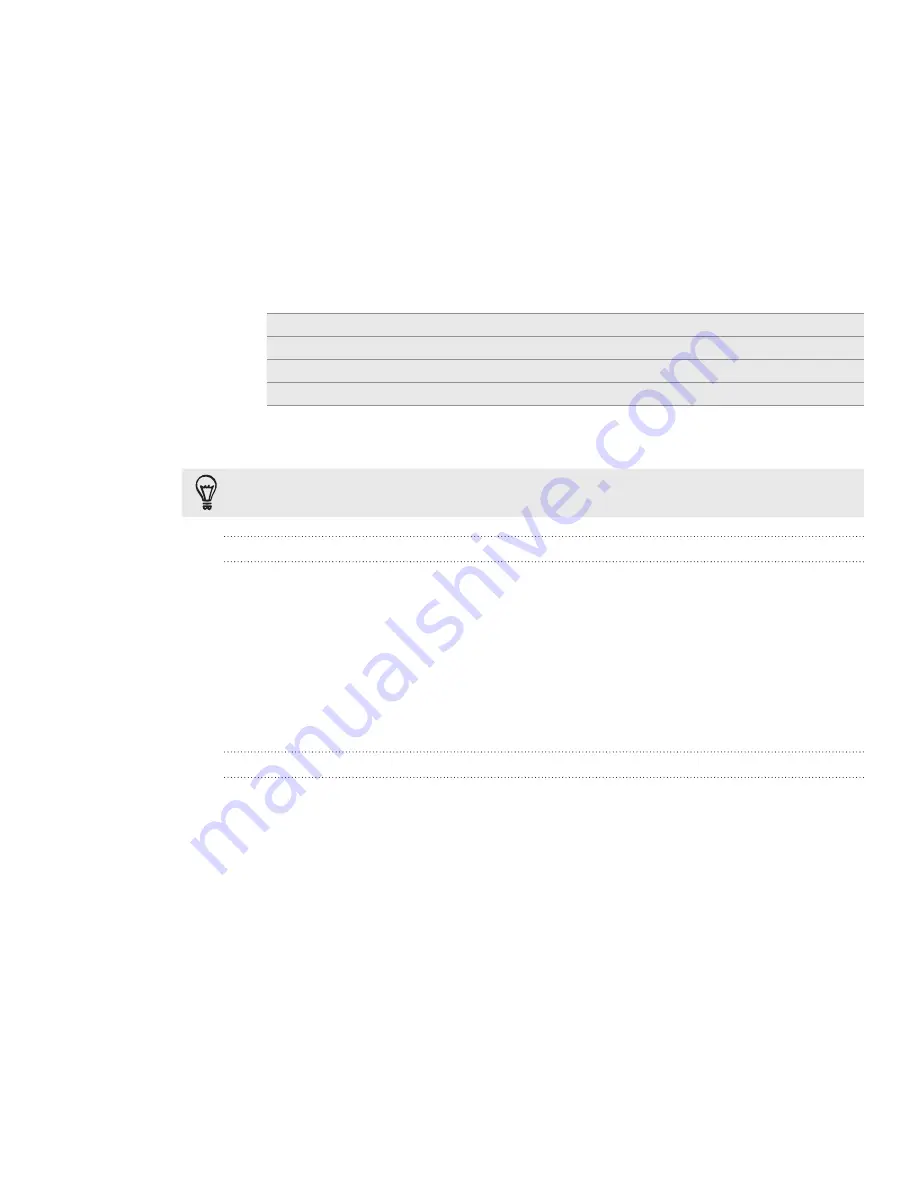
Security
Protecting your phone with a screen lock
Protect your personal information and prevent others from using your phone without
your permission by setting a screen lock password, a PIN, or a lock pattern.
Your screen lock will be asked every time your phone is turned on or when it’s idle for
a certain period of time.
From the Home screen, press MENU, and then tap
Settings > Security
.
Tap
Set up screen lock
.
Tap one of the following:
None
Disable the screen lock you’ve previously created.
Pattern
Set a screen lock pattern by following the onscreen instructions.
PIN
Set a numeric password of at least four digits.
Password
Set an alpha-numeric password.
4.
On the Security screen, tap
Lock phone after
, then specify the idle time you can
allow before the screen is locked.
You can also clear the
Use visible pattern
or
Visible passwords
on the Security screen if you
don’t want your screen lock to display as you enter it onscreen.
Changing your screen lock
From the Home screen, press MENU, and then tap
Settings
>
Security
.
Tap
Change screen lock
.
Enter your current screen lock to confirm that you want to change it.
Choose a different screen lock type, then enter your new pattern, PIN, or
password.
Or tap
None
if you don’t want to use a screen lock.
Forgot your screen lock pattern?
If you’ve forgotten your screen lock pattern, you have up to five attempts to try and
unlock your phone. If this fails, you can unlock your phone by entering your Google
Account user name and password.
On the unlock screen, enter your lock pattern.
After the fifth attempt and you’re asked to wait for 0 seconds, tap
OK
.
If the display goes off, press the POWER button to turn the display back on, and
then press the bar on the lock screen and slide your finger down to unlock the
screen.
Tap the
Forgot pattern?
button in the lower right corner when it appears.
Enter your Google Account name and password, and then tap
Sign in
.
You’ll then be asked to create a new screen lock pattern. If you no longer want to do
so, tap
Cancel
.
1.
2.
3.
1.
2.
3.
4.
1.
2.
3.
4.
5.
For
FCC
2011/01/24