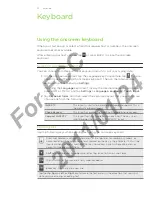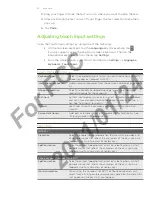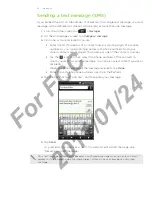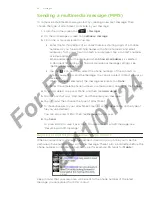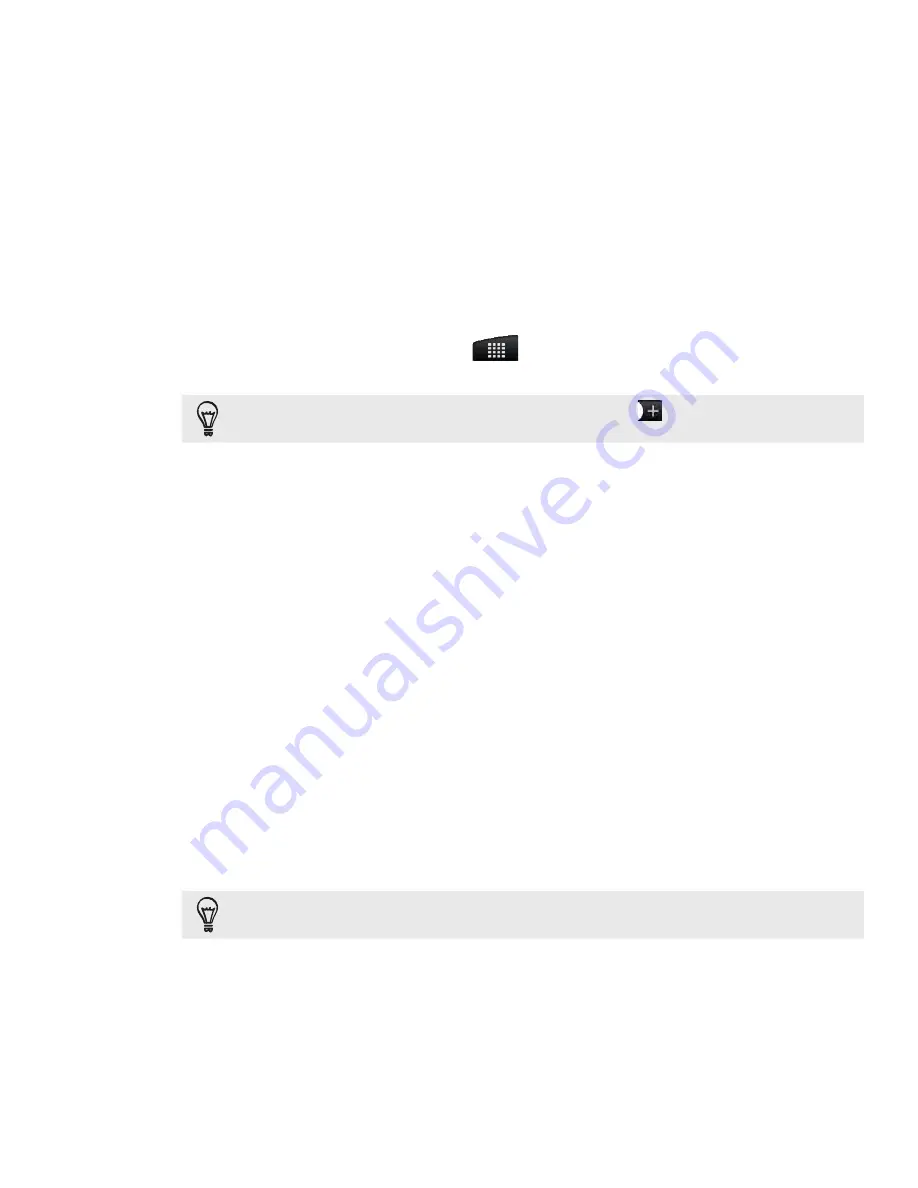
Calendar
Calendar
Creating calendar events
You can create events that sync with your Google Calendar, your computer’s Outlook
Calendar, or Exchange ActiveSync calendar, as well as events that appear on your
phone only.
1.
From the Home screen, tap
, and then tap
Calendar
.
2.
On any Calendar view, press MENU and then tap
Add event
.
When you are in the Month or Agenda view, you can also tap
at the bottom-right of the
screen to create a new event.
3.
If you have more than one calendar, select a calendar in which to add the event:
Select your Google Account to create a Google Calendar event. If you have
several Google Calendars on the Web, select one in which to add your
event.
Select
PC Sync
to create calendar events on your phone. You can sync them
with your computer using HTC Sync. For details, see the Accounts and sync
chapter.
Select your Exchange ActiveSync account to create an Exchange
ActiveSync calendar event.
4.
Enter a name for the event.
5.
To specify the date and time of the event, do one of the following:
If there is a time frame for the event, tap the
From
and
To
date and time to
set them.
If it is a special occasion such as a birthday or a whole-day event, set the
From
and
To
date, then select the
All day
check box.
6.
Enter the event location and description.
7.
Set the reminder time.
You can add another reminder time in a Google Calendar event. Press MENU and then tap
Add reminder
.
8.
If the event occurs on a regular basis, tap the
Repetition
box and then choose
how often the event occurs.
9.
Tap
Save
.
For
FCC
2011/01/24