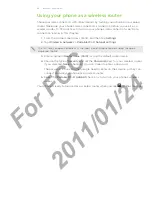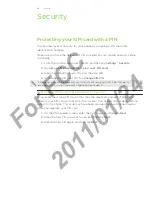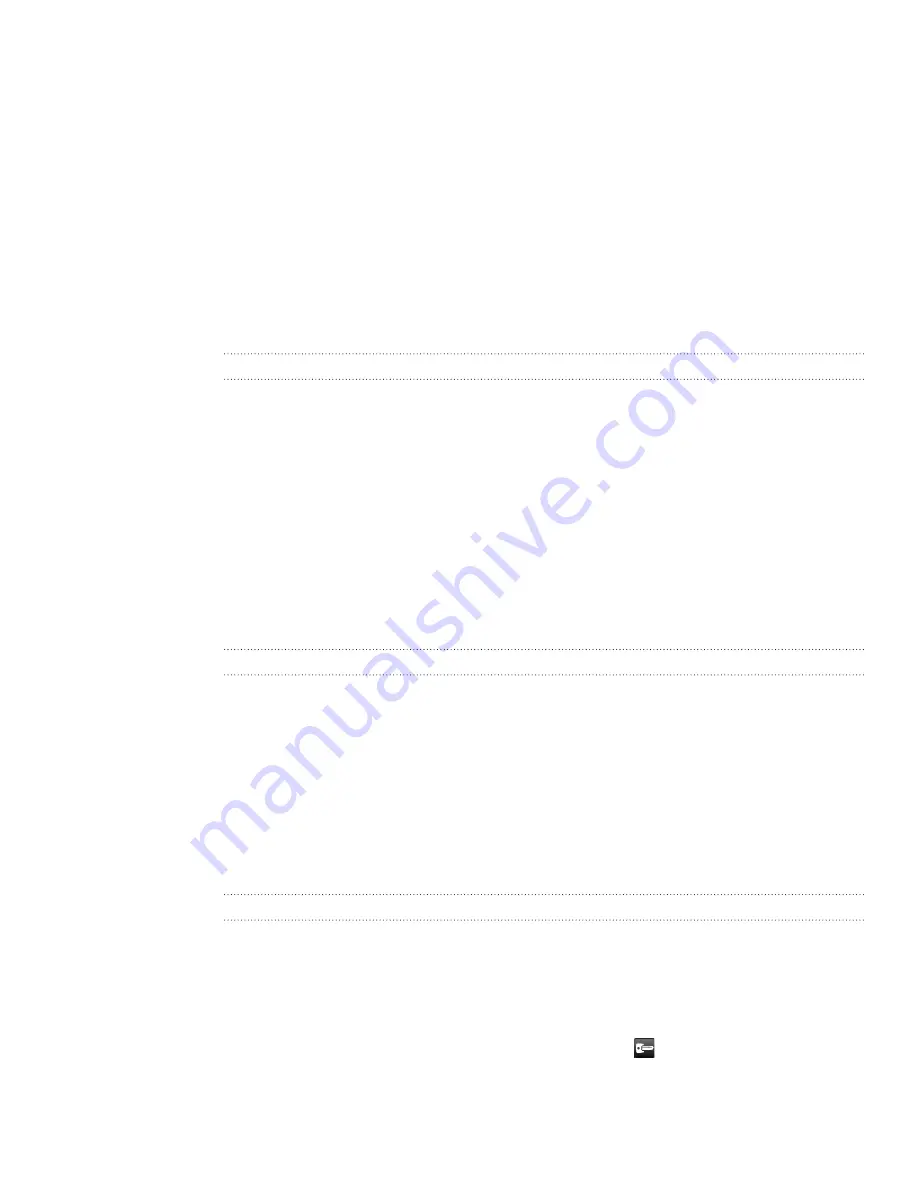
0 Internet connections
Connecting to a virtual private network (VPN)
Add, set up, and manage virtual private networks (VPNs) so you can connect and
access resources inside a secured local network, such as your corporate network.
Depending on the type of VPN you’re using at work, you may be asked to enter
your login credentials and install security certificates before you can connect to
your company’s local network. You can get this information from your network
administrator.
Also, your phone must first establish a Wi-Fi or data connection before you can start
a VPN connection. For information about setting up and using these connections on
your phone, see “Data connection” and “Wi-Fi” in this chapter.
Setting up secure credential storage
If your network administrator tells you to download and install security certificates,
you must first set up the phone’s secure credential storage.
From the Home screen, press MENU, and then tap
Settings.
Tap
Security > Set password
.
Enter a new password for the credential storage.
Scroll down and confirm the password, and then tap
OK
.
Select the
Use secure credentials
check box.
You can then download and install the certificates needed to access your local
network. Your network administrator can tell you how to do this.
Adding a VPN connection
From the Home screen, press MENU, and then tap
press MENU, and then tap
Settings
.
Tap
Wireless & networks
>
VPN settings
.
Tap
Add VPN
, and then tap the type of VPN you want to add.
Tap the VPN settings and set them up according to the security details your
network administrator gave you.
Press MENU, and then tap
Save
.
The VPN is then added to the VPNs section of the VPN settings screen.
Connecting to a VPN
From the Home screen, press MENU, and then tap
Settings
.
Tap
Wireless & networks
>
VPN settings
.
In the VPNs section, tap the VPN that you want to connect to.
When asked, enter your login credentials, and then tap
Connect
.
When you’re connected, the VPN connected icon
appears in the notification
area of the status bar.
You can then open the web browser to access resources such as your corporate
network intranet.
1.
2.
3.
4.
5.
1.
2.
3.
4.
5.
1.
2.
3.
4.
For
FCC
2011/01/24