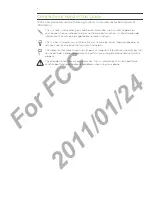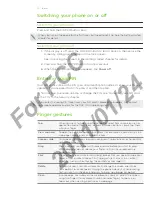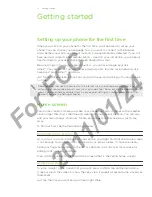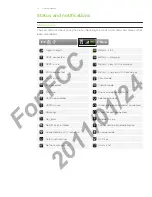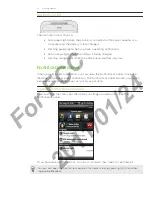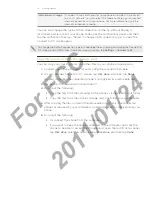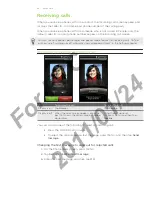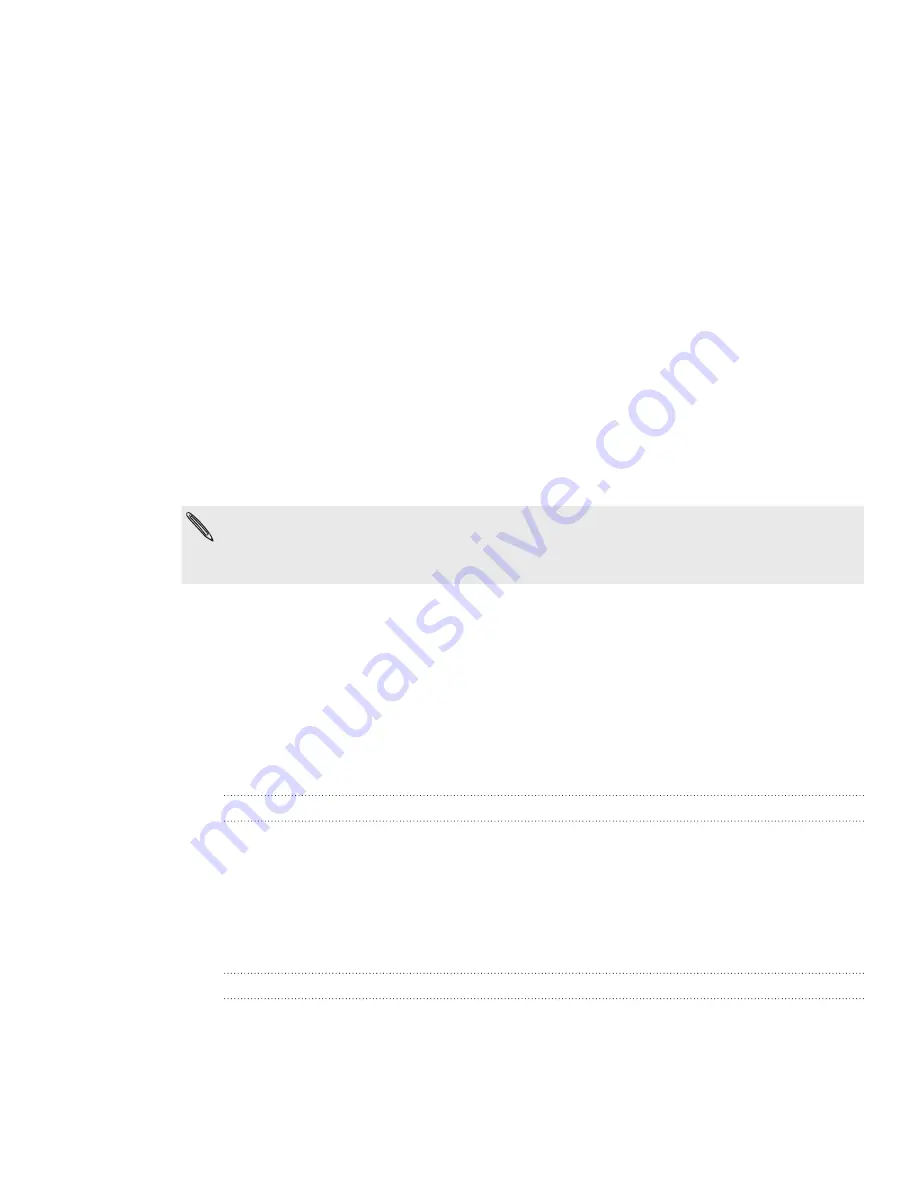
11 Getting started
Getting started
Setting up your phone for the first time
When you switch on your phone for the first time, you’ll be asked to set up your
phone. You can choose your language, how you want to connect to the Internet,
and whether you want your current location to be automatically detected. If you still
have personal contacts and calendar events stored on your old phone, you can easily
transfer them to your new phone through Bluetooth as well.
Be sure to sign in to your Google Account so you can use Google apps like
Gmail™. You can also set up your other email accounts, favorite social networks like
Facebook® and Twitter™, and more.
Just follow the onscreen instructions and you’ll be up and running with your phone in
no time.
Some features that need to connect to the Internet such as location-based services and
auto-sync of your online accounts may incur extra data fees from your mobile operator. Don’t
worry. You can enable or disable them in your phone’s settings as you go along later on. To
find out how, see the Settings chapter.
Home screen
Your Home screen is where you make your phone your own. It comes with a weather
clock widget that shows the time and weather in your current location. You can also
add your favorite apps, shortcuts, folders and widgets so they’re always just a tap
away.
To find out how, see the Personalizing chapter.
Extended Home screen
As you start to do more things with your phone, you might find that one Home screen
is not enough. No problem. You can use up to six extra screens. It should be plenty.
Slide your finger horizontally to the left or right and you’ll discover more space for
adding icons, widgets, and more.
Press HOME to return to the main Home screen (that is, the center home screen).
Using Leap view
To jump straight to the screen that you want, press HOME while on the main Home
screen or pinch the screen to show the Leap view. It reveals all seven Home screens as
thumbnails.
Just tap the one you want and you’ll leap right there.
For
FCC
2011/01/24