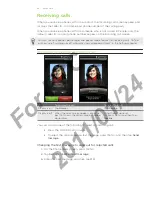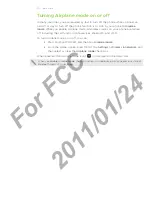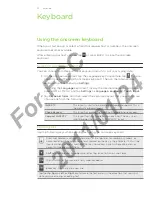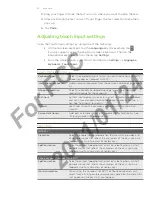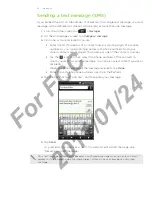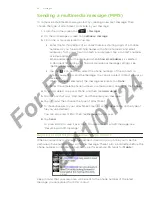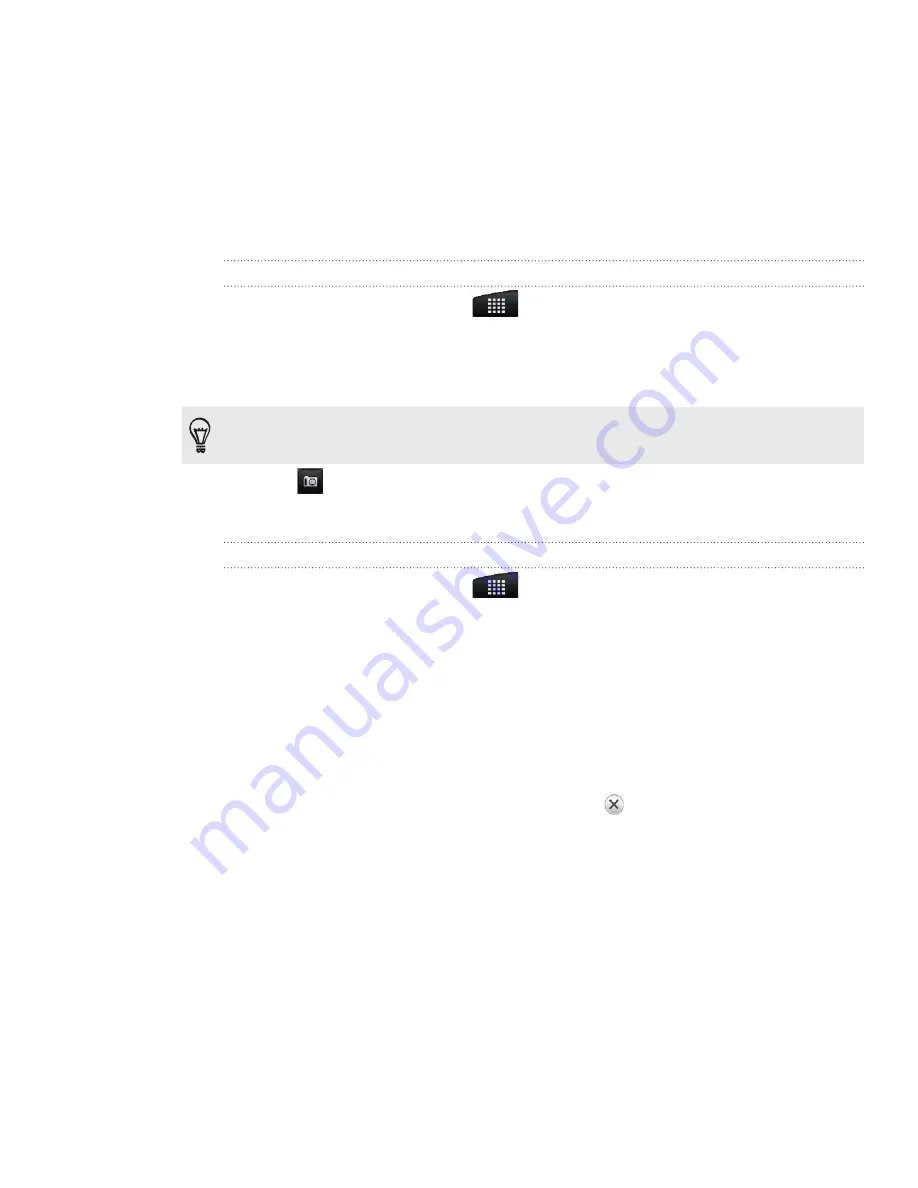
People
Contact groups
Assign contacts to groups so you can easily send a message or email to a whole
group. You can also sync groups on your phone with the groups in your Google
account, accessible via your computer’s web browser.
We’ve also added the
Frequent
group as a special group type that automatically
stores the contacts you dial or get calls from the most.
Creating a group
From the Home screen, tap
> People
.
On the
Groups
tab, tap
Add group
.
Enter a name for the group, and then tap
Add contact to group
.
Select the contacts you want to add to the group, and then tap
Save
.
If your contacts list is long, you can use the search bar to search for contacts quickly, or press
BACK to hide the onscreen keyboard and scroll through the list.
5.
Tap
to select a photo for the group.
6.
Tap
Save
.
Editing a contact group
From the Home screen, tap
> People
.
On the
Groups
tab, press and hold the group, and then tap
Edit group
.
You can:
Tap the group name to change the name. You can only change the name for
groups that you have created.
Tap the icon beside the group name to change or remove the group photo.
To add contacts to the group, tap
Add contact to group
, select the contacts
you want to add, and then tap
Save
.
To remove a contact from the group, tap
at the right side of the contact
name.
4.
Tap
Save
.
1.
2.
3.
4.
1.
2.
3.
For
FCC
2011/01/24