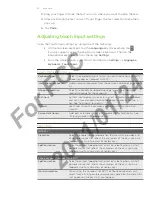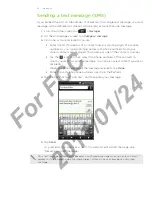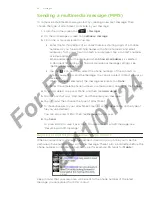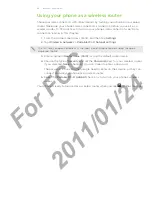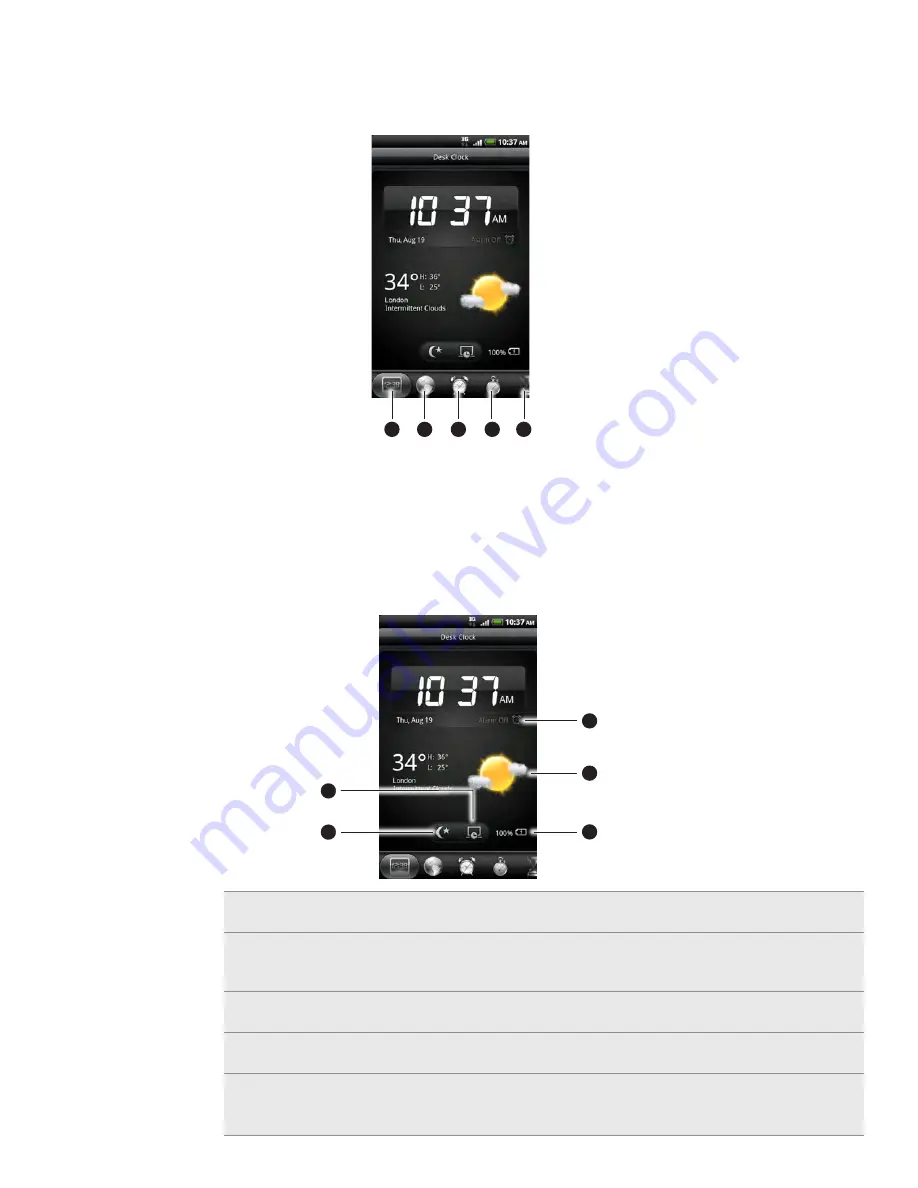
51 Clock and Weather
Tap the tabs at the bottom row or slide your finger across the tabs to switch between
the different functions of the Clock app.
2
3
4
5
1
1 Desk Clock tab
World Clock tab
Alarms tab
Stopwatch tab
5 Timer tab
Using Desk Clock
Opening the Clock app brings you directly to the Desk Clock screen.
The Desk Clock displays the current date, time, and weather. It also has an alarm clock
indicator and a battery charging indicator. You can dim the screen to show only the
time and date on the Desk Clock.
2
3
4
5
1
1 Shows whether the alarm clock is on or off. To find out how to turn on and set the alarm
clock, see “Setting the alarm clock.”
Shows the weather information of your current location. Tapping it brings you to the
Weather app where you can see weather forecasts of the next few days. See “Checking
weather” for more information about the Weather app.
Shows the battery charge level. You’ll see it only when your phone is plugged with the
power adapter or connected to your computer.
Tap to dim the screen and display only the time and date on the Desk Clock. To light up the
screen again, tap anywhere on the screen or press the BACK button on your phone.
5 Tap to dim the screen and go into screensaver mode. When in screensaver mode, the time
and date will change position on the screen after every few minutes. To light up the screen
again, tap anywhere on the screen or press the BACK button on your phone.
For
FCC
2011/01/24