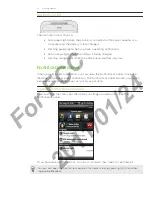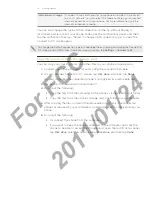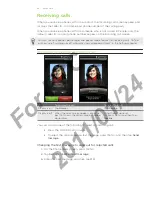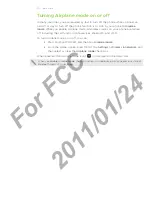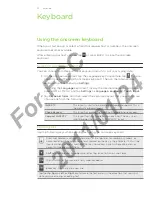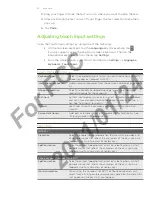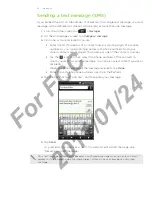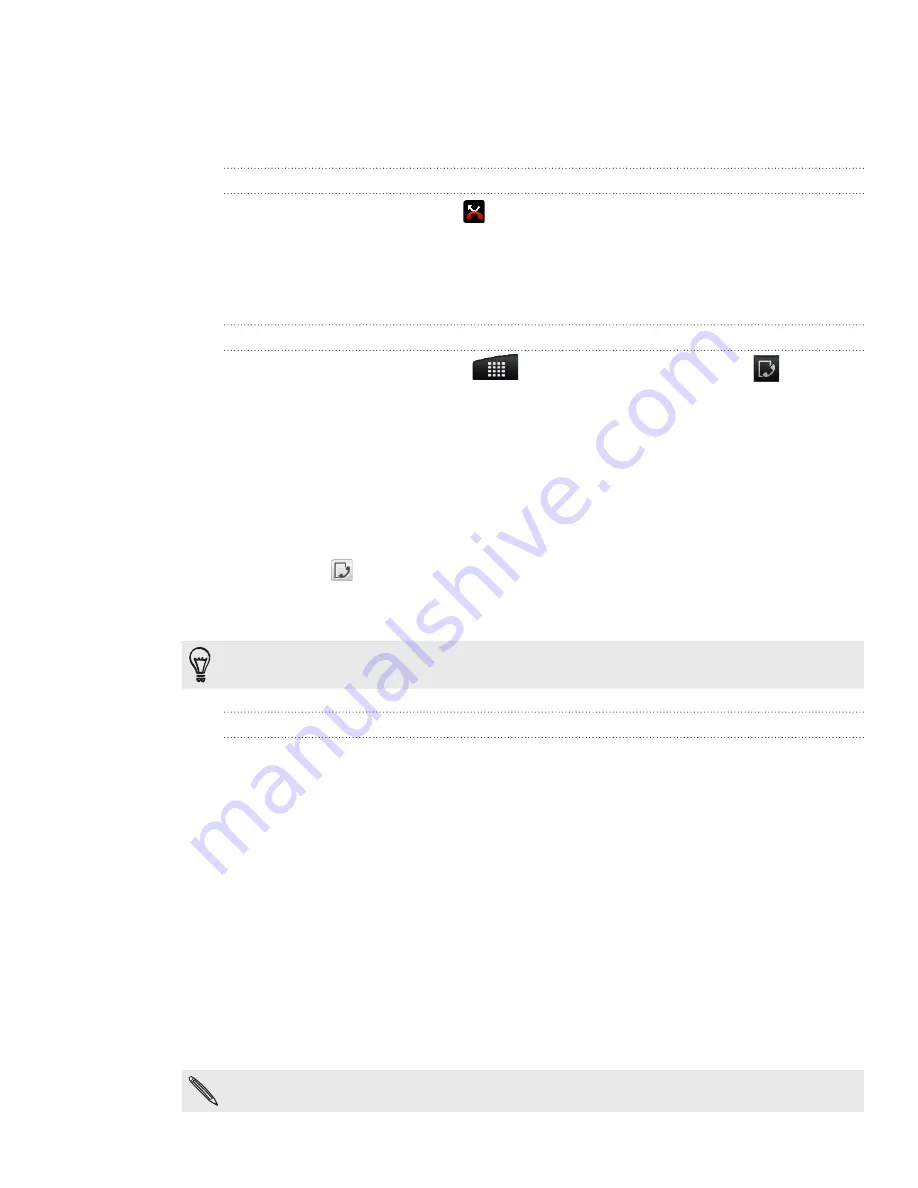
8 Phone calls
Using Call history
Use the Call history to check missed calls, your dialed numbers and received calls.
Checking a missed call
You will see the missed call icon
in the status bar when you miss a call.
1.
Slide open the Notifications panel to check who the caller is.
2.
To return the call, tap the missed call notification. Then tap the caller’s name or
number on the Call history screen.
Checking calls in the call history
From the Home screen, tap
> Call history
. You can also tap
on the
Phone dialer screen.
On the Call history screen, you can:
Tap a name or number in the list to call.
Press and hold a name or number in the list to display the options menu
where you can select to check the call history details, view contact
information (if the number is stored in your contacts list), send a text
message, delete from call history, or block the caller.
Tap
to check only the call history of a particular contact.
Press MENU, then tap
View
to display just a particular type of calls such as
Missed calls or Outgoing calls.
You can also access Call history from the People app. For details, see the People chapter.
Adding a new phone number to your contacts from call history
On the Call history screen, press and hold a phone number that you want to save
to your contacts, and then tap
Save to People
.
2.
Choose whether to create a new contact or to save the number to an existing
contact on your phone.
3.
Do any of the following:
When creating a new contact, enter the contact name, contact type, and
other information in the blank contact record that appears. The phone
number is automatically added to the
Mobile
field in the Phone section.
To store it as another type of number, for example a home number, tap the
Mobile
button.
When saving the number to an existing contact, tap a contact stored on your
phone, and then select the number type.
4.
Tap
Save
.
To find out how to add new contacts or edit the contact information, see the People chapter.
1.
2.
1.
For
FCC
2011/01/24