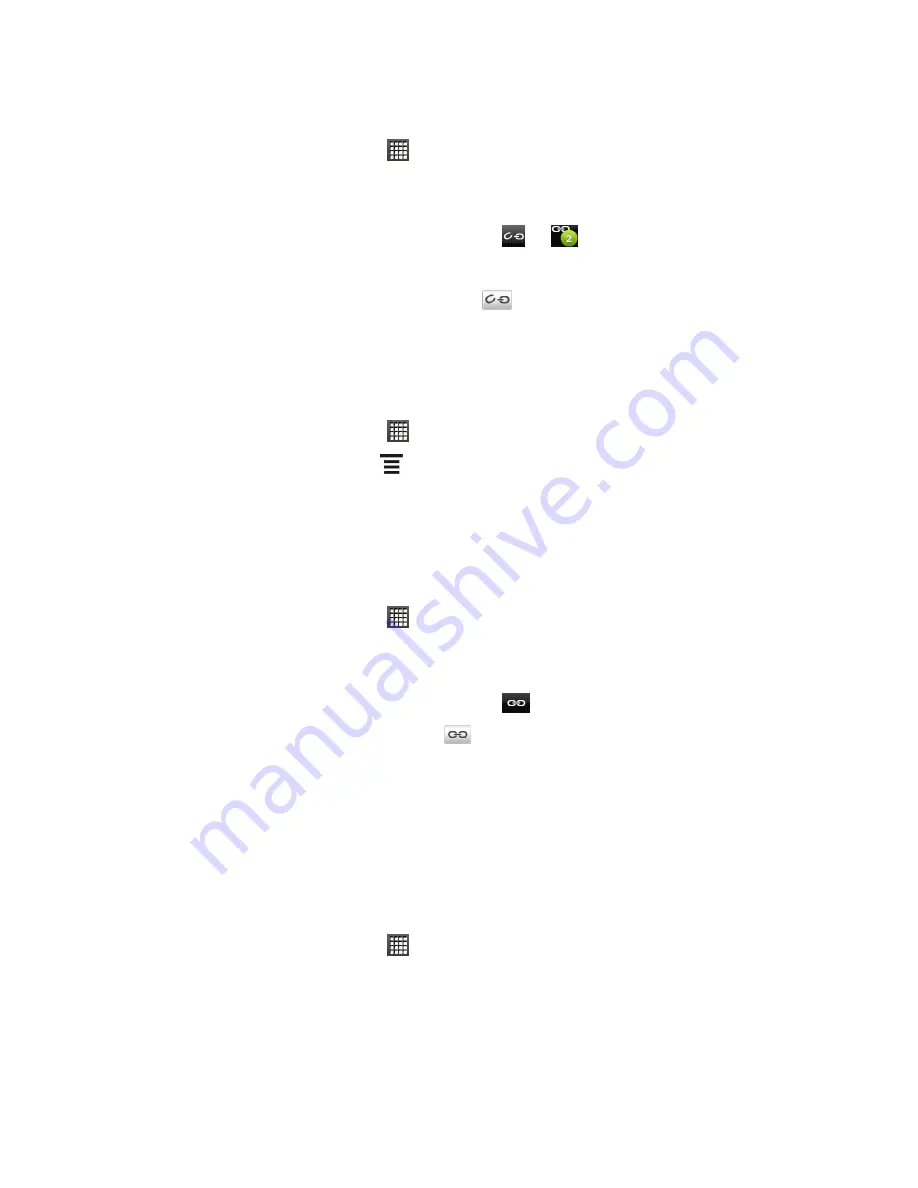
People
72
Manually Merge Entries in People
1. From the Home screen, touch
>
People
.
2. On the
People
screen, touch the entry (not the icon or photo) you want to merge with
another entry on your device.
3. On the upper right corner of the screen, touch
or
(if there are suggested links.)
4. Do one of the following:
On the
Suggested links
section, touch
to link the entry to the selected account.
On the
Add contact
section, touch one of the options to link to another contact.
5. Touch
Done
.
View a List of All Your Linked Entries
1. From the Home screen, touch
>
People
.
2. On the
People
screen, touch
>
Linked contacts
. The All linked contacts screen
then opens where you can see the account types and information merged.
3. You can choose to break the link of an account type or relink.
4. When you
’re done, touch
OK
.
Break Linked Entries
1. From the Home screen, touch
>
People
.
2. On the
People
screen, touch the entry (not the icon or photo) whose contact information
link you want to break.
3. On the upper right corner of the screen, touch
.
4. On the Linked contacts section, touch
beside the entry to break the link.
5. Touch
Done
.
Edit Entries in People
You can add another phone number, email address, or assign a photo to a contact in People.
Note:
You cannot edit the contact information of a Facebook friend.
Add a Number to an Entry
1. From the Home screen, touch
>
People
, and then touch an entry.
2. Scroll down the screen and touch
Edit
.
3. On the Phone section, touch
Add
.
4. Touch the type of phone number you want to add. (For example,
Home
or
Work
.)
5. Enter the phone number and touch
Save
.






























