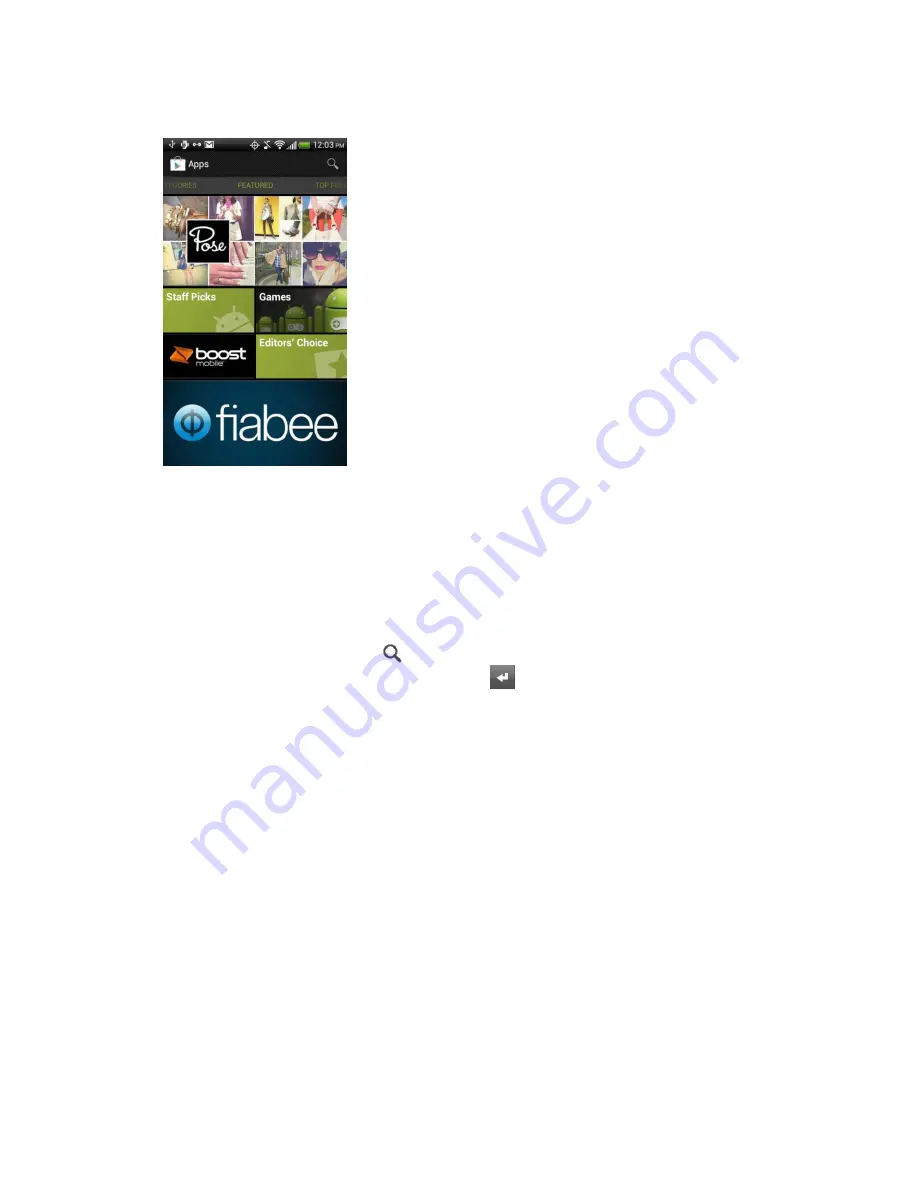
Applications and Entertainment
114
3. Do any of the following to find an app:
Browse through featured apps. Scroll through the list of featured apps when you
open Play Store.
Browse apps by categories. First, slide to the Categories screen. Then touch a
category. Under a category, you can view the apps by
Top paid
,
Top free
and more.
Browse apps recommended by Boost. First, touch the Boost logo, and then scroll
through the list.
Search for an app. Touch
on the Play Store home screen, enter the name or type
of app you
’re looking for, and then touch
.
4. When you find the application that you like, touch it and read its description and user
reviews.
Warning:
Be cautious when downloading apps that have access to your device
’s functions
or a significant amount of your data. You
’re responsible for the results of using
downloaded applications on your device.
5. To download or purchase the application, touch
Install
(for free applications) or the price
button (for paid applications).
6. If you agree to the conditions, touch
Accept & download
or
Accept & buy
to begin
downloading and installing the app.
If you selected a paid application, you’re redirected to the Google Wallet screen to pay
for the application before it’s downloaded to your device. See
Create a Google Wallet
Account
.
Note:
You can uninstall an app for a refund within a limited time after your purchase. To
know more about the refund policy for paid apps, please visit the Play Store Help site
(
support.google.com/googleplay
).






























