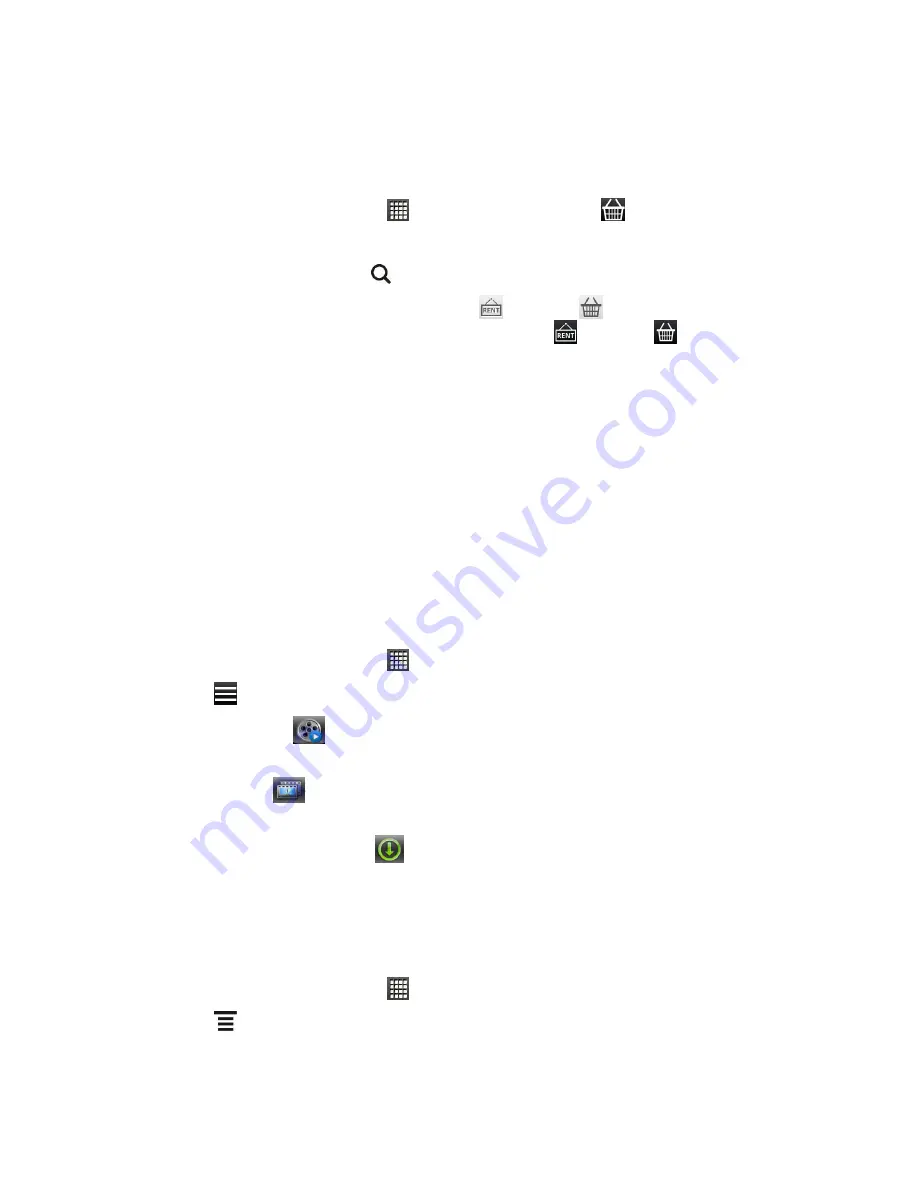
Applications and Entertainment
134
Rent or Buy a Video
Your billing information is
stored on your HTC Watch account so you won’t need to enter it
every time you rent or buy a video.
1. From the Home screen, touch
>
Watch
, and then touch
.
2. Browse the recommended and featured selections, or browse by category.
3. To do a quick search, touch
and enter the title that you’re looking for.
4. While browsing the video selections, touch
to rent or
to buy the video.
Or touch a video to view its synopsis, and then touch
to rent or
to buy the video.
5. If this is your first time to rent or purchase, touch
Add a payment card
, and then enter
your credit card details and billing address.
Note:
Make sure to use a credit card that
’s registered in the same region as the one
associated to your HTC Watch account.
6. Confirm your rental or purchase.
7. Touch
Download
.
You can go to your library to check your downloads.
Manage Your Video Library
Use the video library to manage your downloads and see all your video purchases. From the
video library, you can also start watching a video as it
’s being downloaded.
1. From the Home screen, touch
>
Watch
.
2. Touch
, and then touch any of these tabs:
Downloaded
Lists videos that have been fully downloaded to your current HTC
device.
All videos
Lists all videos that you have rented or purchased and allows you to
manage your downloads. You can pause, resume, or redownload a video.
Currently downloading
Shows the progress of your video downloads. You can
touch a video to start watching it as it
’s being downloaded.
When the download is complete, the video cover appears in the
Downloaded
videos
tab and also on the Watch main screen.
Check or Change the HTC Watch Settings
1. From the Home screen, touch
>
Watch
.
2. Touch
>
Settings
.
Account
: Modify your account settings.






























