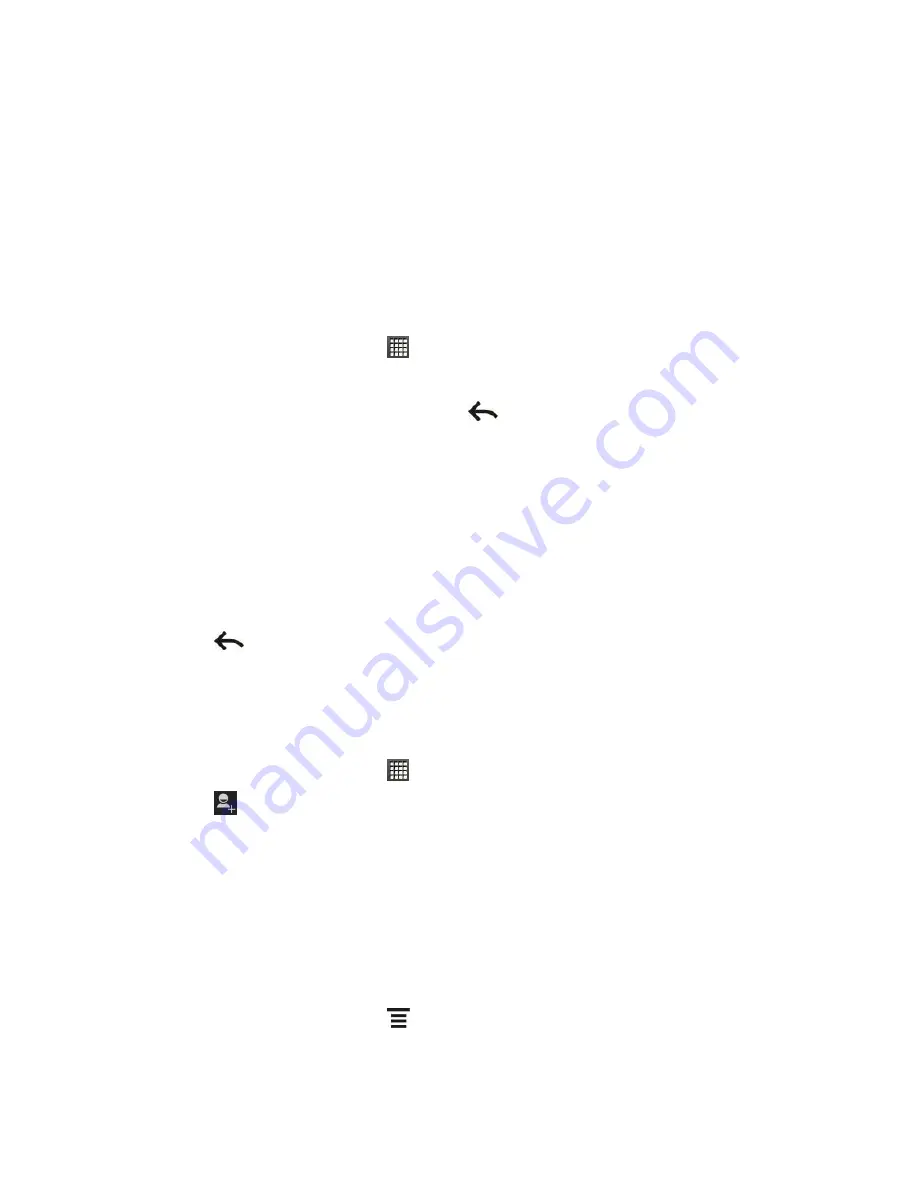
Accounts and Messaging
111
Accept a Chat Invitation
When a friend sends you a Google Talk message, you receive a notification. Your friend
’s entry
in your Friends list turns active and displays the message.
Do one of the following to chat with your friend:
In the Friends list, touch the friend who sent you the invitation to chat.
Slide open the Notifications panel, and then touch the chat notification.
Change Your Online Status and Picture
1. From the Home screen, touch
>
Talk
.
2. In the Friends list, touch your name to open the Set Status screen.
3. Enter your new status message, or touch
to close the onscreen keyboard and
choose a custom status from the list.
4. Touch the online status beside your picture, and then select the status you want on the
menu.
5. Touch your picture, and then do one of the following:
Touch
Select from Gallery
to choose another picture on your phone.
Touch
Take with Camera
to take a new picture.
Touch
Remove
to remove your photo.
6. Touch
.
Your online status, message, and picture appear in your contact
’s Friends lists and in other
apps where your Google Talk status is displayed.
Invite a Friend
1. From the Home screen, touch
>
Talk
.
2. Touch
.
3. Enter the Google Talk instant messaging ID or Gmail address of the friend you want to
add.
4. Touch
Done
.
View All Friends
Initially, only those friends that you often chat with
— the most popular — are shown in the
Friends list.
To view all your friends, touch
>
Display options > Name
.






























