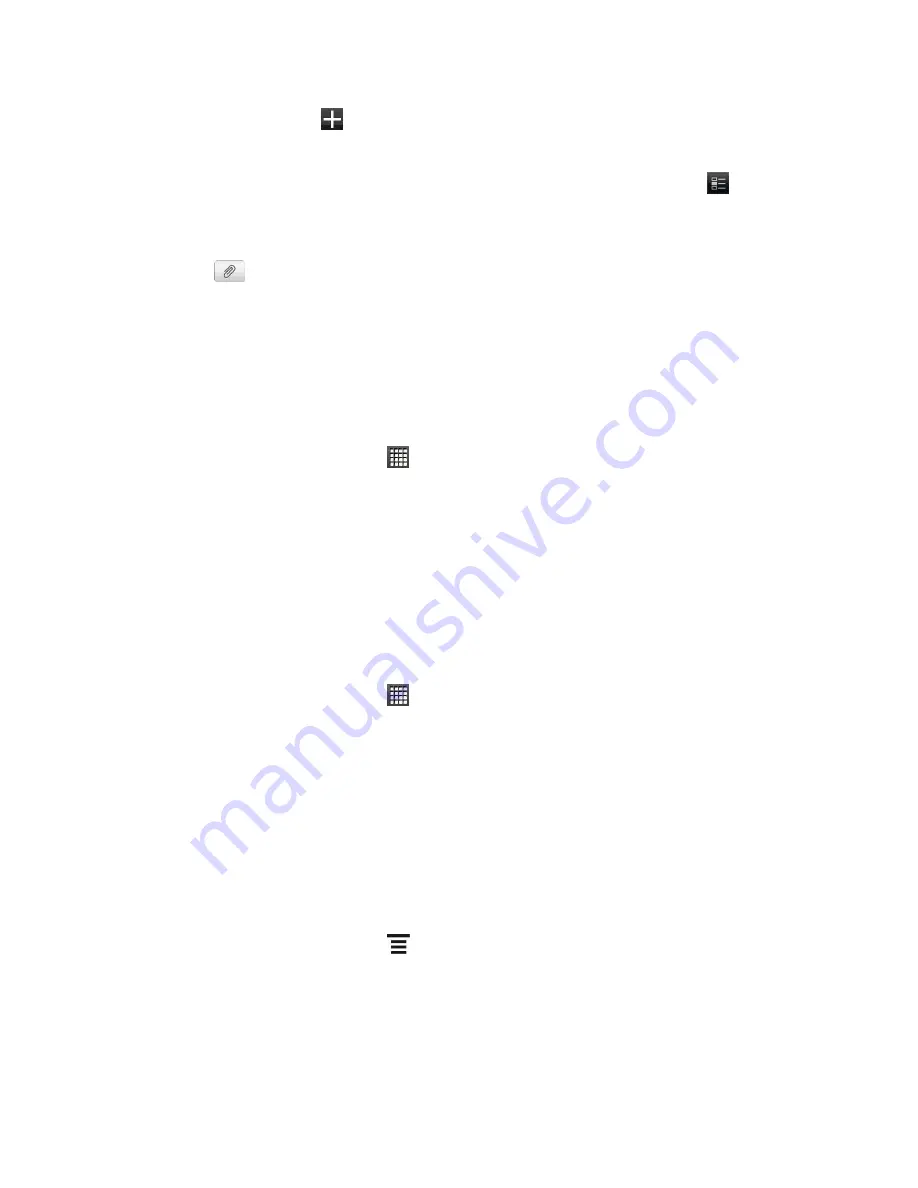
Accounts and Messaging
108
2. On the
All
tab, touch
.
3. Enter your status update.
4. If you want to post your update to a specific social network account, touch
, clear the
accounts you want to exclude and touch
Done
.
Note:
Only the accounts that you are signed in to will be shown on the dialog box.
5. Touch
and then choose what you want to attach to your tweet or status update:
Picture
. Select
From Camera
to take a photo and attach it or
From Gallery
to
attach a photo from your storage card.
Location
. Add your current location or a location you pick on a map.
6. Tap
Post
.
Comment and Like Facebook Posts
1. From the Home screen, touch
>
Friend Stream
.
2. On the All Updates tab, touch someone
’s status update, and do any of the following:
Touch a photo or the album name shown in the status update to view and comment
on the album photos using the Gallery app.
Touch
Like
to like the person
’s status update.
Touch the text box that says
Write a comment
, and then enter what you think about
the person
’s status update.
Check Notifications From Your Social Networks
1. From the Home screen, touch
>
Friend Stream
.
2. Slide to the Notifications tab to easily see a single feed of your notifications from different
social networks. It can be a comment on your Facebook post, a mention or direct
message in Twitter, a tagged photo of you, and more.
Add the Friend Stream Widget
Use the Friend Stream widget so you can easily update your status and view other people
’s
status updates right on the Home screen. If you want to keep up with just one person
’s
Facebook updates, you can add the Friend Channel widget. You can find it in the Friend Stream
widget layout options.
1. From the Home screen, touch
>
Personalize >
Widget
>
Friend Stream
.
2. Select the widget style, and then touch
Select
.
3. Drag the widget to a blank space on a screen, and then release.






























