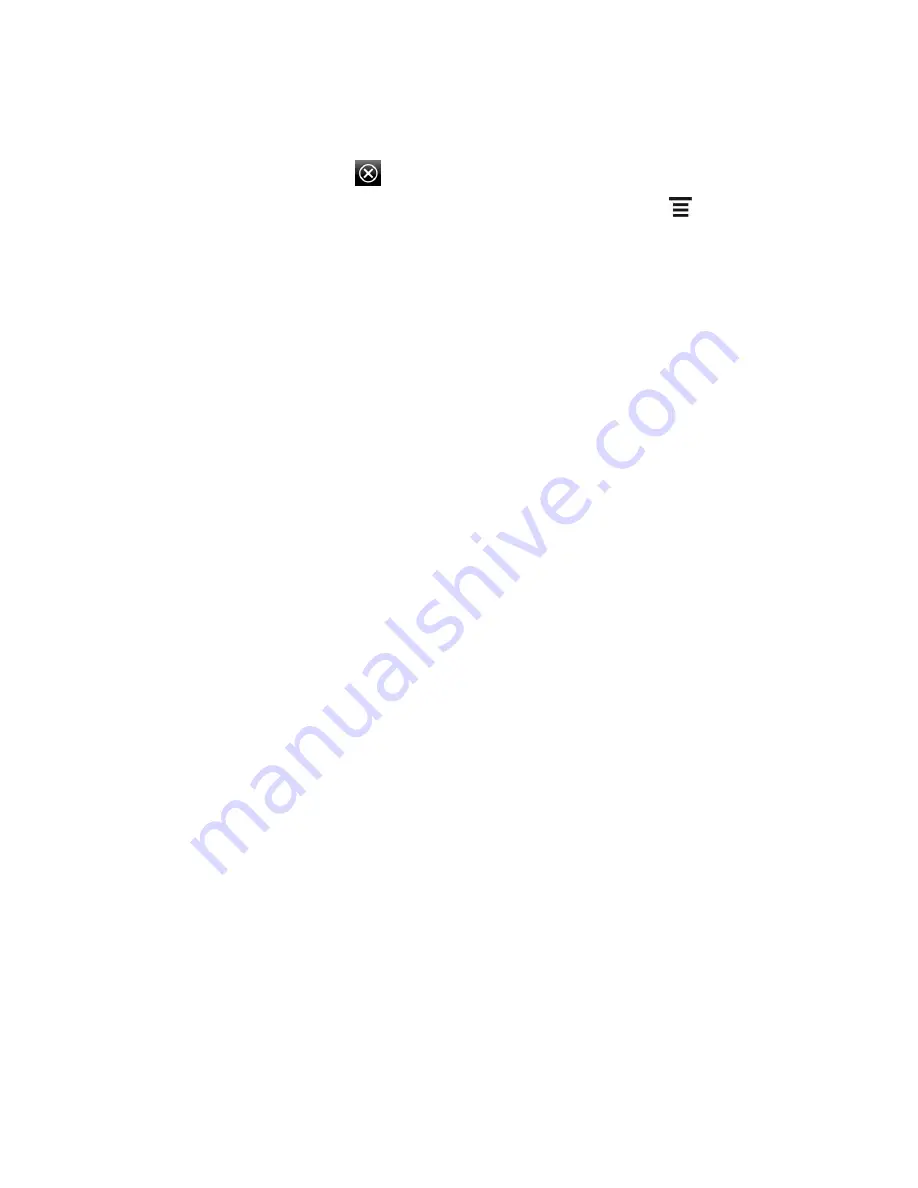
Tools and Calendar
192
Touch the shortcut icons at the bottom of the screen to start a slideshow of your
photos, launch Connected Media, or access your calendar.
3. To exit Dock Mode, touch
or disconnect the device from the dock.
Note:
While in Dock Mode, the device
’s buttons are disabled except for
that you can
press to access the settings
HTC Sync
You have your new vacation photos on your device while your business calendar is on your
computer. Why not make these types of files and information available on both devices? With
HTC Sync you can:
Synchronize contacts between Microsoft Outlook, Outlook Express, or Windows
Contacts on your computer and your device.
Sync your calendar events between the Outlook or Windows Calendar on your computer
and your device.
Bring your photos, videos, documents, songs, and playlists from your computer to your
device so you can enjoy them on the go.
Easily import your captured photos and videos from your device to your computer.
Sync bookmarks in the HTC Bookmarks favorites folder on your computer and all
bookmarks stored on your device
’s Web browser.
Install third-party mobile phone apps (not downloaded from Play Store) from your
computer.
Back up and sync information from your device to your computer before you do a factory
reset or a software (ROM) upgrade of your device.
Note:
The available categories and options depend on the device you
’ve connected to your
computer.
Before You Install HTC Sync
Here
’s what you need to do to install, set up, and use HTC Sync on your computer.
1. Make sure that you have an installed storage card on your device to sync multimedia
files and documents.
2. HTC Sync requires USB 2.0 on your computer to connect and sync with your device.
3. Download the HTC Sync installer from
htc.com/us/support
. For the steps on how to
install HTC on your computer, see
Install HTC Sync
.
4. Connect your device to your computer using the supplied USB cable and set up HTC
Sync to recognize your device. Follow the steps in
Set Up HTC Sync to Recognize Your
Device
.






























