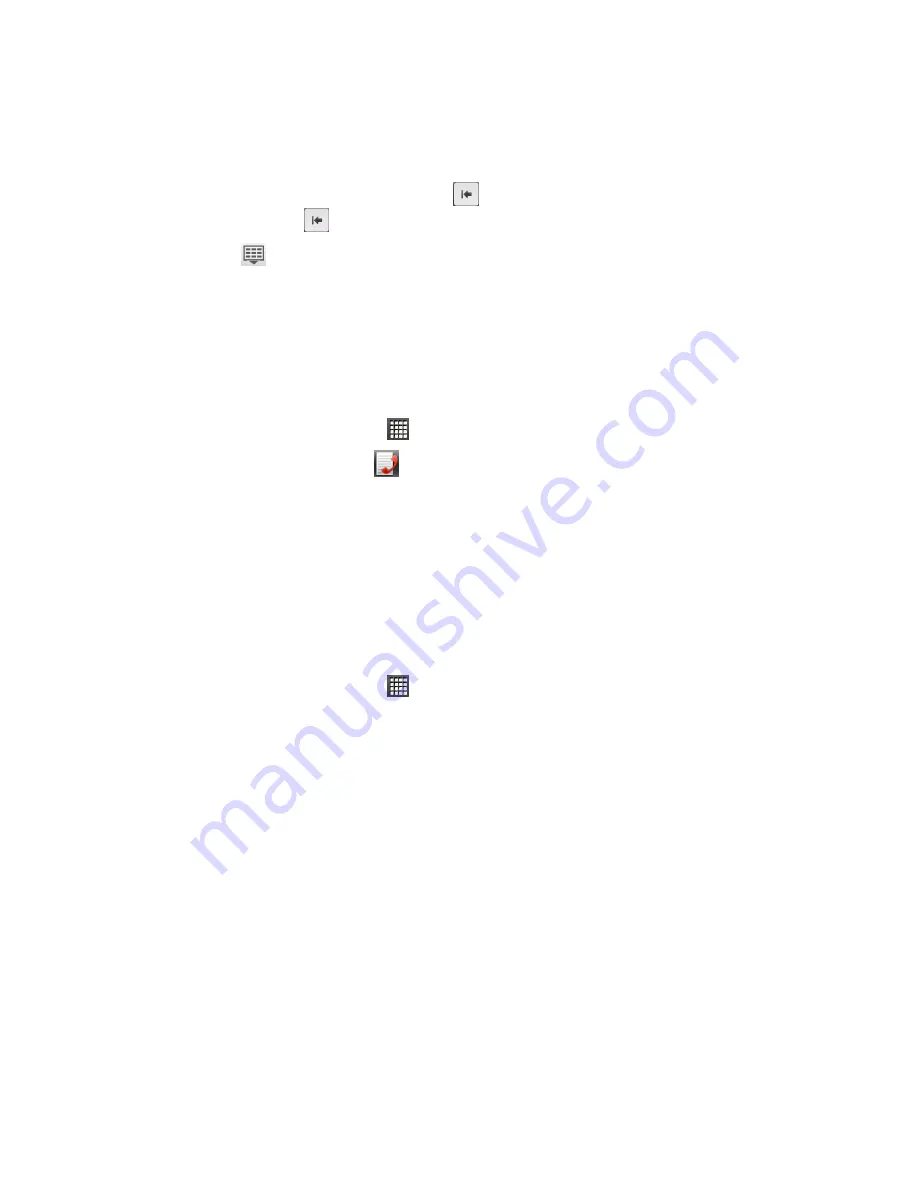
Phone
32
As you enter digits, Smart Dial searches for contacts that match. If you see the
number you want to dial, touch it to place the call immediately without entering the
rest of the number.
If you enter an incorrect digit, touch
to erase it. To erase the entire number,
touch and hold
.
Tip:
Touch
to close the Phone keypad and to see if there are more matching
numbers or contacts. To browse through the filtered list, flick through the list or slide
your finger up or down the list slowly.
3. Touch
Call
to call the number.
4. To end the call, touch
End call
.
Call From Call History
1. From the Home screen, touch
>
People
.
2. Touch the
Call history
tab (
).
3. Touch an entry on the Call history list to place a call to that entry.
Note:
You cannot make calls from History to entries identified as
No ID
or
Restricted
.
Tip:
Touch and hold an entry in the Call history list to open the options menu where you
can select to view the contact information (if number is stored in People), edit the
number before you redial, send a text message, or delete the entry from the Call
history list and more.
Call From People
1. From the Home screen, touch
>
People
.
2. Touch the contact you want to call to open the Contact details screen.
3. Touch
Call [number type]
to place a call.
For additional information, see
People
.
Call Using a Speed Dial Number
Speed dial numbers let you dial numbers by touching and holding a single number on the
Phone keypad. See
Set Up Speed Dialing
for information on assigning speed dial numbers.
1. From the Home screen, touch
Phone
to display the phone
dialer’s screen.
2. Touch and hold the speed dial key on the Phone keypad. The display confirms that you
have dialed the number when it shows “Dialing” on the upper right side of the screen.
Call a Number in a Text Message or Email Message
While viewing a text message or email message, you can place a call to a number that is in the
body of the message.






























