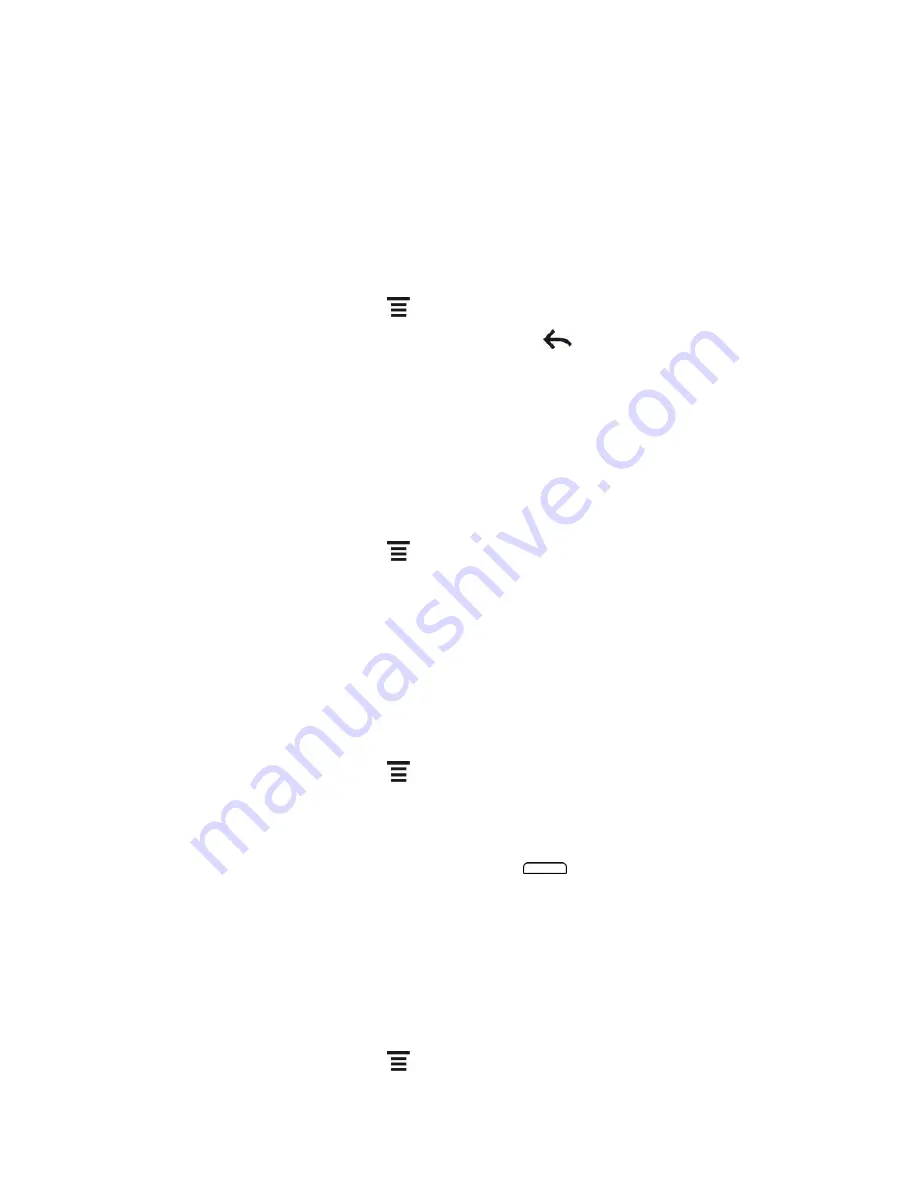
Device Settings
55
Display Settings
Adjusting your device
’s display settings not only helps you see what you want, it can also help
increase battery life.
Auto-rotate Screen
By default, the screen orientation automatically changes when the device is rotated. To disable
automatic screen orientation:
1. From the Home screen, touch
> Settings
>
Display
.
2. Clear the
Auto-rotate screen
check box and touch
.
Note:
Not all application screens support automatic rotation. The screen orientation
automatically changes to landscape mode when you turn the device sideways.
Brightness
By default, the screen brightness automatically adjusts depending on the surrounding lighting
conditions.
To manually adjust screen brightness:
1. From the Home screen, touch
> Settings
>
Display
.
2. Touch
Brightness
, and then clear the
Automatic brightness
check box.
3. Drag the slider to adjust the brightness.
4. Touch
OK
.
Sleep
After a period of inactivity, the device screen turns off to conserve battery power. You can set
the idle time before the screen turns off.
1. From the Home screen, touch
> Settings
> Display >
Sleep
.
2. Tap the time before the screen turns off.
Note:
Extended screen timeout periods reduce the battery
’s talk and standby times.
Tip:
To turn off and lock the screen quickly, press
.
Notification Flash
You can set the type of notifications that will cause the LED to blink.
Calibrate the Screen
Recalibrate the screen if you feel that the screen orientation does not respond properly to the
way you hold the device.
1. From the Home screen, touch
> Settings
> Display >
G-Sensor calibration
.






























