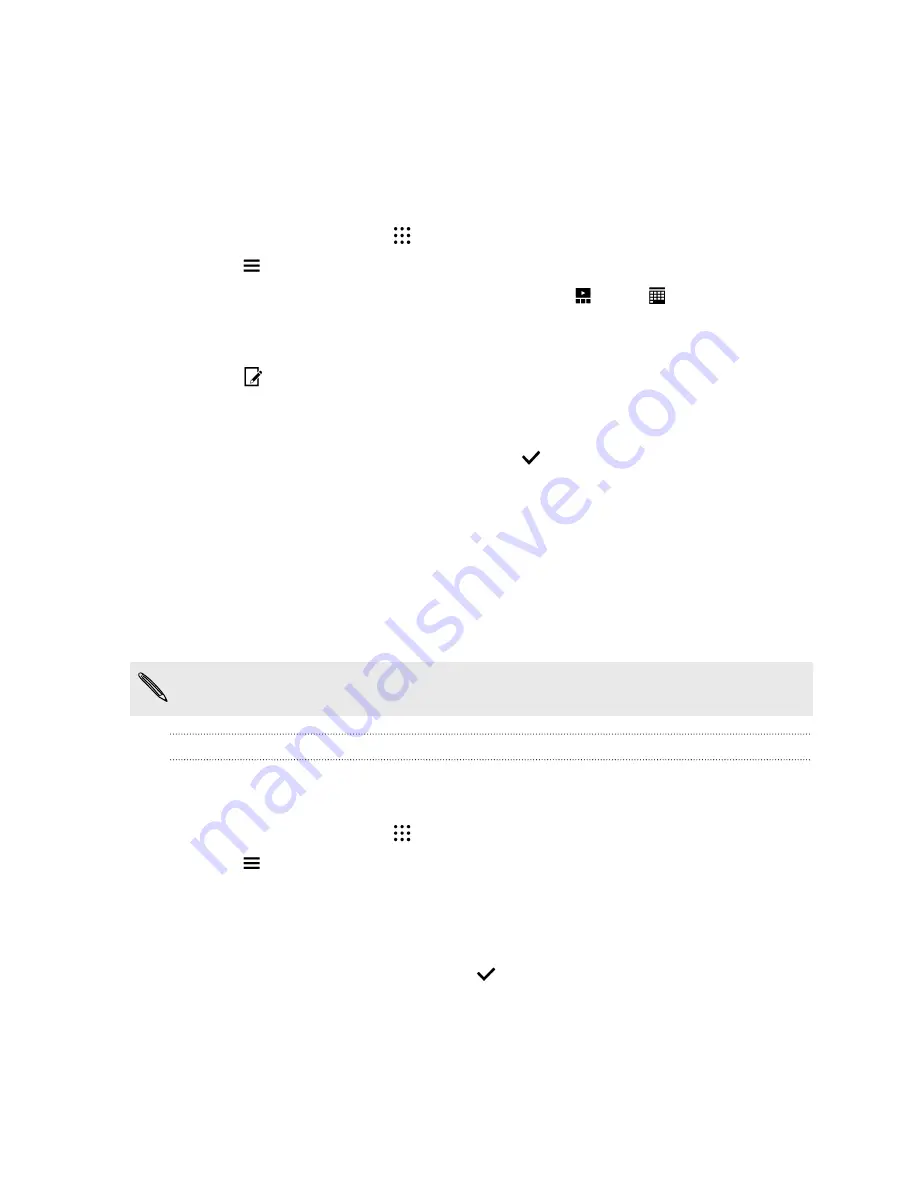
Viewing, editing, and saving a Zoe highlight
When you view a group of photos and videos such as in an album, Gallery automatically composes a
Zoe
™
highlight. A Zoe highlight is a collection of clips—which can be photos, videos, or both—that
Gallery has preselected, with added background music and special effects. You can edit the Zoe
highlight, and then save it as a video.
1.
From the Home screen, tap
, and then find and tap
Gallery
.
2.
Tap
, and then choose how you want to view your photos and videos.
If you are in Timeline view, you need to go to the Events
or Year
tab.
3.
Tap a tile to open a group of photos and videos. You'll then see a preview of the Zoe highlight
play automatically.
4.
Tap
to edit the Zoe highlight.
Add or change the clips, choose a theme, or change the background music. While selecting
clips, press and hold a clip to set it as the start or end clip.
5.
When you're done editing the Zoe highlight, tap
to save it as a video.
You'll find the saved video in the Zoe Highlights album.
One Gallery
See all your photos and videos in one place.
With One Gallery, you can view all the photos and videos that are stored on HTC Desire 728G dual
sim as well as on favored online services right from the Gallery app on your phone.
If One Gallery is not preinstalled on your phone, you can download it from Google Play.
Turning on One Gallery
One Gallery lets you view your Facebook, Flickr
®
, Google Drive
™
, and Dropbox pictures and videos
in Gallery.
1.
From the Home screen, tap
, and then find and tap
Gallery
.
2.
Tap
>
General Settings
>
One Gallery
.
3.
Tap
Next
and then select the online account you want to sign in with.
4.
Choose the online services whose photos and videos you want to see in Gallery. One Gallery
will then sync with the accounts.
5.
After the accounts have been synced, tap
.
You'll then be able to see your online photos and videos in Gallery.
78
Gallery
Содержание Desire 728G dual sim
Страница 1: ...User guide HTC Desire 728G dual sim...
















































