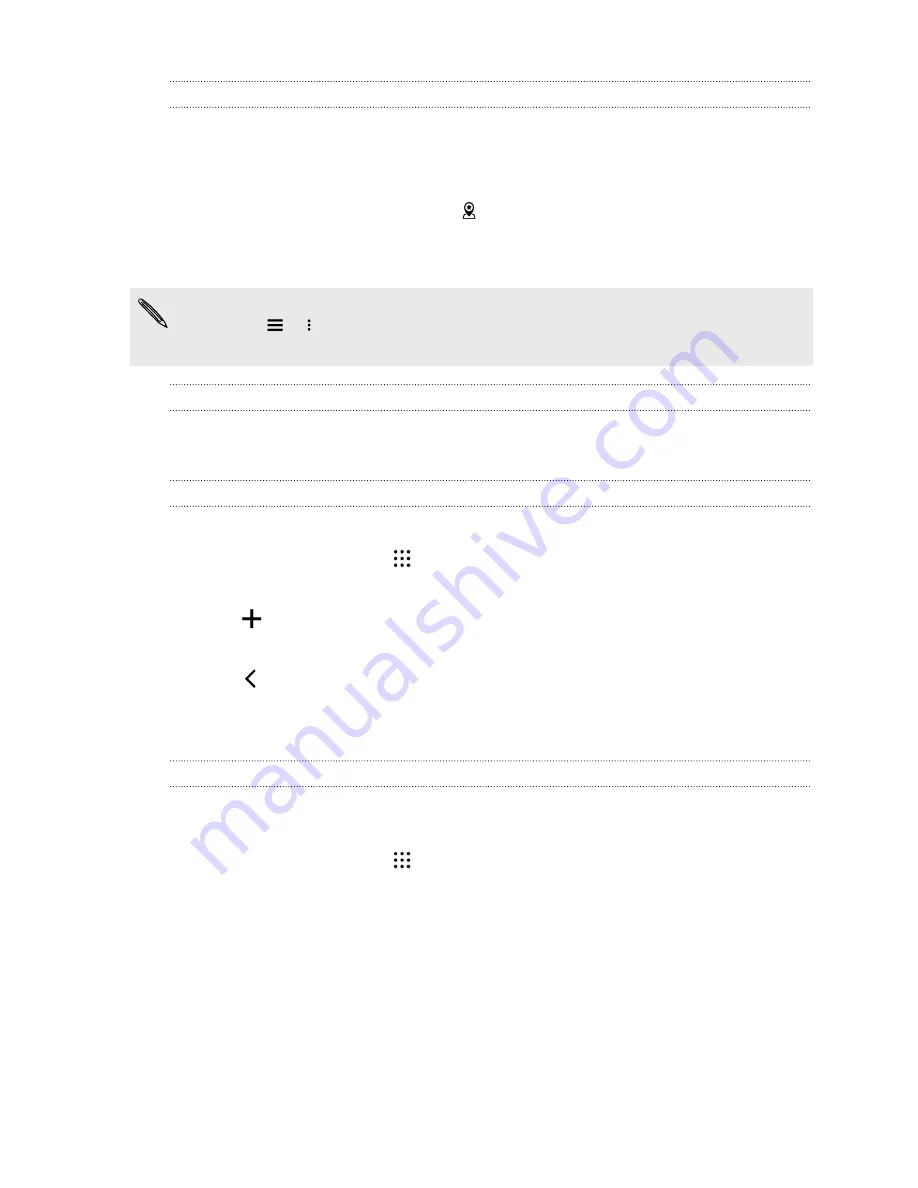
HTC BlinkFeed Notifications
From time to time, you'll see HTC BlinkFeed notifications, such as a suggestion for a nearby
restaurant or a recommended article.
1.
Double-tap the notification to see the full notification.
For restaurant recommendations, tap
or the notification text.
2.
Tap the notification again to get more information about the restaurant recommendation or
to read the article in HTC BlinkFeed.
If you don't want to see restaurant recommendations on your lock screen, go to HTC BlinkFeed,
and then tap
>
>
Settings
>
Notification on lock screen
. Then clear the
Meal time
bundle
option.
Changing lock screen shortcuts
To change apps (or other shortcuts) on the lock screen, change the ones on the launch bar. To find
out how, see
Changing the lock screen wallpaper
Use any photo you've taken with the camera as the lock screen wallpaper.
1.
From the Home screen, tap
>
Settings
>
Personalize
.
2.
Under Themes, tap
Change or edit theme
.
3.
Tap
>
Next
>
Edit
>
Other wallpapers
.
4.
Slide to the Lock screen, tap
Change wallpaper
, and then choose a source for your wallpaper.
5.
Tap
>
Preview
>
Finish
.
6.
Enter a title for the theme, ensure the
Apply this theme now
option is selected. Then tap
OK
.
Turning the lock screen off
Rather not have to unlock your phone every time you wake it up? You can turn the lock screen off in
Settings.
1.
From the Home screen, tap
>
Settings
>
Security
.
2.
Tap
Screen lock
>
No lock screen
.
To turn the lock screen on again, in Security settings, tap
Screen lock
>
Lock screen
.
41
Your first week with your new phone
Содержание Desire 728G dual sim
Страница 1: ...User guide HTC Desire 728G dual sim...
















































