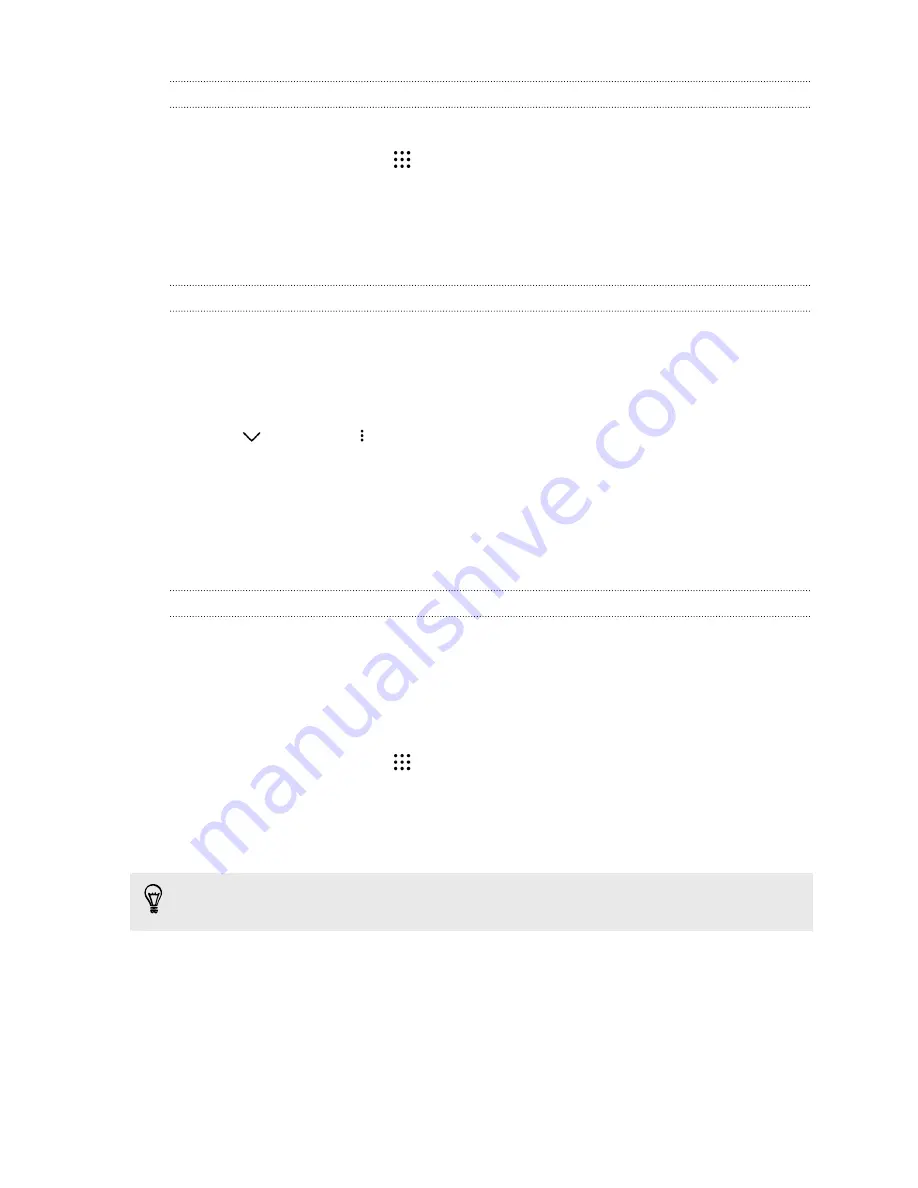
Adding apps to the HTC Sense Home widget
Add your favorite apps, shortcuts, or folders to the HTC Sense Home widget.
1.
From the Home screen, tap
.
2.
Press and hold the app, shortcut, or folder you want to add to the widget.
3.
Drag the item to where you want in the HTC Sense Home widget.
The app, shortcut or folder will be added to the HTC Sense Home widget and pinned in place.
Turning smart folders on and off
Smart folders are folders in the HTC Sense Home widget that dynamically change contents
depending on the apps you download and use. If you don't want to see recently downloaded or
recommended apps, you can turn off the smart folders.
1.
On the Home screen, swipe right or left until you see the HTC Sense Home widget.
2.
Tap
, and then tap
>
Show/hide smart folders
.
3.
Select the smart folders you want to show or hide.
4.
Tap
OK
.
Lock screen
Setting a screen lock
Help protect your personal information and help prevent others from using HTC Desire 728G dual
sim without your permission.
Choose to set a screen lock pattern, numeric PIN, or other means of locking your phone. You'll be
asked to unlock the screen every time HTC Desire 728G dual sim is turned on or when it’s idle for a
certain period of time.
1.
From the Home screen, tap
>
Settings
>
Security
.
2.
Tap
Screen lock
.
3.
Select a screen lock option and set up the screen lock.
4.
Tap
Lock phone after
, then specify the idle time before the screen is locked.
You can also clear
Make pattern visible
or
Make passwords visible
if you don’t want your
screen lock to display as you enter it onscreen.
39
Your first week with your new phone
Содержание Desire 728G dual sim
Страница 1: ...User guide HTC Desire 728G dual sim...






























