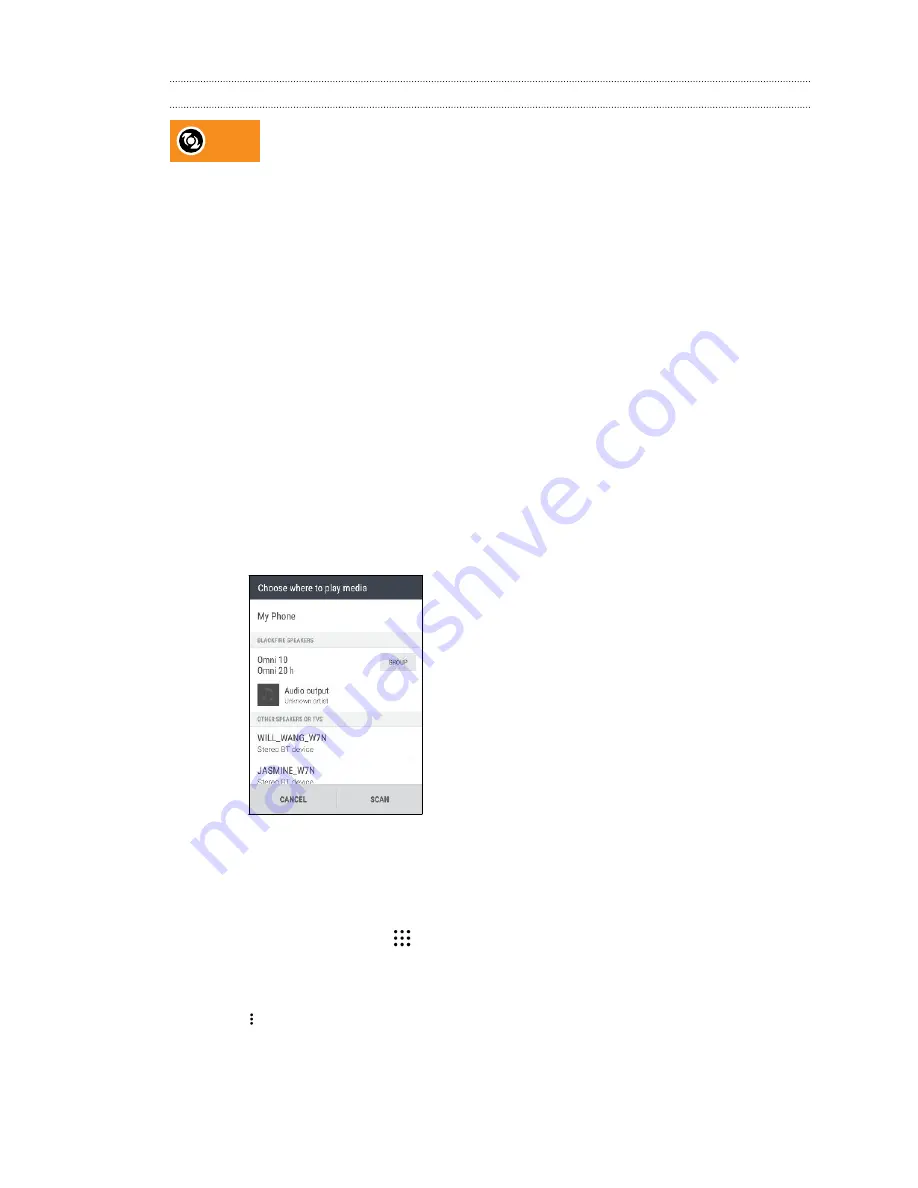
Streaming music to Blackfire compliant speakers
BLACKFIRE
RESEARCH
Play music simultaneously to multiple Blackfire compliant speakers from
HTC Desire 728G dual sim.
Before you start, make sure your speakers are connected to your Wi-Fi network. Refer to the
documentation that comes with your speakers to set up and connect them to your Wi-Fi network.
1.
After connecting your speakers to your Wi-Fi network, open a music app on HTC Desire
728G dual sim.
2.
Swipe up with three fingers on the screen.
HTC Desire 728G dual sim then turns Wi-Fi on automatically and scans for media devices on
your Wi-Fi network. You'll see the available speakers listed.
3.
Tap the speaker you want to connect to.
4.
In the music app, start playing music. You'll then hear the music play from the speaker you've
selected.
5.
To switch between speakers or to group them, swipe up the screen again with three fingers.
§
To stream music to another speaker, just tap it.
§
To group speakers so that music plays through them at the same time, tap the
Group
button next to a speaker name, select the other speakers you want to group it with, and
then tap
OK
.
Renaming the speakers
You can rename your Blackfire compliant speakers in Settings.
1.
Make sure the speakers are connected to your Wi-Fi network.
2.
From the Home screen, tap
>
Settings
>
HTC Connect
.
HTC Desire 728G dual sim then turns Wi-Fi on automatically and scans for media devices on
your Wi-Fi network. You'll then see the available Blackfire speakers listed.
3.
Tap
next to a speaker name.
4.
Enter the new speaker name, and then tap
Done
.
104
Entertainment
Содержание Desire 728G dual sim
Страница 1: ...User guide HTC Desire 728G dual sim...
















































