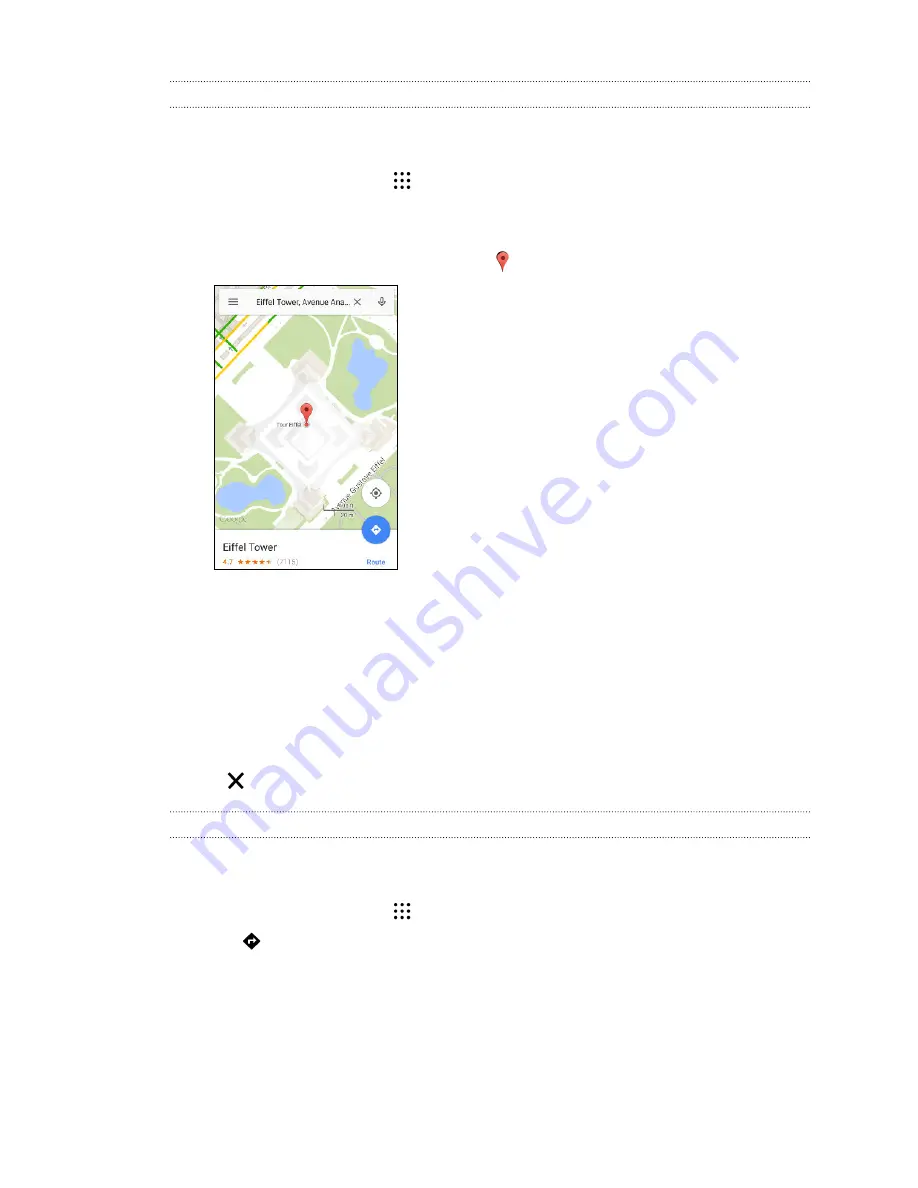
Searching for a location
Use Google Maps to search for a location, such as an address or a type of business or establishment
(for example, museums).
1.
From the Home screen, tap
, and then find and tap
Maps
.
2.
Tap the search box and then enter the place you want to search for.
3.
Tap the
Enter
key on the keyboard or tap a suggested search item. If there is only one search
result, it will be marked with a place marker .
4.
If there are multiple search results, they will be indicated by red dots or smart map icons.
Swipe up from the bottom to see all of the search results or tap
List results
.
5.
If available, tap
Filter
to narrow the search results.
6.
Tap a card from the search results to check the address, get directions, see the location in
Street View (if available), and more.
7.
To check the next or previous location on the search, swipe the info sheet left or right.
To clear the map and search for another location, swipe the info sheet down (if it's expanded), and
then tap
.
Getting directions
Get detailed directions to your destination. Google Maps provides travel directions by car, public
transit, bike, or foot.
1.
From the Home screen, tap
, and then find and tap
Maps
.
2.
Tap
.
3.
Choose how you want to get to your destination.
4.
Use your current location as starting point, or tap
Your location
to enter your starting point
or select a location from your search history.
148
Google Search and apps
Содержание Desire 728G dual sim
Страница 1: ...User guide HTC Desire 728G dual sim...






























