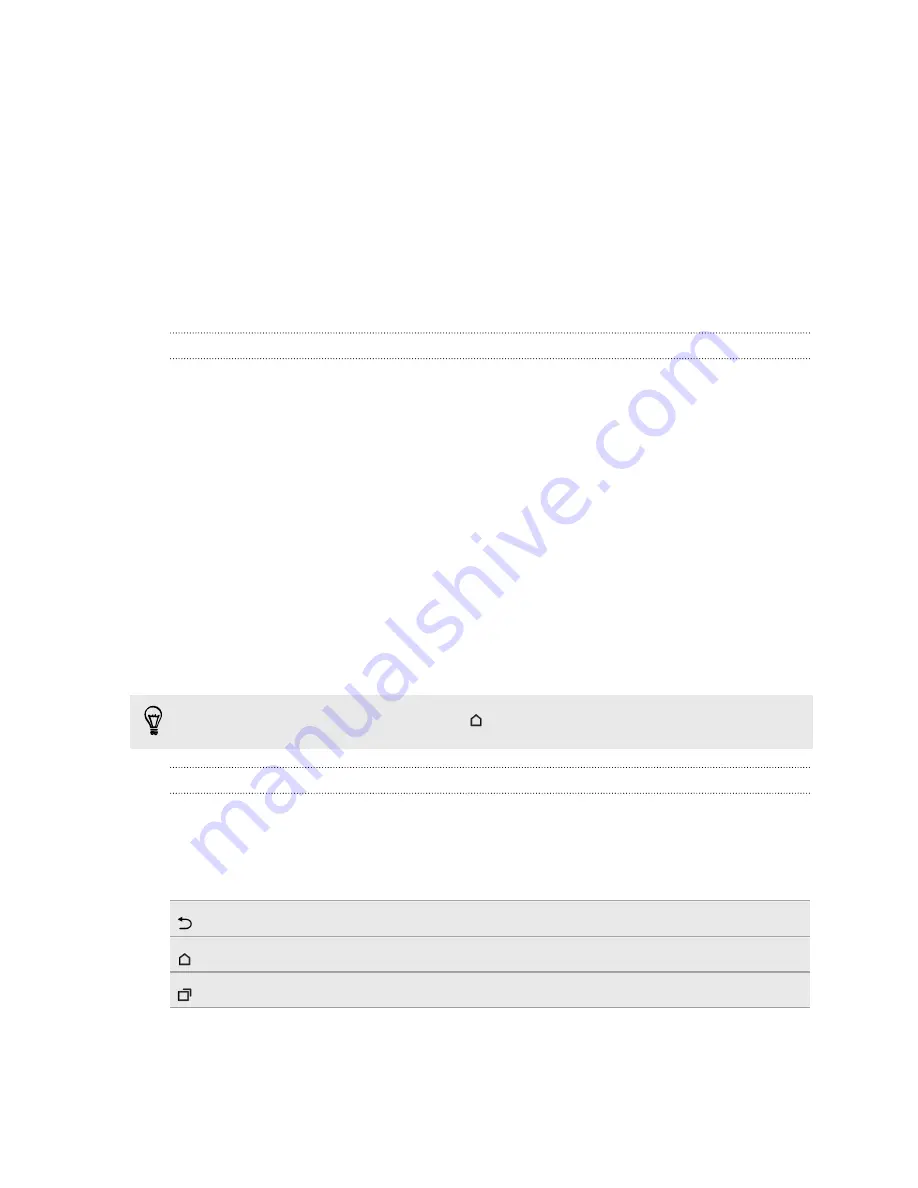
Your first week with your
new phone
Basics
HTC Sense Home
After you've turned on and set up HTC Desire 728G dual sim for the first time, you'll see the Home
screen.
§
Set up the HTC Sense Home widget to experience the convenience of a Home screen that
automatically adjusts when you're at home, work, or outdoors. See
§
Swipe right and you'll find HTC BlinkFeed. You can customize HTC BlinkFeed to show posts
from your social networks, headlines from your favorite news media, and more. For details,
see
§
Swipe left and you’ll discover space for adding your favorite widgets, apps, and more so
they’re just a tap away. You can also add panels. For details, see
§
You can change the apps on the launch bar at the bottom of the Home screen. See
While you're in another screen or app, press
to return to the last Home screen you visited.
Onscreen navigation buttons
HTC Desire 728G dual sim has onscreen navigation buttons at the bottom of the screen which
rotate when you change the orientation.
Standard navigation buttons
Back
Home
Recent apps
28
Your first week with your new phone
Содержание Desire 728G dual sim
Страница 1: ...User guide HTC Desire 728G dual sim...
















































