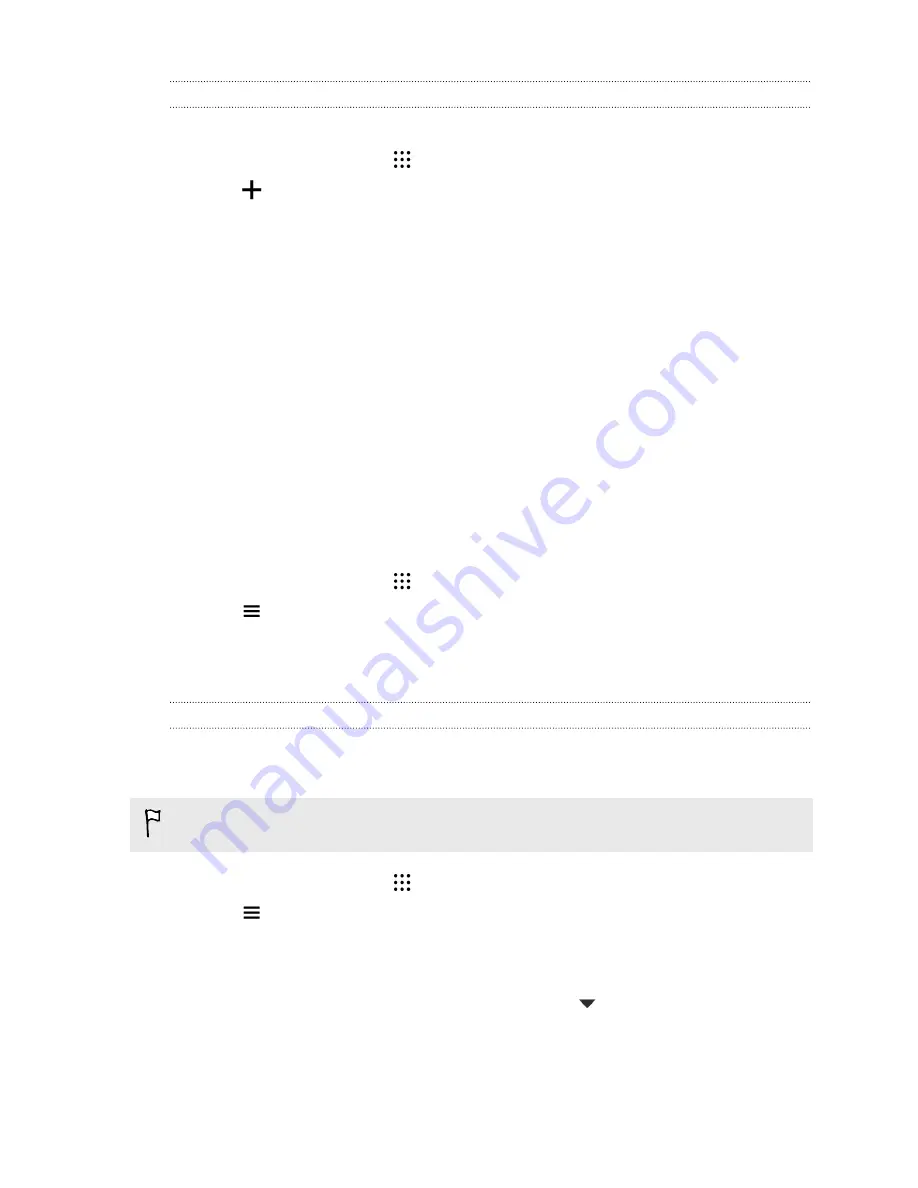
Creating your own theme from scratch
You can create and customize your own theme and even share it for others to download.
1.
From the Home screen, tap
, and then find and tap
Themes
.
2.
Tap
>
Choose Home image
to set the main wallpaper for your theme.
3.
Select an image from Gallery or take a photo with Camera.
4.
Move or enlarge the crop box to the area of the image you want to include and tap
Done
.
5.
Tap
Next
.
6.
Swipe up or down to the pre-defined style to select for your theme.
If you don't want to customize your theme further, tap
Next
to save your theme.
7.
Tap
Edit
, then tap any of the categories you want to customize, and experiment with the
settings until you're satisfied.
8.
When you're ready, tap
Preview
to see what your theme will look like.
9.
Tap
Finish
, then name your theme and tap
OK
to save your theme.
To apply the theme right away, make sure you select the
Apply this theme now
option.
Editing a theme
After creating a theme, you can still edit it.
1.
From the Home screen, tap
, and then find and tap
Themes
.
2.
Tap
>
My themes
>
Edit current theme
.
3.
Make the changes you want to the theme.
4.
Tap
Save
to update the current theme.
Mixing and matching themes
After selecting a theme, you can mix and match parts from other themes such as sounds, icons,
wallpapers. and more.
To mix and match themes, you need to first download theme components from the catalog.
1.
From the Home screen, tap
, and then find and tap
Themes
.
2.
Tap
>
My themes
>
Edit current theme
.
3.
Tap
Color
and select a color scheme.
4.
Tap any of the other categories you want to change.
5.
Tap an item in the category. If the category is empty, tap
and choose one of the
collections to select from.
6.
Tap
Apply
to apply the change to your current theme.
49
Personalizing
Содержание Desire 728G dual sim
Страница 1: ...User guide HTC Desire 728G dual sim...






























