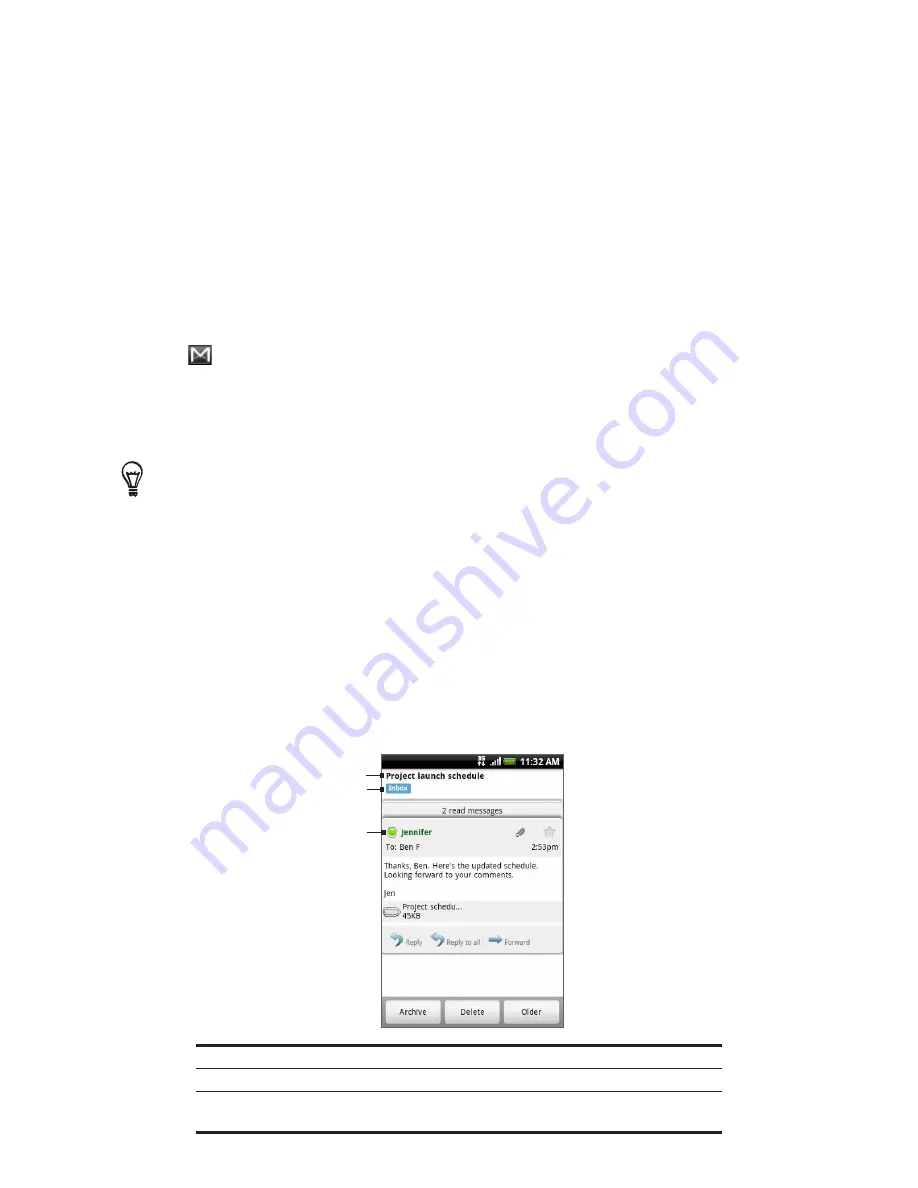
96 Email
Switching to another Google Account
If you have set up more than one Google Account on your phone, you can switch between
accounts in Gmail/Google Mail. For more information on setting up Google Accounts, see
“Synchronizing with a Google Account” in the Accounts and sync chapter.
While viewing the Inbox, press MENU, and then tap
Accounts
.
Tap the account to switch to.
Reading your messages
Depending on your notification settings, the phone plays a ring tone, vibrates, or displays the
email message briefly in the status bar when you receive a new email. A new email message
icon
also appears on the notifications area of the status bar to notify you of a new email.
For more information on email notification settings, refer to “Changing Gmail/Google Mail
settings” later in this chapter.
For information on automatic email synchronization, see “Changing Gmail/Google Mail
synchronization settings” in this chapter.
To refresh your inbox manually, press MENU and then tap
Refresh
.
1.
Do one of the following:
When you receive a new email notification, press and hold the status bar, and then slide
down your finger on the screen to open the Notifications panel. Tap the new email to
view it.
While in the Inbox, tap the unread email or the conversation with the unread email to
view it.
2.
To scroll through the messages in the conversation:
Slide your finger up/down on the screen.
Swipe up or down on the optical trackball.
3
1
2
1 Message subject.
2 Message label.
3
Online status. Appears when the contact is a Google Talk friend and you
are signed in to Google Talk.
1.
2.
Содержание ARIA
Страница 1: ...Your HTC Aria User guide ...
















































