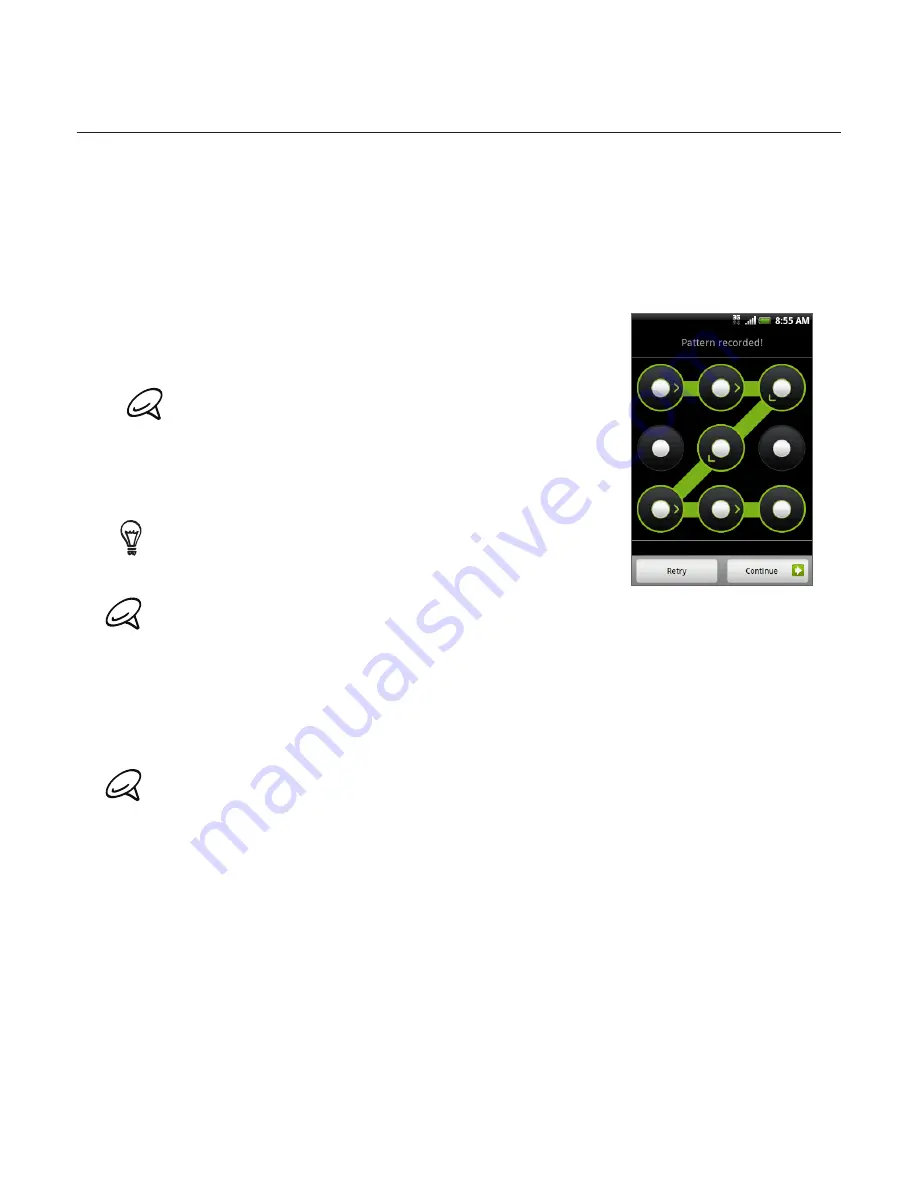
Security 191
Protecting your phone with a screen lock
You can further secure your phone by requiring a screen unlock pattern every time your
phone is turned on or every time it wakes up from sleep mode (screen is off).
Press HOME > MENU, and then tap
Settings
.
Scroll down the screen, and then tap
Security
>
Set unlock pattern
.
Read the information on the screen, and then tap
Next
.
Study the example pattern on the screen, and then tap
Next
.
5.
Draw the screen unlock pattern by connecting at
least four dots in a vertical, horizontal and/or diagonal
direction. Lift your finger from the screen when finished.
You must slide your finger on the screen to create the pattern
and not tap individual dots.
6.
The phone records the pattern. Tap
Continue
.
7.
When prompted, draw the screen unlock pattern again,
and then tap
Confirm
.
Clear the
Use visible pattern
check box if you do not want the
unlock pattern to display on the screen when you unlock it.
To change your unlock screen pattern, press HOME > MENU, and then tap
Settings > Security >
Change unlock pattern
.
When you fail to draw the correct unlock pattern on the screen after five attempts, you will
be prompted to wait for 30 seconds before you can try again. If you forgot your screen
unlock pattern, tap
Forgot pattern
. You will be prompted to sign in using your Google
Account name and password, and create a new screen unlock pattern before the Home
screen displays.
You need to be connected to a data or Wi-Fi connection to be able to sign in to your Google Account.
1.
2.
3.
4.
Содержание ARIA
Страница 1: ...Your HTC Aria User guide ...
















































