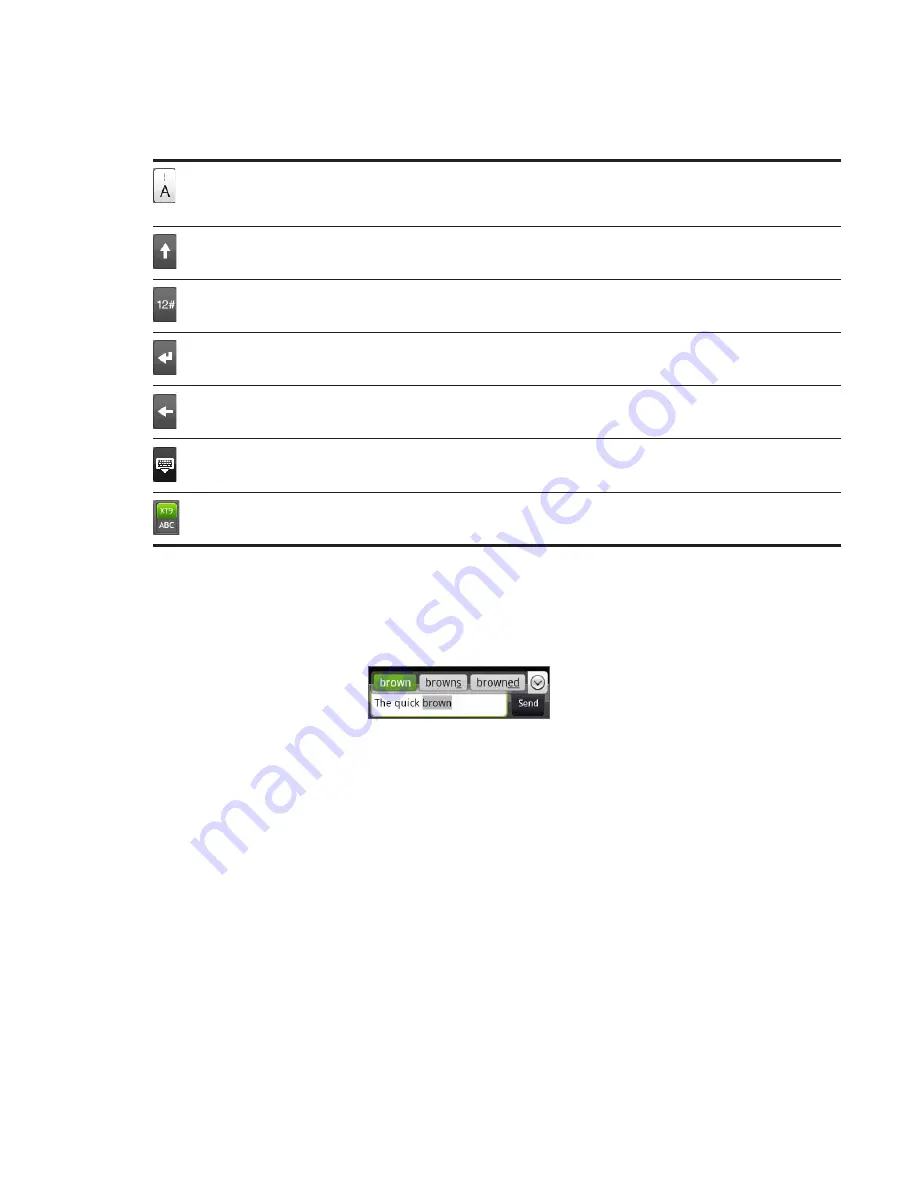
64 Keyboard
Entering text
Use the following keys while entering text using the onscreen keyboard:
Press and hold keys with gray characters at the top to enter numbers, symbols, or accented
letters. The gray character displayed on the key is the character that will be inserted when you
press and hold that key. Some keys have multiple characters or accents associated with them.
This is the Shift key. Tap to enter an uppercase letter. The next letter you type will be uppercase.
Tap twice to turn on caps lock.
Tap to switch to the numeric and symbol keyboard.
This is the Enter key. Tap to create a new line.
This is the Backspace key. Tap to delete the previous character.
Tap to hide the onscreen keyboard.
Tap to toggle between Multitap and XT9 predictive modes when using the Compact QWERTY or
Phone keypad layout. For more information, see “Entering words with predictive text” below.
Entering words with predictive text
The onscreen keyboard has predictive text to help you type quickly and accurately. Predictive
text input is enabled by default, and word suggestions are displayed as you type.
To enter a word in predictive mode, do any of the following:
If you see the word you want highlighted in green or orange, you can simply tap the space
bar to insert the word into your text.
If you see the word you want shown in the suggestions before you have finished typing
the entire word, tap the word to insert it into your text.
If an arrow is shown to the right of the suggestion list, tap the arrow to see more
suggestions.
Содержание ARIA
Страница 1: ...Your HTC Aria User guide ...






























