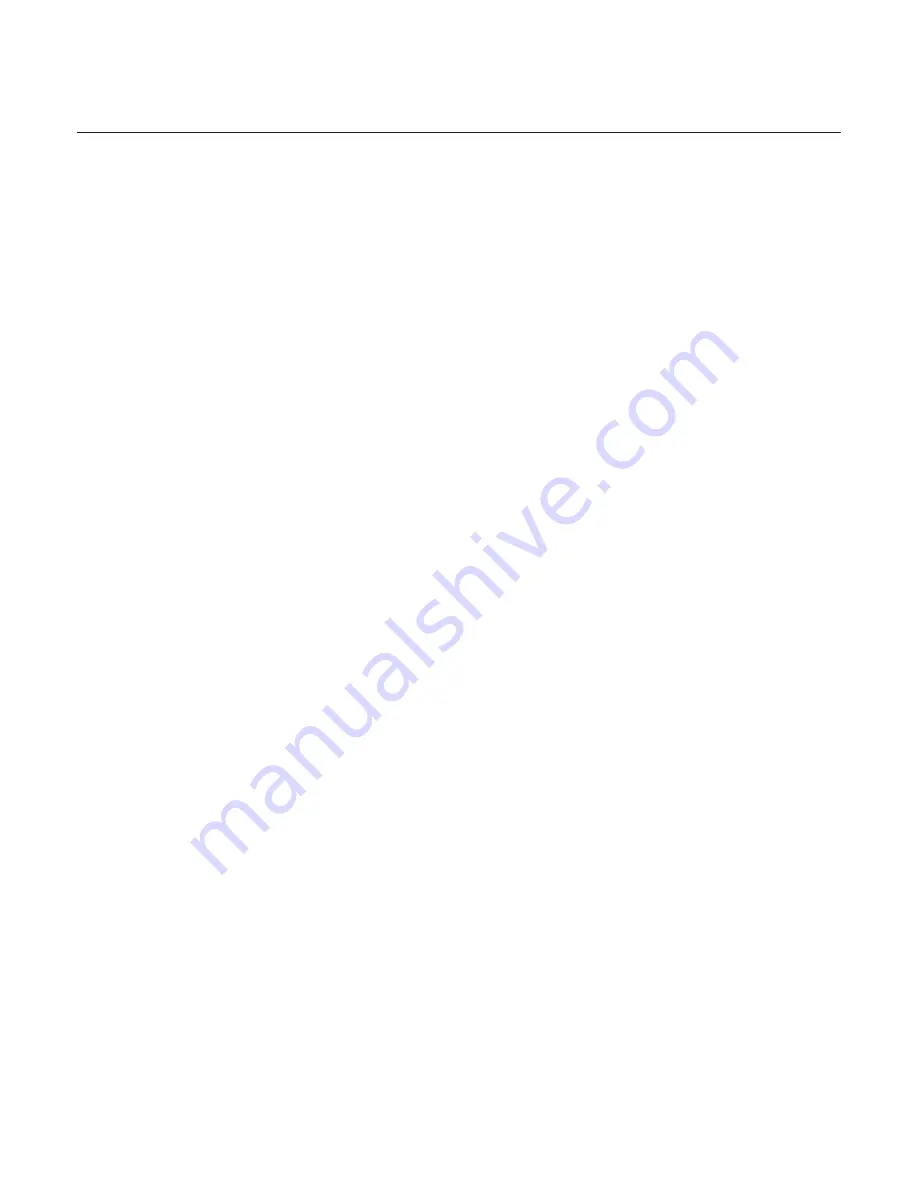
36 Personalizing
Personalizing your phone with scenes
Your phone becomes multiple phones in one when you use scenes. Scenes are personalized
Home screen layouts that you can quickly apply to your phone. By switching between
scenes, you instantly turn your phone into your perfect weekend phone, travel phone, work
phone, or pure play phone.
Using a preset scene
Your phone features preset scenes, each preconfigured with a different wallpaper and
collection of widgets that reflect different moments in your life. You can choose a scene that
is suitable for work, play, travel, or your social life.
Press HOME > MENU, and then tap
Scenes
.
In the Choose a scene menu, select a preset scene and then tap
Done
.
Customizing and saving a scene
After selecting a preset scene, you can add widgets and other elements, arrange the layout,
change the wallpaper, and save the whole Home screen as your personalized scene.
Press HOME > MENU, and then tap
Scenes
.
In the Choose a scene menu, select a preset scene that already has some widgets, or
select
Clean Slate
if you want to design your own Home screen.
Add widgets and other elements that you want.
Arrange the layout of your Home screen according to your preference.
Change the Home screen wallpaper. You can also change the lock screen wallpaper.
When you are done designing your Home screen, press HOME > MENU and then tap
Scenes
again.
Under
My scenes
, make sure the
Current (unsaved)
option is selected and then tap
Save
.
Enter a new scene name for your Home screen and then tap
Done
. Or, if you already
created a scene, enter the same scene name, tap
Done
and then tap
Replace
.
Renaming or deleting a scene
You can rename or delete a personalized scene that you created. Preset scenes cannot be
renamed or deleted.
Press HOME > MENU and then tap
Settings > Personalize > Scenes
.
Under
My scenes
, press and hold a scene and choose whether to rename or delete it.
1.
2.
1.
2.
3.
4.
5.
6.
7.
8.
1.
2.
Содержание ARIA
Страница 1: ...Your HTC Aria User guide ...






























