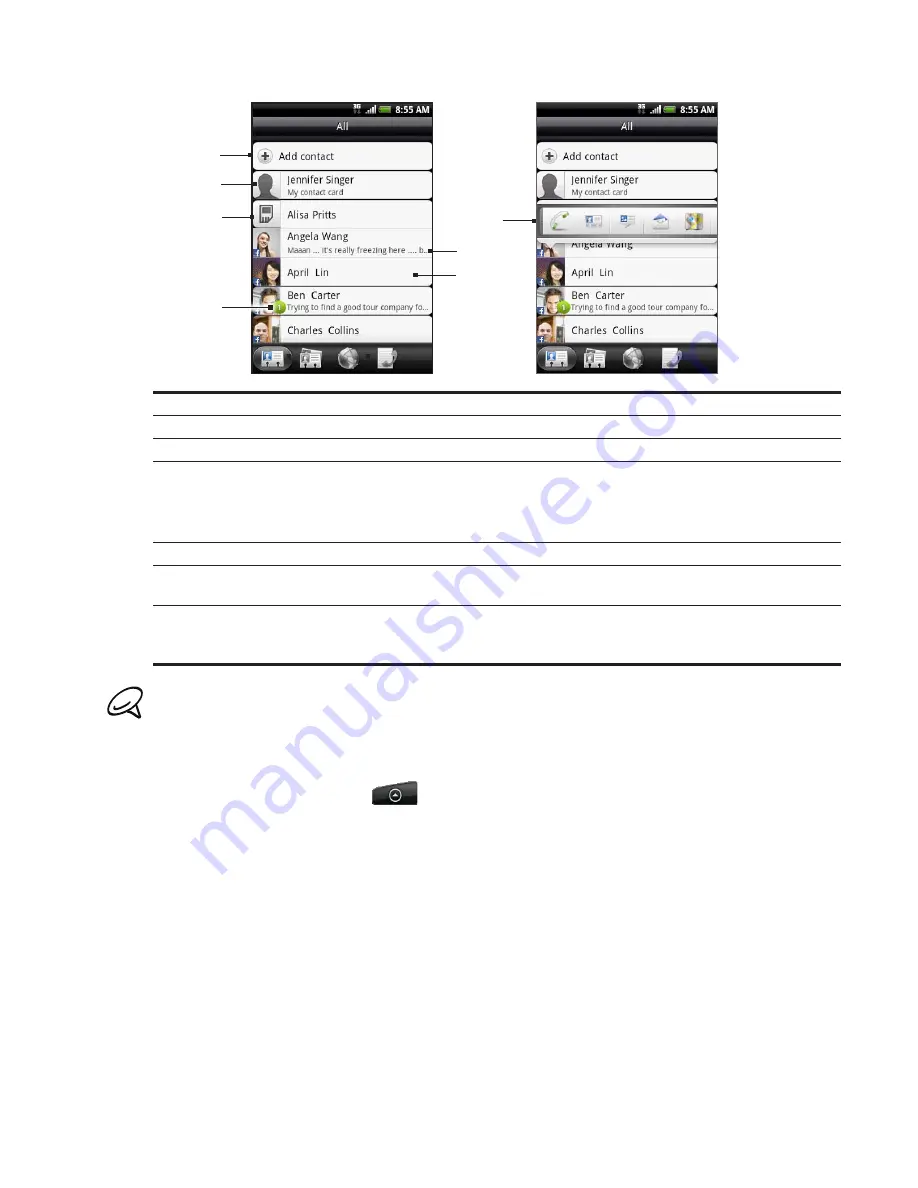
People 55
1
2
3
4
5
6
7
1 Create a new contact.
2 Tap to edit your My contact card.
3 SIM card contact
4 This icon appears when the contact:
Has sent you a new text or email message, or tried to call you but you missed the call.
Has updated his or her Facebook profile or has added photos on Flickr or Facebook.
Has upcoming Facebook events.
5 Tap to open the contact details screen for that contact.
6 This appears when the contact is a Facebook contact or you link the contact to his or her
Facebook account.
7 Tap the photo or icon to open a menu where you can quickly choose how to communicate with
the contact. Depending on the contact information stored, you can call, send a message or email,
see the contact’s Facebook profile, and map his/her address in Google Maps.
To view only contacts of a particular type, for example Google contacts or Facebook contacts, press
MENU, tap
View
, and select the contact types.
Adding a new contact
Press HOME, and then tap
> People
.
On the
All
tab, tap
Add contact
at the top of the screen.
3.
Select the
Contact account
, for example
or
Microsoft Exchange ActiveSync
. This
determines which account the contact will sync with. For more information, see “Ways of
getting contacts into your phone” in this chapter.
4.
Do one of the following:
For Google, Exchange or Phone contact type, tap the
Name
field, enter the first and
last name of the contact, and choose the order in which to display the names. Tap
OK
.
For SIM contact type, tap the
Name
field, and then enter the name.
5.
Enter the contact information in the fields provided.
6.
Scroll to the bottom of the screen, and then tap
Save
.
1.
2.
Содержание ARIA
Страница 1: ...Your HTC Aria User guide ...
















































