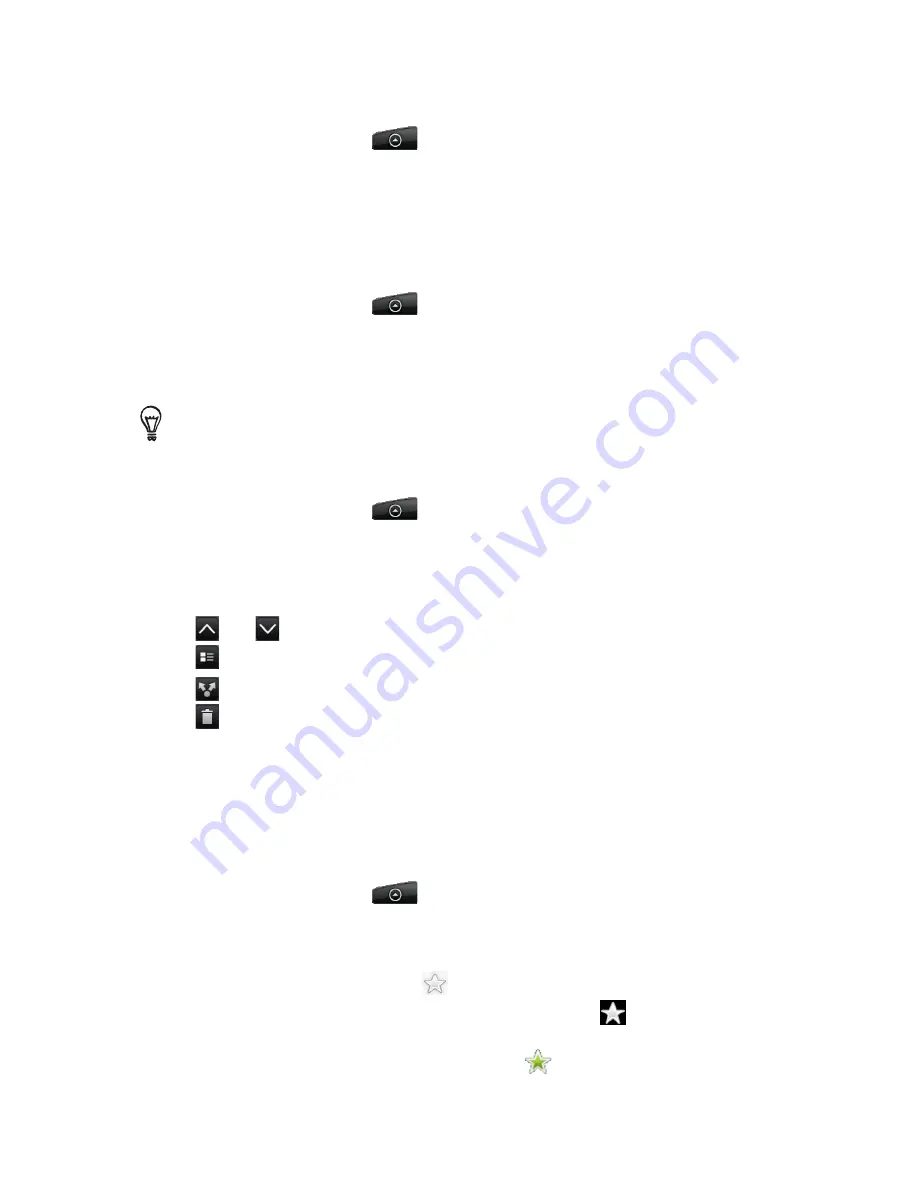
188 More apps
Subscribing to a news channel by entering a URL
Press HOME, and then tap
> News
.
On the
Subscriptions
tab, tap
Add feeds > Add from URL
.
Enter the complete URL for the RSS feed, and then tap
Done
.
Setting update frequency for stories
Set News to automatically check for updates for the channels that you are subscribed to.
Press HOME, and then tap
> News
.
While on the
Subscription
tab, press MENU, and then tap
More > Settings > Check
frequency
.
Tap the time you want.
To manually check for updates, on the
Subscription
tab, press MENU, and then tap
Refresh
.
Reading a story
Press HOME, and then tap
> News
.
On the
Subscriptions
tab, tap a channel whose stories you want to read.
Scroll through the list of stories, and then tap a story to read it.
While reading a story, you can tap:
and
to go to the previous or next story in the channel.
to go back to the stories list.
to share the story via a message (link to the story only) or email.
to delete the story from the stories list.
5.
If you want to read the whole story, tap
Read full article
. This opens the story in the web
browser. See “Using your phone’s web browser” in the Internet chapter to learn how to
navigate the web page.
Starring a story
Star your favorite stories to make it easy to come back to them.
Press HOME, and then tap
> News
.
On the
Subscriptions
tab, tap the channel where the story you want to star is located.
Do one of the following:
Locate the story, and then tap
.
Tap the story you want to star to open it, and then tap
near the top-right corner of
the screen.
You can remove the star from an story by tapping
.
1.
2.
3.
1.
2.
3.
1.
2.
3.
4.
1.
2.
3.
Содержание ARIA
Страница 1: ...Your HTC Aria User guide ...
















































