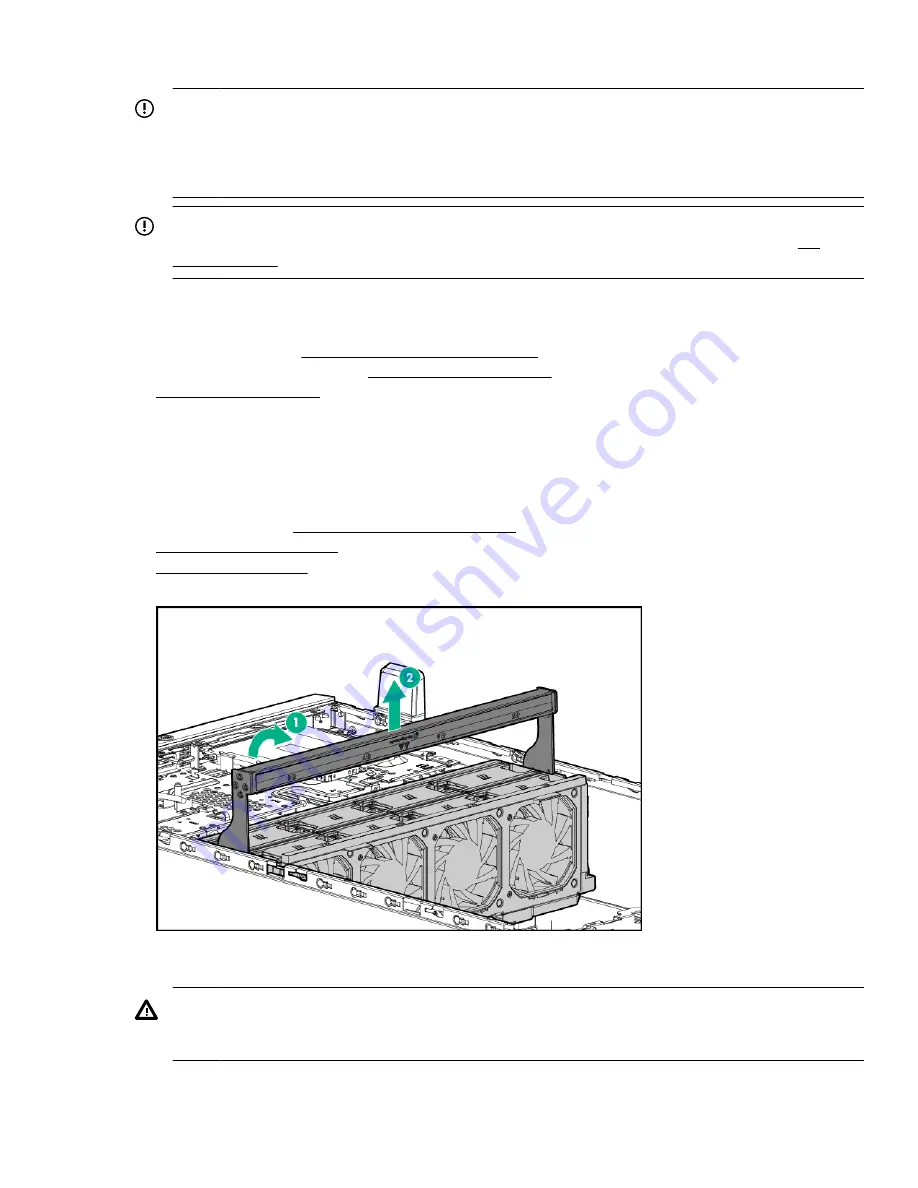
Remove the fan cage
IMPORTANT:
When installing or replacing server components, one or more fans might need to be removed. To
prevent an orderly or immediate server shutdown, Hewlett Packard Enterprise highly recommends
powering down the server during these procedures. To determine if powering down is required, see the
specific procedure.
IMPORTANT:
For optimum cooling, install fans in all primary fan locations. For more information, refer to the
To remove the component:
1.
Do one of the following:
open and remove the tower bezel
.
• For rack models, if installed,
.
3.
Remove all power:
a.
Disconnect each power cord from the power source.
b.
Disconnect each power cord from the server .
4.
Do one of the following:
• For tower models, place the server on a flat, level surface with the access panel facing up.
• For rack models,
extend the server from the rack
7.
Remove the fan cage.
Remove a fan
WARNING:
To reduce the risk of personal injury from hot surfaces, allow the drives and the internal system
components to cool before touching them.
Remove the fan cage
33
Содержание ProLiant ML350
Страница 12: ...12 Customer self repair...
Страница 13: ...Customer self repair 13...
Страница 14: ...14 Customer self repair...
Страница 15: ...Customer self repair 15...
Страница 25: ...Illustrated parts catalog 25...
Страница 64: ...SFF configuration Two SAS Expanders 64 Removal and replacement procedures...
Страница 91: ...Rack orientation 24 LFF drives Tower orientation Component identification 91...
Страница 93: ...Rack orientation One SAS expander configuration with LFF drives Tower orientation Component identification 93...
Страница 94: ...Rack orientation Two SAS expanders configuration with SFF drives Tower orientation 94 Component identification...
Страница 106: ...Storage controller installed in slot 6 to 9 106 Cabling...
Страница 114: ...LFF configuration SAS Expander cabling One SAS Expander LFF configuration 114 SAS Expander cabling...
Страница 115: ...SFF configuration Two SAS Expanders Cabling 115...
















































