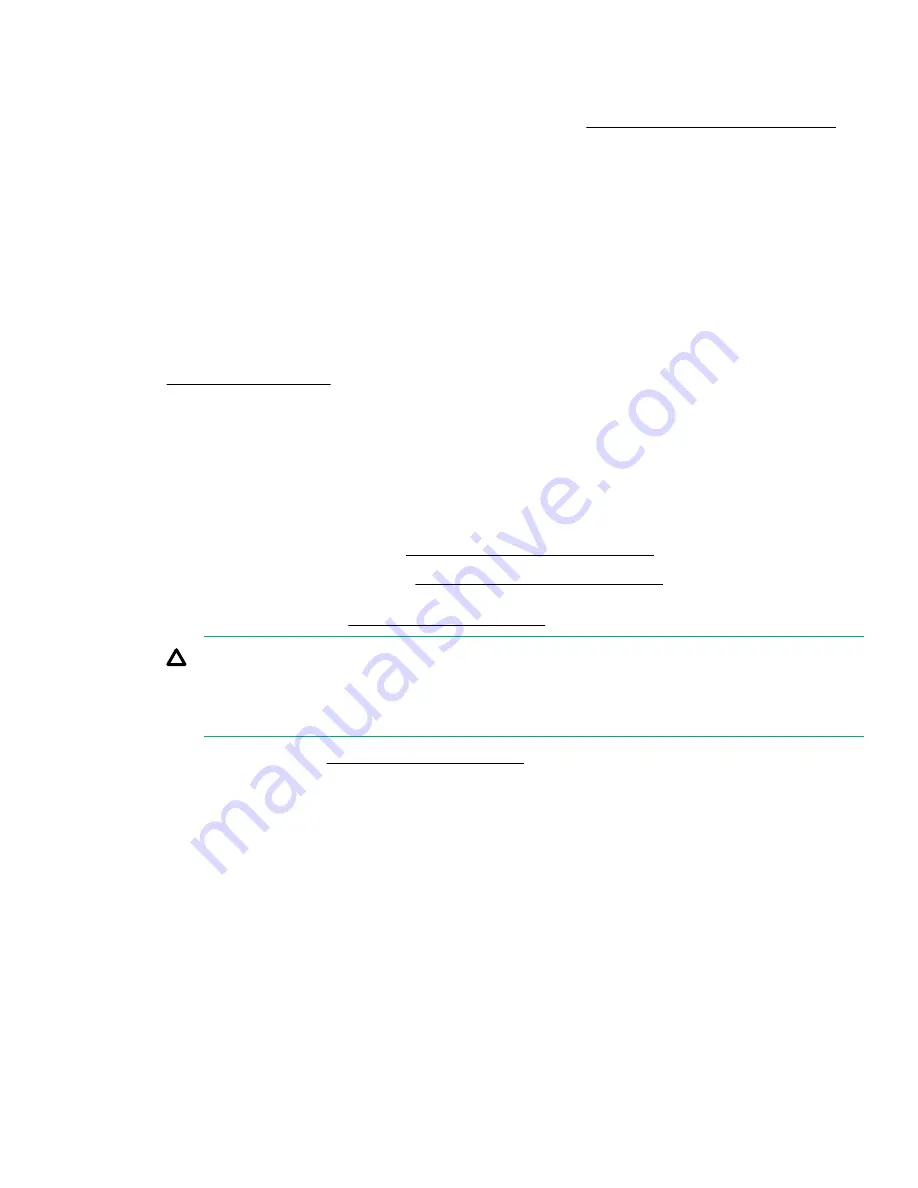
• To ensure that cables are connected correctly, observe the labels on the cable and component connectors.
• Be sure that you have the latest firmware for the controllers, HBAs, and the expander card. To download
the latest firmware, see the Hewlett Packard Enterprise website (
http://www.hpe.com/support/hpesc
Prerequisites
Before installing this option, be sure that you have the following:
• The components included with the hardware option kit
• T-10 Torx screwdriver
Procedure
1.
Back up all server data.
2.
3.
Remove all power:
a.
Disconnect each power cord from the power source.
b.
Disconnect each power cord from the server.
4.
Do one of the following:
• Extend the server from the rack (
Extending the server from the rack
• Remove the server from the rack (
Removing the server from the rack
5.
on page 36).
CAUTION:
Do not operate the server for long periods with the access panel open or removed. Operating the
server in this manner results in improper airflow and improper cooling that can lead to thermal
damage.
6.
Remove the riser cage (
on page 39).
7.
Remove the expansion slot blank from the riser cage.
The primary PCIe riser cage is shown.
Installing hardware options
95
Содержание ProLiant DL580 Gen10
Страница 11: ...Eight bay SFF NVMe drive cage Six bay SFF HDD Two bay NVMe SSD Premium drive cage Component identification 11...
Страница 12: ...Two bay SFF Premium drive cage Front panel LEDs and buttons Power switch module 12 Front panel LEDs and buttons...
Страница 76: ...2 Prepare the drive 3 Install the drive 4 Observe the LED status of the drive 76 Installing hardware options...
Страница 129: ...Front panel USB port cabling Power switch module Systems Insight Display module cabling Front panel USB port cabling 129...
















































