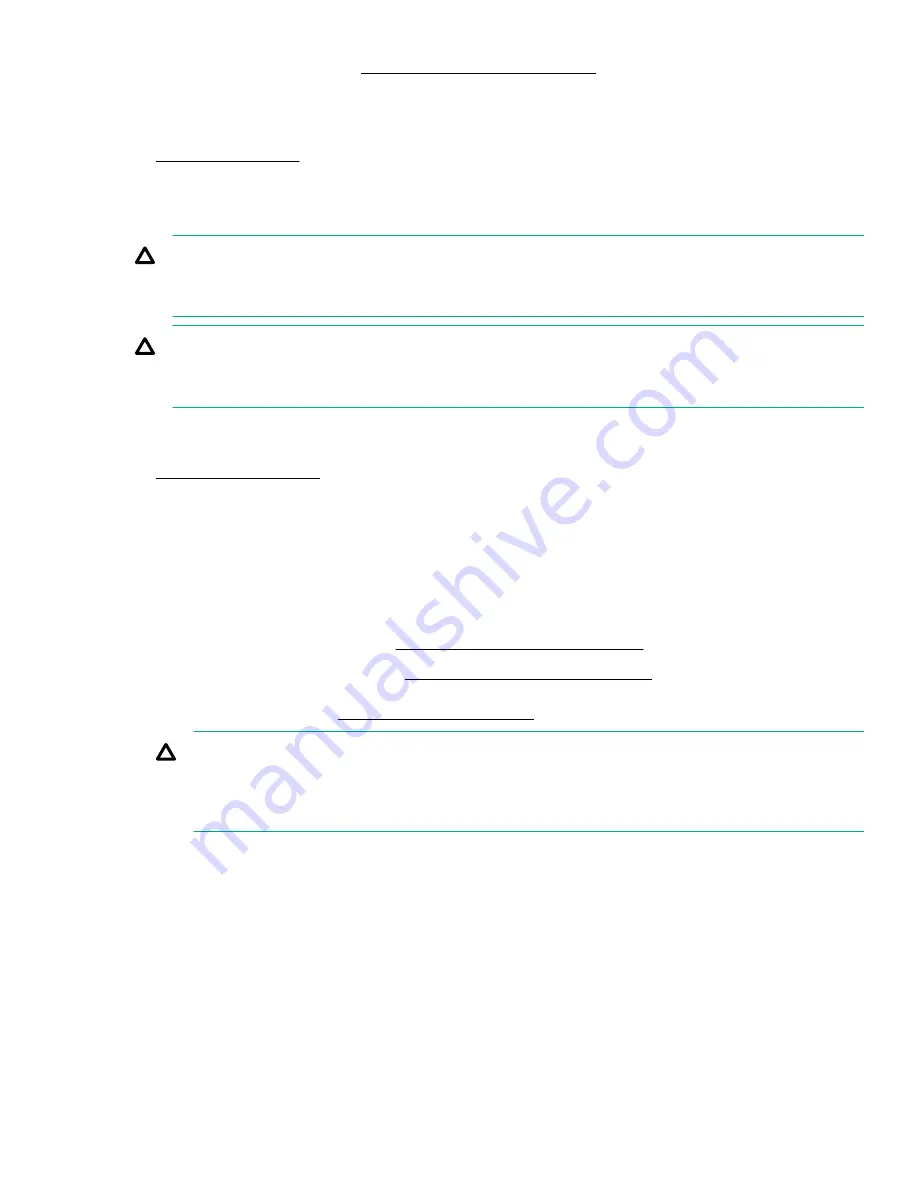
3.
Install the server into the rack (
Installing the server into the rack
on page 53).
4.
Connect each power cord to the server.
5.
Connect each power cord to the power source.
on page 32.
Removing a PCIe riser cage
CAUTION:
To prevent damage to the server or expansion boards, power down the server and remove all AC power
cords before removing or installing the PCIe riser cage.
CAUTION:
To avoid damaging the connectors, always install the air baffle into the server before installing the riser
cages.
Procedure
on page 32.
2.
Remove all power:
a.
Disconnect each power cord from the power source.
b.
Disconnect each power cord from the server.
3.
Do one of the following:
• Extend the server from the rack (
Extending the server from the rack
on page 32).
• Remove the server from the rack (
Removing the server from the rack
on page 33).
4.
Remove the access panel (
on page 36).
CAUTION:
Do not operate the server for long periods with the access panel open or removed. Operating the
server in this manner results in improper airflow and improper cooling that can lead to thermal
damage.
5.
Disconnect all cables attached to the expansion boards in the PCIe riser cage.
6.
Remove the riser cage:
• Primary riser cage
Removing a PCIe riser cage
39
Содержание ProLiant DL580 Gen10
Страница 11: ...Eight bay SFF NVMe drive cage Six bay SFF HDD Two bay NVMe SSD Premium drive cage Component identification 11...
Страница 12: ...Two bay SFF Premium drive cage Front panel LEDs and buttons Power switch module 12 Front panel LEDs and buttons...
Страница 76: ...2 Prepare the drive 3 Install the drive 4 Observe the LED status of the drive 76 Installing hardware options...
Страница 129: ...Front panel USB port cabling Power switch module Systems Insight Display module cabling Front panel USB port cabling 129...
















































