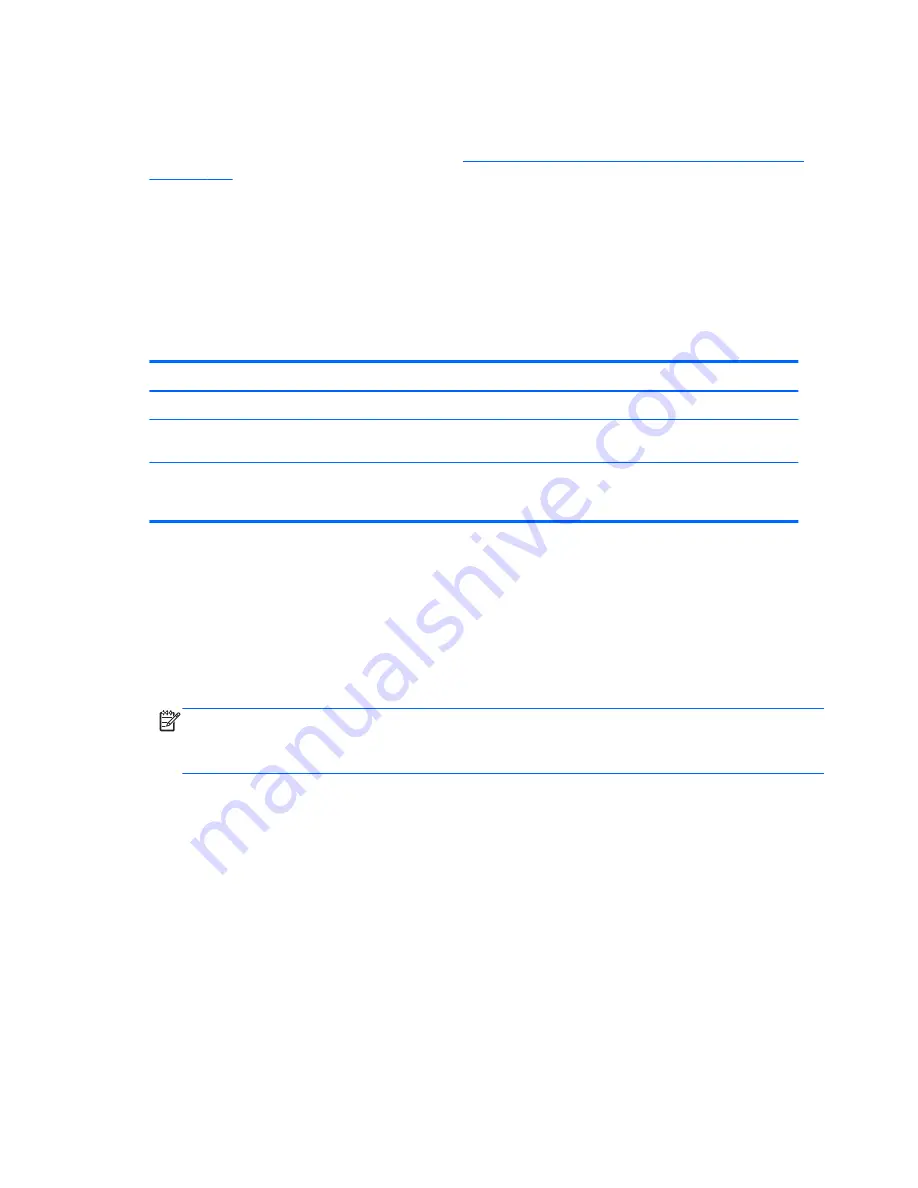
Clearing passwords
If you forget the password, you cannot access the computer.
For instructions about clearing passwords, see
Configuring password security and resetting CMOS
on page 100
.
Chassis security
Smart Cover Sensor (optional)
The optional Smart Cover Sensor is a combination of hardware and software technology that alerts
you when the side panel of the computer is removed (provided the sensor has been configured in
Computer Setup (f10) Utility).
Three levels of protection are available *:
Level
Setting
Description
Level 0
Disabled
Sensor
*
is disabled (default).
Level 1
Notify User
When the computer restarts, a message indicates that the computer has
been opened or the access panel has been removed.
Level 2
Setup Password
When the computer restarts, a message indicates that the computer has
been opened or the access panel has been removed. You must enter the
setup password to continue.
*
Smart Cover Sensor settings are changed using Computer Setup (f10) Utility.
Setting the protection level
To set the Smart Cover Sensor protection level:
1.
Turn on or restart the computer.
2.
During startup, press and hold the
f10
key until you enter Computer Setup (f10) Utility. Press
enter
to bypass the title screen, if necessary.
NOTE:
If you do not press the
f10
key at the appropriate time, you must restart the computer,
and then press and hold the
f10
key again to access Computer Setup (f10) Utility.
If you are using a PS/2 keyboard, you might see a keyboard error message. Disregard it.
3.
Select Security > Smart Cover > Cover Removal Sensor, and follow the onscreen instructions.
4.
Before exiting, select File > Save Changes and Exit.
50 Chapter 2 System management
Содержание Z230 SFF Workstation
Страница 1: ...HP Z230 Workstation Maintenance and Service Guide ...
Страница 4: ...iv About this guide ...
Страница 10: ...x ...
















































