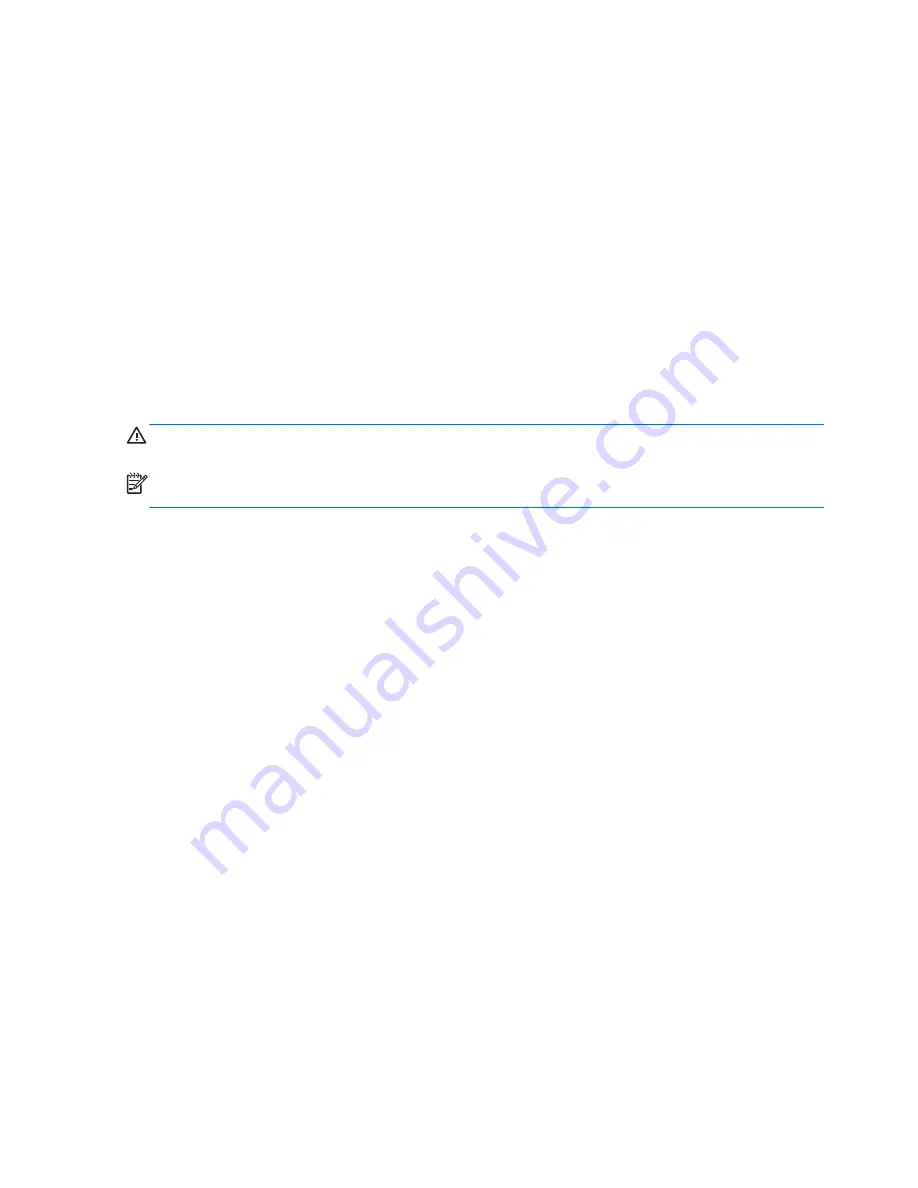
Programmable power button (Windows only)
With ACPI (Advanced Configuration and Power Interface) enabled, you can customize the behavior
of the power button so that rather than powering down, the workstation enters sleep mode (low power
state), or hibernate mode (very low power state). This lets you go to standby without closing
applications, and then return to the same operational state without any data loss.
Changing the power button configuration (Windows only)
Windows 7
1.
Select Start, and then select Control Panel > System and Security > Power Options.
2.
On the left side of the screen, select Change What the Power Buttons Do.
3.
Select the desired options.
If you choose Sleep or Hibernate, you can press the power button to initiate standby, and then press
it again to exit standby and return to your work. To completely turn off the workstation, select Start >
Shut Down.
CAUTION:
To reduce the risk of data loss, do not use the power button to turn off the computer
unless the system is not unresponsive.
NOTE:
If the computer is unresponsive, press and hold the power button for four seconds to
completely turn off power to the computer.
Windows 8
1.
Point to the upper-right or lower-right corner of the Start screen to display the charms.
2.
In the Search field, type
control
.
3.
On the left side of the screen select Control Panel, and then select System and Security >
Power Options.
4.
In Power Options Properties, select Choose What the Power Button Does.
5.
Select the desired options.
52 Chapter 2 System management
Содержание Z230 SFF Workstation
Страница 1: ...HP Z230 Workstation Maintenance and Service Guide ...
Страница 4: ...iv About this guide ...
Страница 10: ...x ...
















































