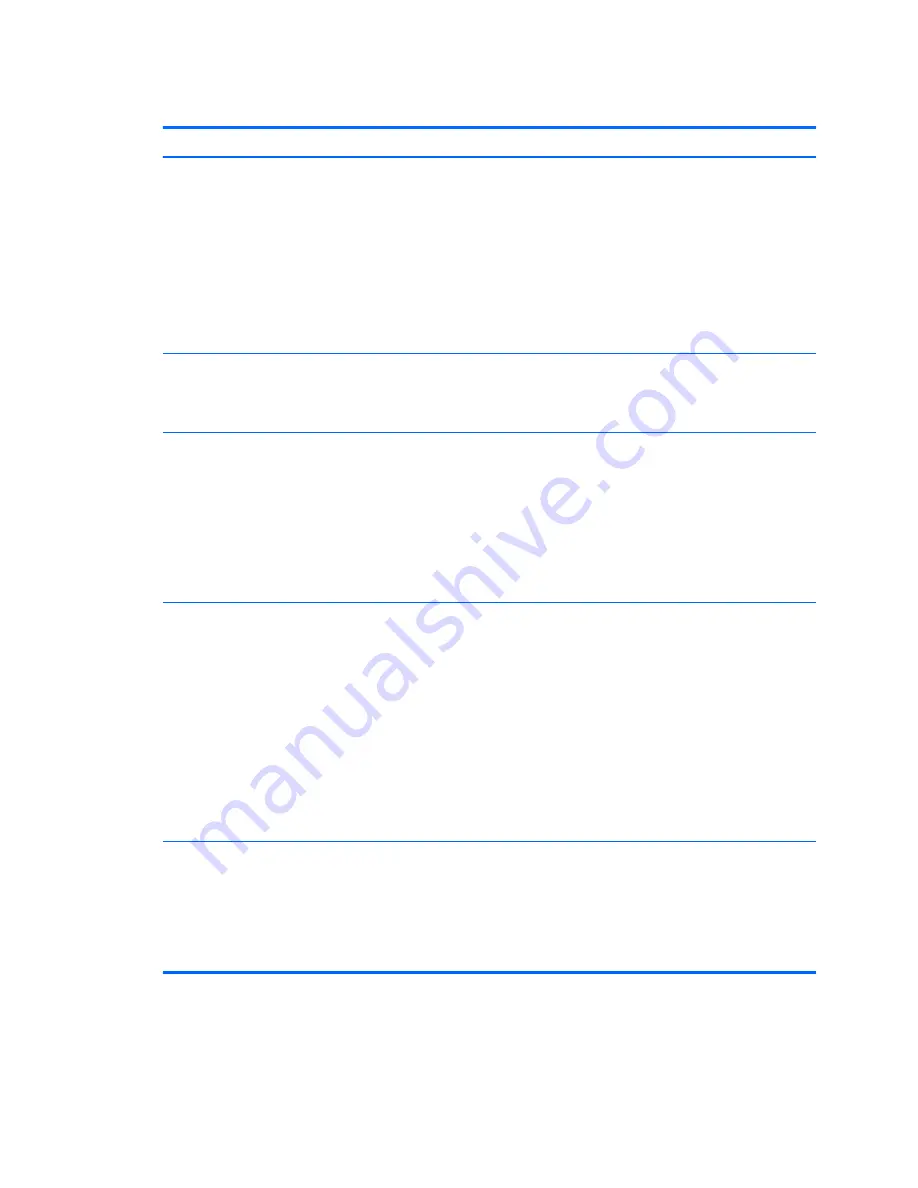
Workstation specifications
Tower
Processor
technology
Intel Series C226 chipset:
●
Support for the Intel Xeon Processor E3 v3 Family or third-generation Intel Core processors up
to 95 W
●
Integrated 2-channel memory controller
●
Microarchitecture improvements
●
Integrated graphics (some models)
●
Advanced Vector Extensions (AVX) to increase floating point performance
●
Intel DMI2 interface connecting the processor to the I/O controller
Power supply
●
400 W, 92% efficient, compatible with ENERGY STAR Version 5.2 requirements
●
320 W, STD efficient
●
Supports European Union ERP Lot 6 tier2 power limit of less than 0.5 W in off mode
Memory
technology
●
Dual in-line memory modules (DIMMs) based on DDR3 1600MHz technology
●
Supports error checking and correcting (ECC) and non-ECC DIMMs
●
Two direct-attach memory channels enable low-latency access and fast data transfer for
improved performance
●
Up to 32 GB system memory (8 GB DIMMs)
●
1600 MHz 2, 4, 8 GB ECC unbuffered DIMM
●
1600 MHz 2, 4, 8 GB non ECC unbuffered DIMM
Graphics cards
Supports:
●
PCIe Gen3 (PCIe3) bus speeds; can support dual PCIe Gen2 graphics cards in mechanical
PCIe x16 slots
●
Multiple graphics cards, provided their total power usage is within 150 W
●
Up to two displays with integrated Intel HD graphics (depending on processor type)
●
Up to six 2D displays or four 3D displays
NOTE:
Most supported Intel Core processors provide Intel HD Graphics 4400/4600; Intel Xeon
processors with model designations that end in "---5" provide Intel HD Graphics P4600.
NOTE:
To drive more than three displays, use Computer Setup (f10) Utility to intermix integrated
Intel HD graphics and discrete graphics cards (with three or more displays, HP recommends using
only discrete graphics cards).
I/O technology
●
RAID configurations for SATA RAID levels 0, 1
●
Supports eSATA (3.0 Gbps) using an optional adapter
●
Six external and two internal USB 2.0 ports
●
Four external USB 3.0 ports and one internal USB 3.0 port
●
Parallel and serial headers that can be used with an optional PCI bulkhead connector
Tower workstation components 17
Содержание Z230 SFF Workstation
Страница 1: ...HP Z230 Workstation Maintenance and Service Guide ...
Страница 4: ...iv About this guide ...
Страница 10: ...x ...
















































