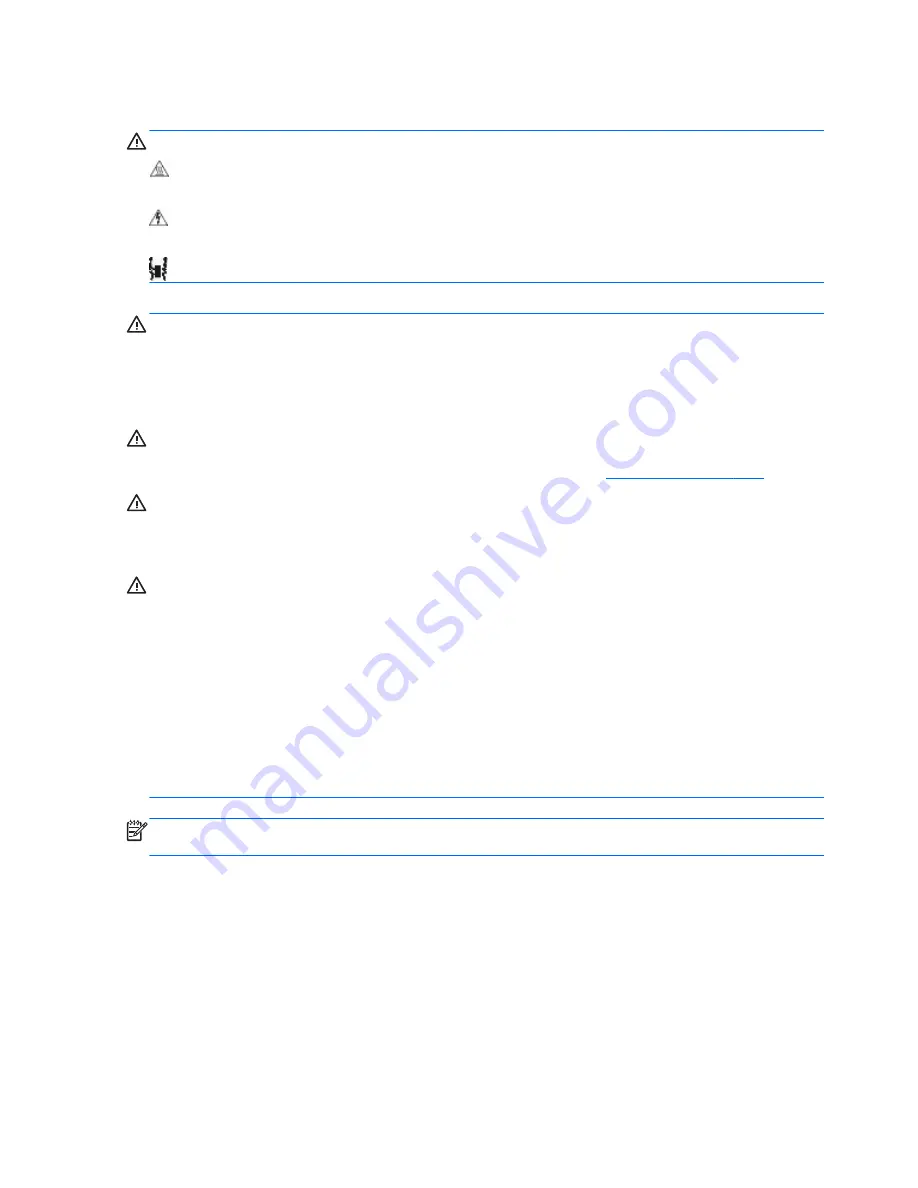
Warnings and cautions
WARNING!
These symbols on any surface or area of the equipment indicate the following:
Presence of a hot surface or hot component. If this surface is contacted, the potential for injury
exists. To reduce the risk of injury from a hot component, let the surface cool before you touch it.
Presence of an electric shock hazard. To reduce the risk of injury from electric shock, do not open
any enclosed area marked with this symbol.
To reduce the risk of personal injury, product must always be lifted by two persons.
WARNING!
To reduce the risk of electric shock or damage to your equipment:
— Do not disable the power cord grounding plug. The grounding plug is an important safety feature.
— Plug the power cord in a grounded (earthed) outlet that is easily accessible at all times.
— Disconnect power from the equipment by unplugging the power cord from the electrical outlet.
WARNING!
To reduce the risk of serious injury, read the
Safety & Comfort Guide. It describes
proper computer setup, posture, health, and work habits for computer users, and provides important
electrical and mechanical safety information. This guide is located at
http://www.hp.com/ergo
.
WARNING!
Do not use the front bezel as a handle or lifting point when lifting or moving the
computer. Lifting the computer from the front bezel, or lifting it incorrectly, might cause the computer
to fall, causing possible injury to you and damage to the computer. To properly and safely lift the
computer, lift from the bottom of the computer.
CAUTION:
Static electricity can damage the electronic components of the computer. To prevent
damage to the computer, observe the following Electrostatic Discharge (ESD) precautions while
servicing the computer:
— Before you begin, discharge yourself of static electricity by briefly touching a grounded metal
object.
— Work on a static-free mat.
— Wear a static strap to make sure that any accumulated electrostatic charge is discharged from
your body to the ground.
— Create a common ground for the equipment you are working on by connecting the static-free mat,
static strap, and peripheral units to that piece of equipment.
NOTE:
HP accessories are for use in HP Workstation products. They have been extensively tested
for reliability and are manufactured to high quality standards.
Service considerations
Tools and software requirements
The tools necessary for computer component removal and installation are:
●
Torx T-15 driver
●
Flat blade and cross-tip screwdrivers
●
Diagnostics software
54 Chapter 3 Component replacement information and guidelines
Содержание Z230 SFF Workstation
Страница 1: ...HP Z230 Workstation Maintenance and Service Guide ...
Страница 4: ...iv About this guide ...
Страница 10: ...x ...
















































